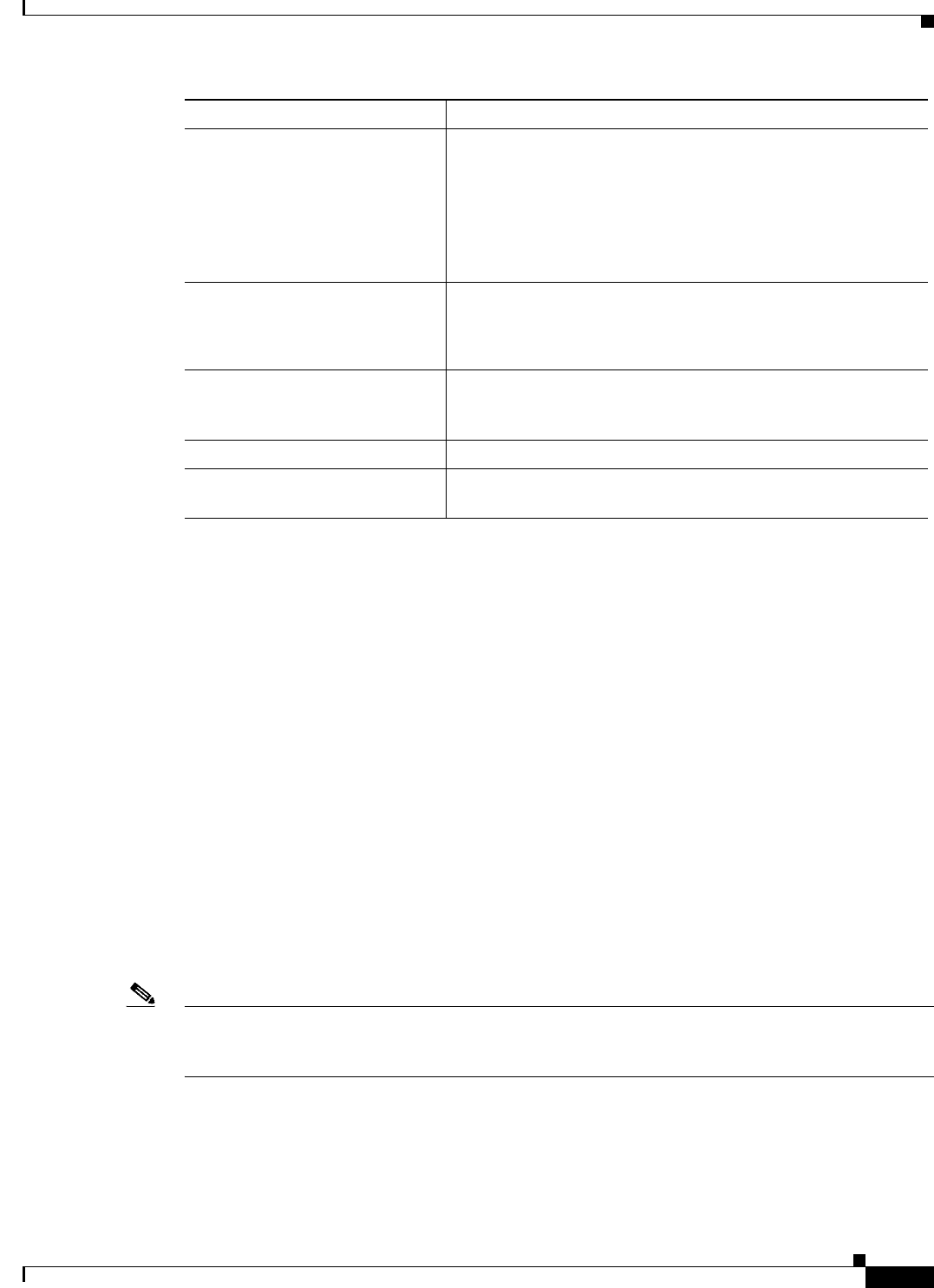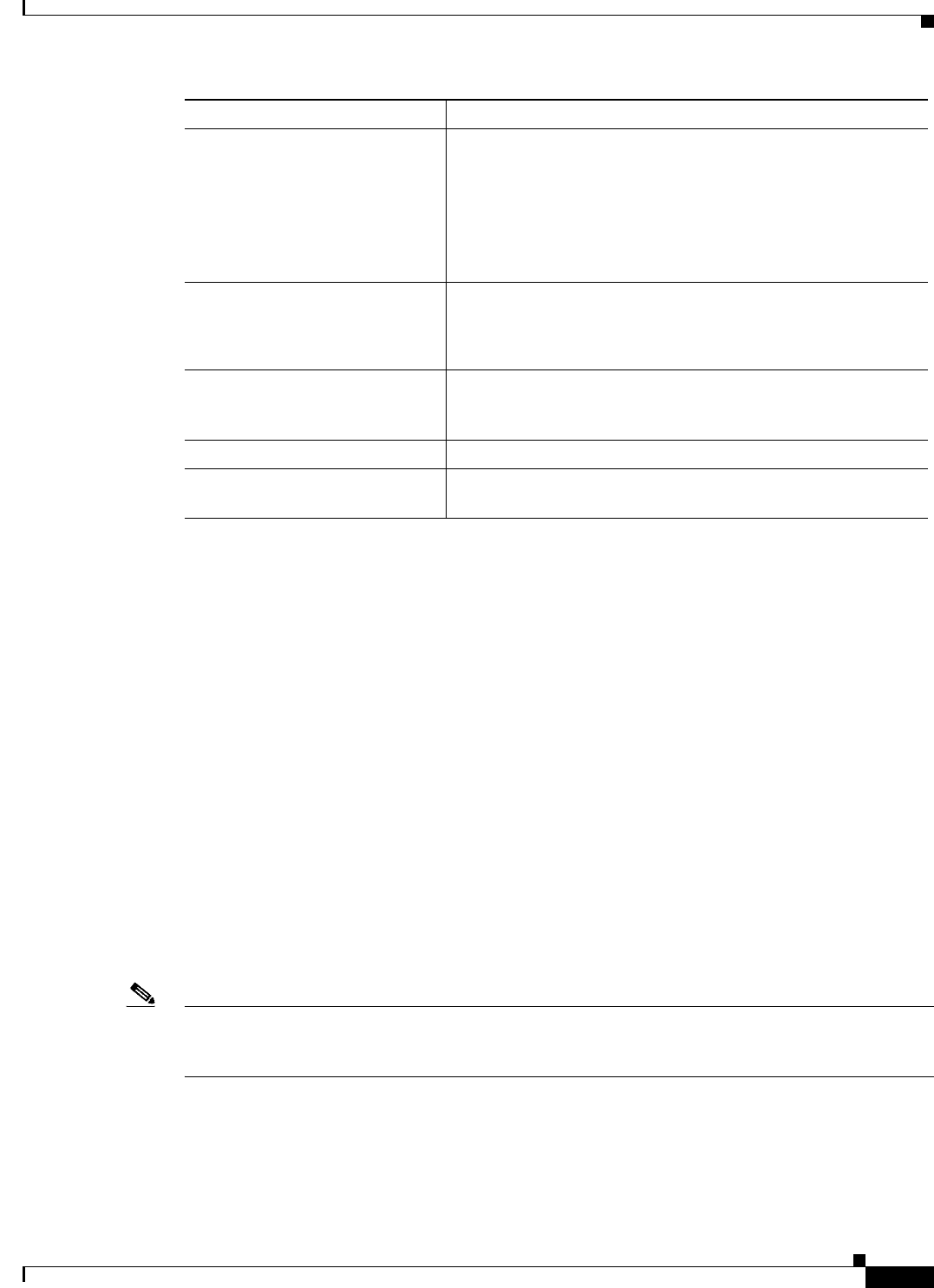
19-9
Cisco IOS Software Configuration Guide for Cisco Aironet Access Points
OL-30644-01
Chapter 19 Configuring Repeater and Standby Access Points and Workgroup Bridge Mode
Understanding Hot Standby
Understanding Hot Standby
Hot Standby mode designates an access point as a backup for another access point. The standby access
point is placed near the access point it monitors, configured exactly the same as the monitored access
point. The standby access point associates with the monitored access point as a client and sends IAPP
queries to the monitored access point through both the Ethernet and the radio ports. If the monitored
access point fails to respond, the standby access point comes online and takes the monitored access
point’s place in the network.
Except for the IP address, the standby access point’s settings should be identical to the settings on the
monitored access point. If the monitored access point goes offline and the standby access point takes its
place in the network, matching settings ensures that client devices can switch easily to the standby access
point.
The standby access point monitors another access point in a device-to-device relationship, not in an
interface-to-interface relationship. For example, you cannot configure the standby access point’s 5-GHz
radio to monitor the 5-GHz radio in access point alpha and the standby’s 2.4-GHz radio to monitor the
2.4-GHz radio in access point bravo. You also cannot configure one radio in a dual-radio access point as
a standby radio and configure the other radio to serve client devices.
Hot standby mode is disabled by default.
Note If the monitored access point malfunctions and the standby access point takes its place, repeat the hot
standby setup on the standby access point when you repair or replace the monitored access point. The
standby access point does not revert to standby mode automatically.
Step 13
infrastructure ssid [optional] (Optional) Designate the SSID as the SSID that other access
points and workgroup bridges use to associate to this access
point. If you do not designate an SSID as the infrastructure SSID,
infrastructure devices can associate to the access point using any
SSID. If you designate an SSID as the infrastructure SSID,
infrastructure devices must associate to the access point using
that SSID unless you also enter the optional keyword.
Step 14
interface dot11radio { 0 | 1 } Enter interface configuration mode for the radio interface.
The 2.4-GHz radio and the 2.4-GHz 802.11n radio is 0.
The 5-GHz radio and the 5-GHz 802.11n radio is 1.
Step 15
ssid ssid-string Create an SSID and enter SSID configuration mode for the new
SSID. The SSID can consist of up to 32 alphanumeric characters,
but they should not include spaces. SSIDs are case-sensitive.
Step 16
end Return to privileged EXEC mode.
Step 17
copy running-config
startup-config
(Optional) Save your entries in the configuration file.
Command Purpose