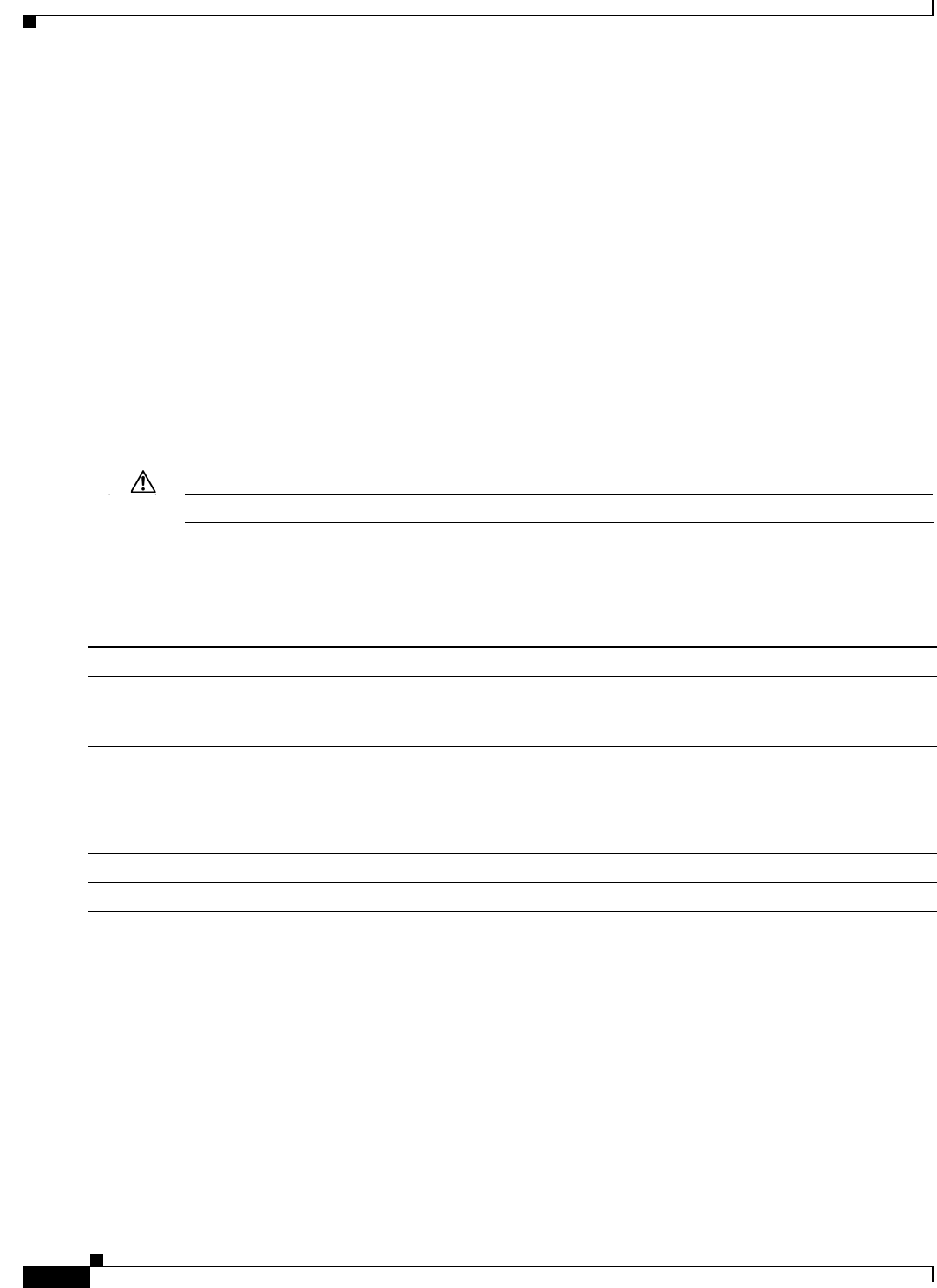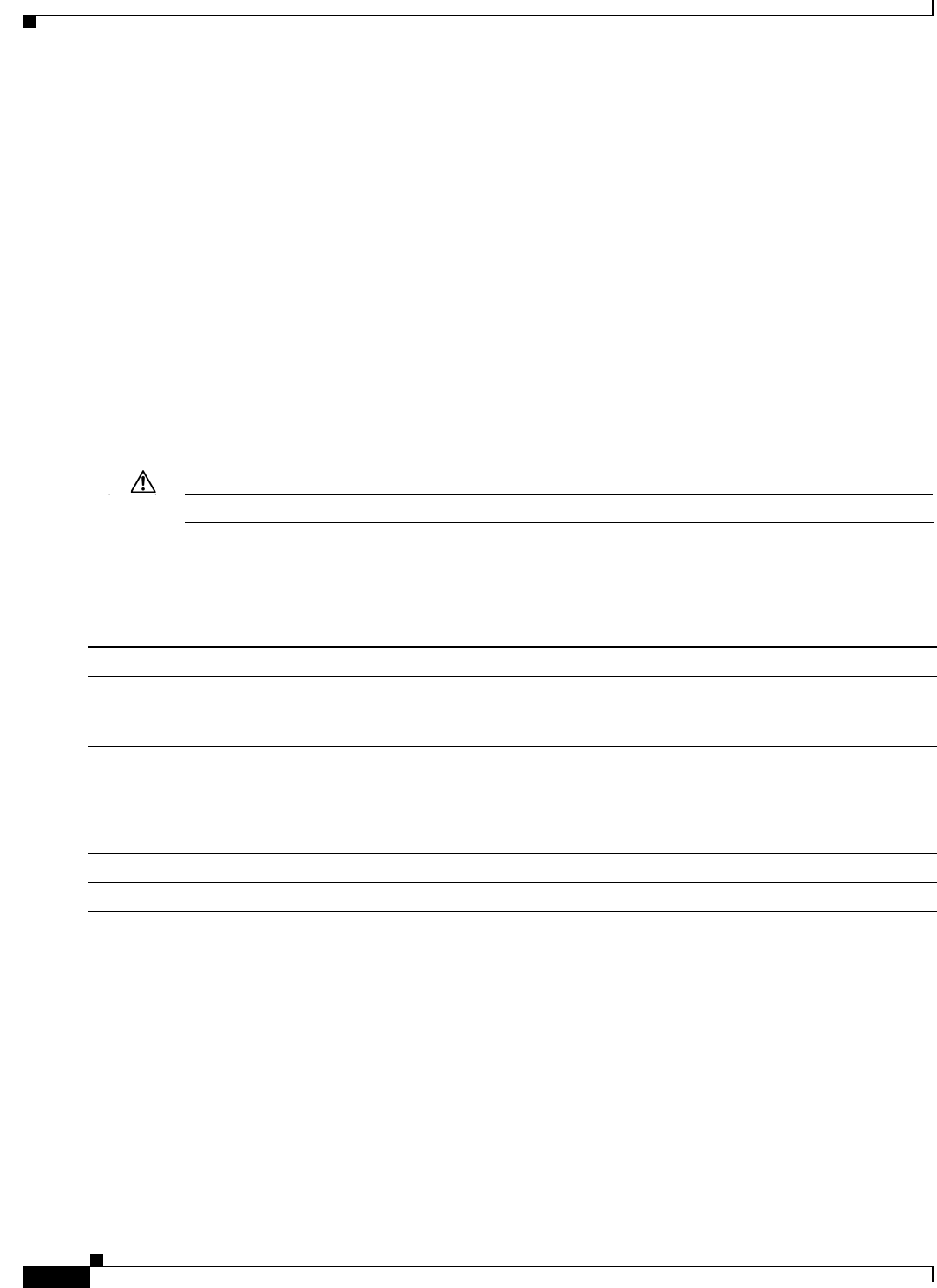
20-26
Cisco IOS Software Configuration Guide for Cisco Aironet Access Points
OL-30644-01
Chapter 20 Managing Firmware and Configurations
Working with Software Images
If you specify the /leave-old-sw, the existing files are not removed. If there is not enough space to install
the new image and keep the running image, the download process stops, and an error message is
displayed.
The algorithm installs the downloaded image onto the system board Flash device (flash:). The image is
placed into a new directory named with the software version string, and the BOOT path-list is updated
to point to the newly installed image. Use the privileged EXEC mode show boot command to display
boot attributes, and use the global configuration boot command to change the boot attributes.
If you kept the old image during the download process (you specified the /leave-old-sw keyword), you
can remove it by entering the delete /force /recursive filesystem:/file-url privileged EXEC command.
For filesystem, use flash: for the system board Flash device. For file-url, enter the directory name of the
old software image. All the files in the directory and the directory are removed.
Uploading an Image File by Using FTP
You can upload an image from the access point to an FTP server. You can later download this image to
the same access point or to another access point of the same type.
Caution For the download and upload algorithms to operate properly, do not rename image directories.
The upload feature is available only if the HTML pages associated with the Cluster Management Suite
(CMS) have been installed with the existing image.
Beginning in privileged EXEC mode, follow these steps to upload an image to an FTP server:
Command Purpose
Step 1
Verify that the FTP server is properly configured by referring
to the “Preparing to Download or Upload a Configuration
File by Using FTP” section on page 20-13.
Step 2
Log into the access point through a Telnet session.
Step 3
configure terminal Enter global configuration mode.
This step is required only if you override the default remote
username or password (continue with Step 4 to Step 6).
Step 4
ip ftp username username (Optional) Change the default remote username.
Step 5
ip ftp password password (Optional) Change the default password.