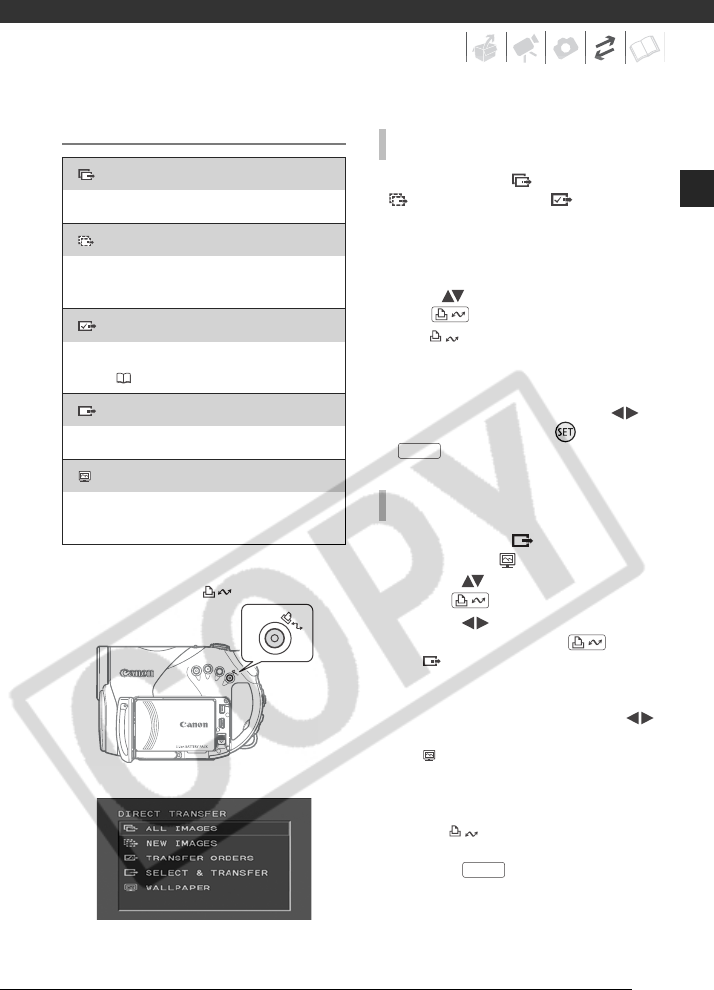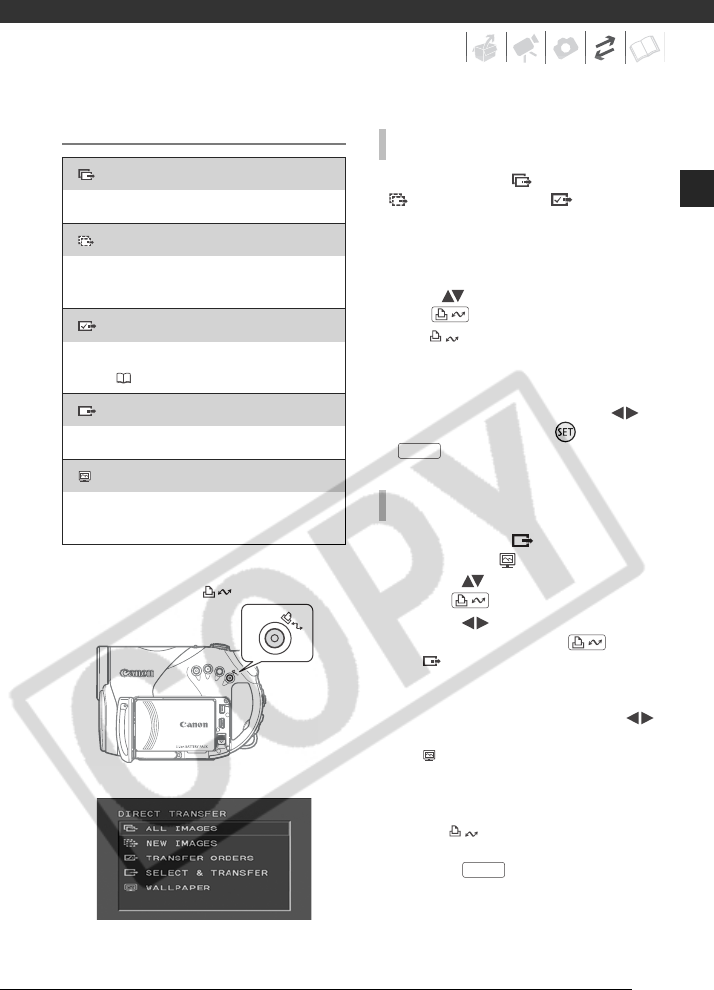
99
Transferring Images
When you select [ ALL IMAGES],
[ NEW IMAGES] or [ TRANSFER
ORDERS], all the relevant still images
will be transferred to the computer in
one batch and their thumbnails will be
displayed on the computer.
Select ( ) a transfer option and
press .
• The button will flash while the
images are being transferred.
• The camcorder returns to the transfer
menu once the transfer is complete.
• To cancel the transfer, select ( )
[CANCEL] and press ( ) or press
.
When you select [ SELECT &
TRANSFER] or [ WALLPAPER]:
1 Select ( ) a transfer option and
press .
2 Select ( ) the image you want
to transfer and press .
• [ SELECT & TRANSFER]: The
selected image is transferred and
displayed on the computer. To
continue transferring, select ( )
another image.
• [ WALLPAPER]: The selected
image is transferred to the
computer and displayed as the
desktop’s background.
• The button will flash while the
images are being transferred.
• Press to return to the
transfer menu.
[ ALL IMAGES]
Transfers all still images.
[NEW IMAGES]
Transfers only those images that have not yet
been transferred to the computer.
[ TRANSFER ORDERS]
Transfers still images marked with transfer
orders ( 100).
[ SELECT & TRANSFER]
Allows you to select the still image.
[ WALLPAPER]
Allows you to select the still image and set it as
your computer’s desktop background.
(print/share) button
AUTOMATIC TRANSFER OPTIONS
MANUAL TRANSFER OPTIONS
FUNC.
FUNC.