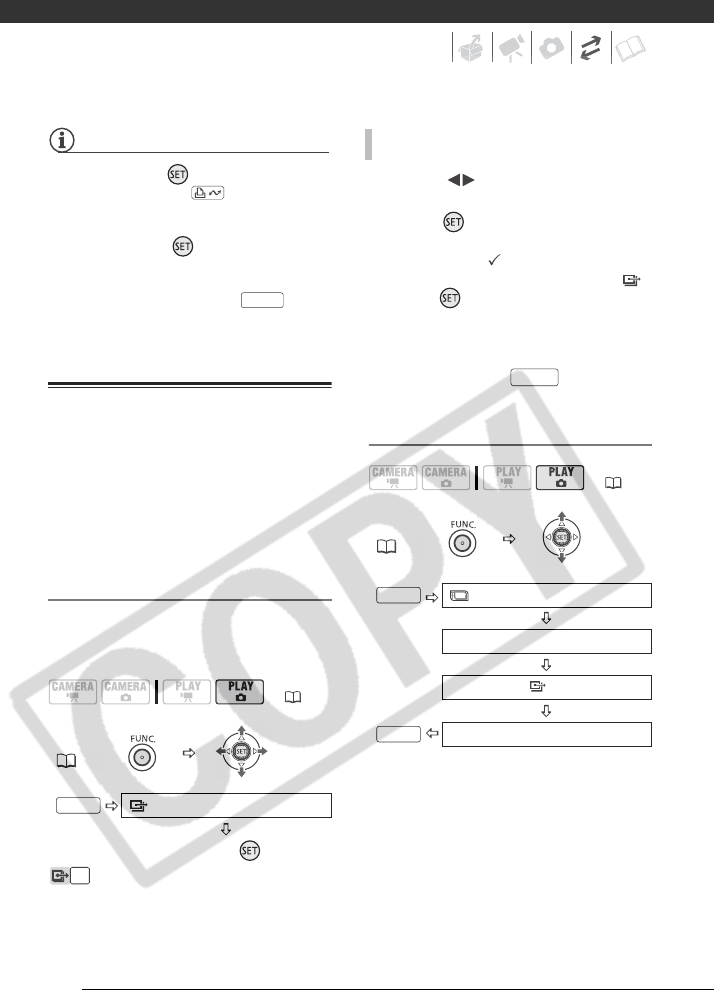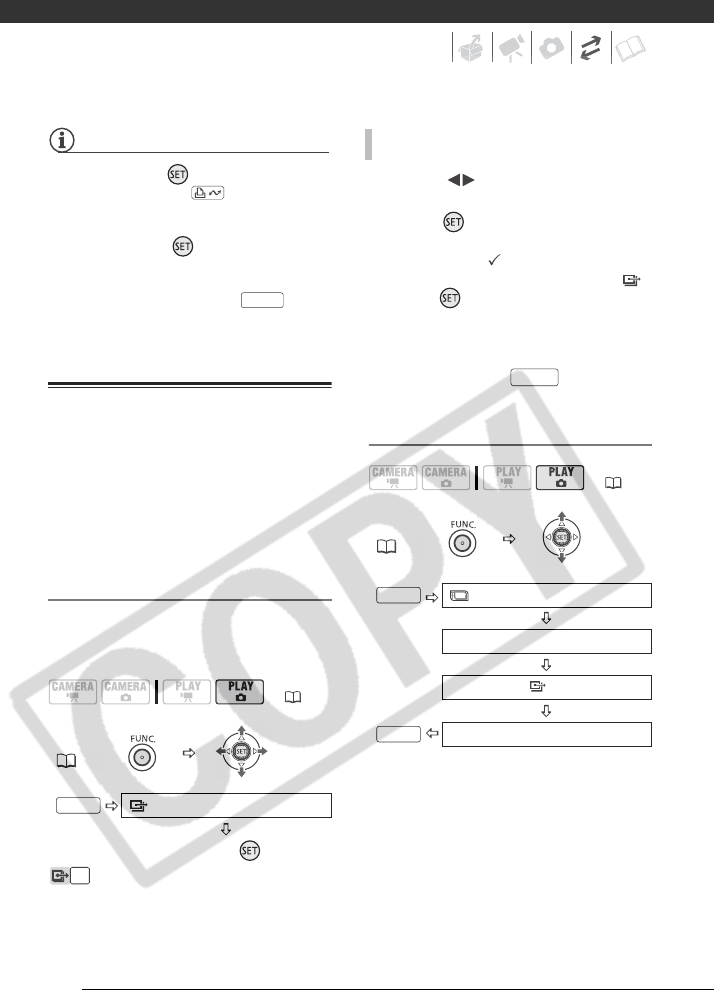
External Connections
100
NOTES
• You can press ( ) to transfer the
images, instead of . With the
automatic transfer options a
confirmation message appears. Select
[OK] and press ( ).
• When the camcorder is connected to
the computer and the image selection
screen is displayed, press to
return to the transfer menu.
Transfer Orders
You can mark in advance the still
images you want to transfer to the
computer as transfer orders. You can
set transfer orders for up to 998 still
images.
Selecting Still Images to Transfer
(Transfer Order)
Do not connect the USB cable to the
camcorder while setting the transfer
orders.
: The image selection screen
appears.
1 Select ( ) the still image you
want to mark with a transfer order.
2 Press ( ) to set the transfer
order.
A checkmark appears in the box
next to the transfer order symbol .
Press ( ) again to cancel the
transfer order.
3 Repeat steps 1-2 to mark
additional images with transfer
orders or press twice to
close the menu.
Erasing All Transfer Orders
( 26)
FUNC.
( 27)
TRANSFER ORDER
Press ( )
FUNC.
FUNC.
FROM THE IMAGE SELECTION SCREEN
( 26)
FUNC.
( 28)
MENU
STILL IMG OPER.
ERASE ALL ORD
YES
FUNC.
FUNC.
FUNC.