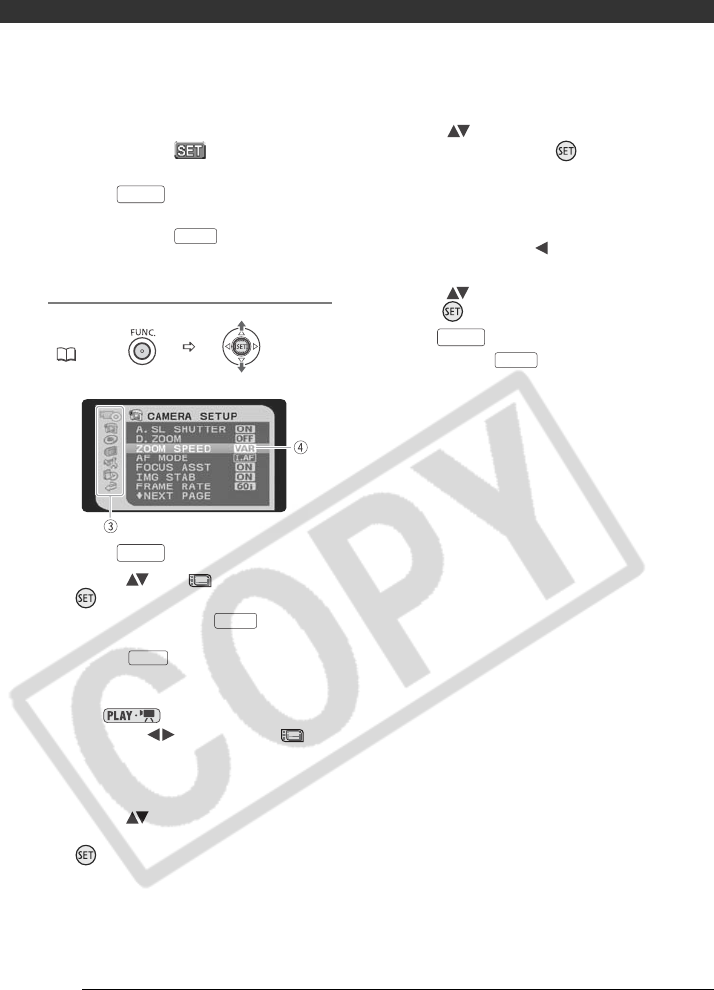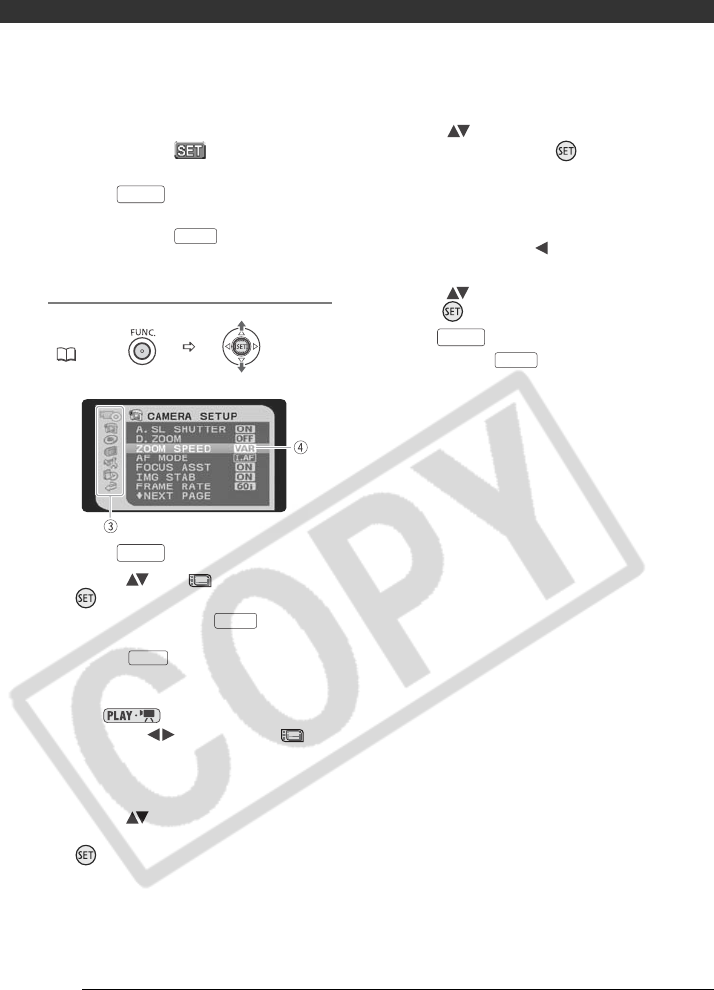
Preparations
28
that will appear on the screen
(such as the icon, small
arrows, etc.).
4 Press to save the settings
and close the menu.
You can press to close the
menu at any time.
Selecting an Option from the Setup Menus
1 Press .
2 Select ( ) the icon and press
( ) to open the setup menus.
• You can also hold pressed
down for more than 1 second or
press on the wireless
controller to open directly the
setup menus screen.
• In mode, push the
joystick ( ) to select the
icon (only necessary with DVD-RW
discs recorded in HD quality, or SD
quality (VR mode)).
3 Select ( ) the desired menu from
the left side column and press
().
The title of the selected menu
appears on top of the screen and
under it the list of settings.
4 Select ( ) the setting you want
to change and press ( ).
• The orange selection bar indicates
the menu setting currently
selected. Items not available
appear in black.
• Push the joystick ( ) to return to
the menu selection screen (step 3).
5 Select ( ) the desired option and
press ( ) to save the setting.
6 Press .
You can press to close the
menu at any time.
FUNC.
( 28)
FUNC.
FUNC.
FUNC.
FUNC.
MENU
FUNC.
FUNC.