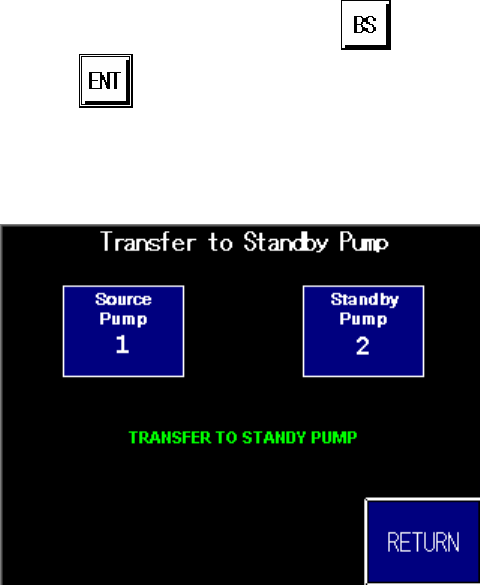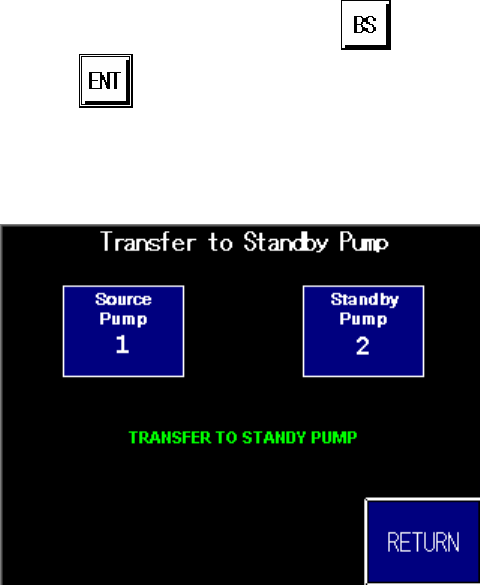
3–Pump 33-Station Controllers Chapter 4: Operation 38 of 51
9. Enter the number of the standby pump. Use
(Backspace Key) to erase any
mistakes. Use
(Enter Key) to enter the value. The number appears under
Standby Pump, and a button labeled Transfer to Standby Pump appears on the
screen.
Figure 17: Transfer To Standby Pump Button
Note: When you enter the second pump number, the controller checks to make sure that
both pumps are offline and that the standby pump has no stations assigned to it.
If these conditions are not all met, error messages appear on the screen instead
of a Transfer to Standby Pump button. If you get an error message, first
check to make sure that you have entered the correct numbers and reenter if
necessary. If another error occurs, see the Standby Pump Errors section on page
38.
10. Touch Transfer To Standby Pump. “Transfer in Progress” appears briefly on the
screen, followed by “Transfer Complete,” in place of the Transfer To Standby
Pump button. The controller switches the setting for Source Pump to the new
pump and switches the setting for Standby Pump to 0 (unassigned).
11. Touch Return, and then Pumps to return to the “Pump Status” screen.
12. Put the standby pump online by briefly touching its icon. The icon changes color to
show the new status, and the system begins using the pump. In addition, all “Station
Operator” and “Station Setup” screens show the new pump assignment.
When the failed pump is operational again, you can repeat this process, this time using the
standby pump’s number as the setting for Source Pump the repaired pump’s number as the
setting for Standby Pump.