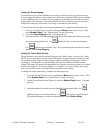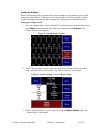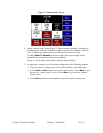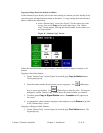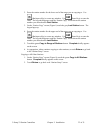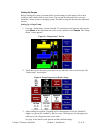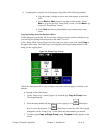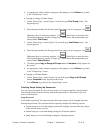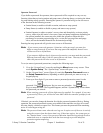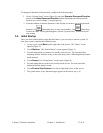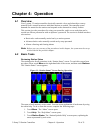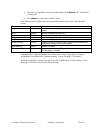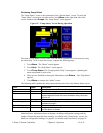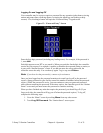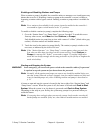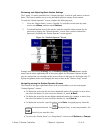3–Pump 33-Station Controllers Chapter 3: Installation 26 of 51
Operator Password
If you define a password for operators, then a password will be required to carry out any
function (other than reviewing station and pump status, silencing alarms, reviewing the alarm
log, and looking at help screens). Entering the operator’s password will give the user access
to the functions at the following screens:
• Station Status (to enable or disable a station, and start or stop system)
• Pump Status (to enable or disable a pump, and start or stop system)
• Station Operator (to adjust a station’s convey time and dump delay, activate priority
convey, and review the station’s last convey time and pump assignment; depending on
the options installed, the screen may also enable the operator to adjust the mix
percentage for a remote proportioning valve, review the last purge time and purge
valve, and set the intended material line for material proofing).
Entering the setup password will give the user access to all functions.
Note: If you want to protect the operator’s functions with a password, you must also
define a setup password. If you leave the setup password undefined, then all users
will have access to all functions.
If you want two different levels of password protection, you must make the passwords
different from each other. If the two passwords are the same. Then any user who
enters the password will have access to all functions.
To set (or remove) password protections, complete the following steps:
1. Go to the “System Setup” screen by touching the Menu button on any screen. Then
touch System Setup. The “System Setup” screen will open.
2. On the “System Setup” screen (Figure 4), touch the Operator Password button or
the Setup Password button, depending on which password you want to set up. A
keypad pops up.
3. Enter up to four digits. If you want to remove password protection, enter 0 as the
password. Use
(Backspace Key) to erase any mistakes. Use (Enter
Key) to enter the value. The keypad disappears, and the “System Setup” screen shows
the password you entered.
Note: When entering a password, all four digits must be supplied. For example, if you enter
a password of 2 here, you will need to enter 0002 when the controller prompts for the
password.
If desired, you can also change the duration for which a password remains effective. During
operation, the password-protected screens are available either until the user logs off or until
this time elapses, whichever comes first. This feature prevents the password from remaining
active if a user forgets to log off.
Note: The password timer starts when the user logs on. It expires even if the user is actively
using the screens when the chosen time is up. If the timer expires, the system goes to
the “Station Status” screen. Your password duration should be long enough to allow
authorized users to complete their tasks but short enough to provide adequate
protection against tampering.