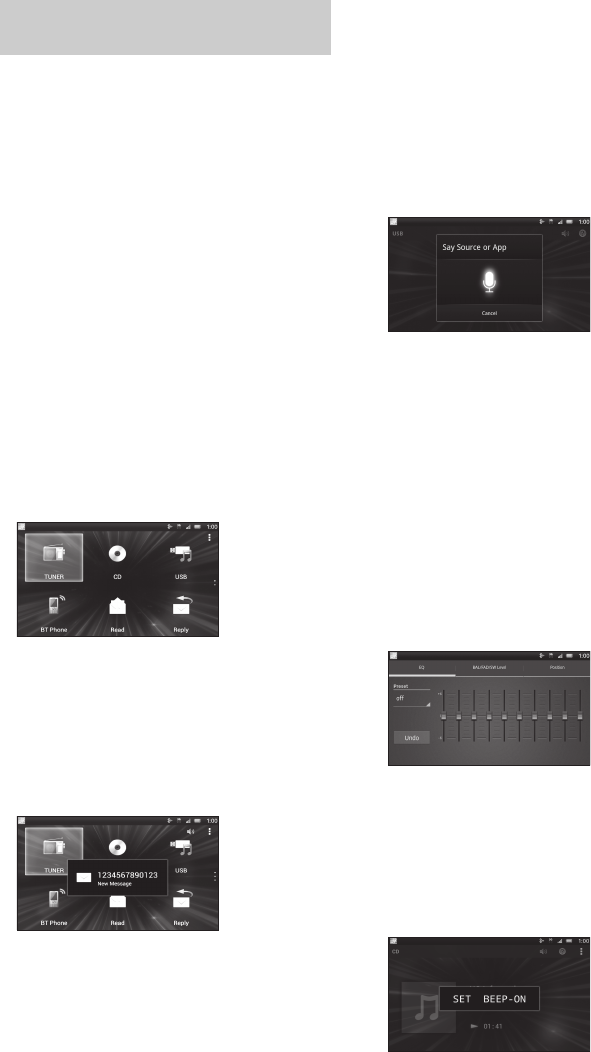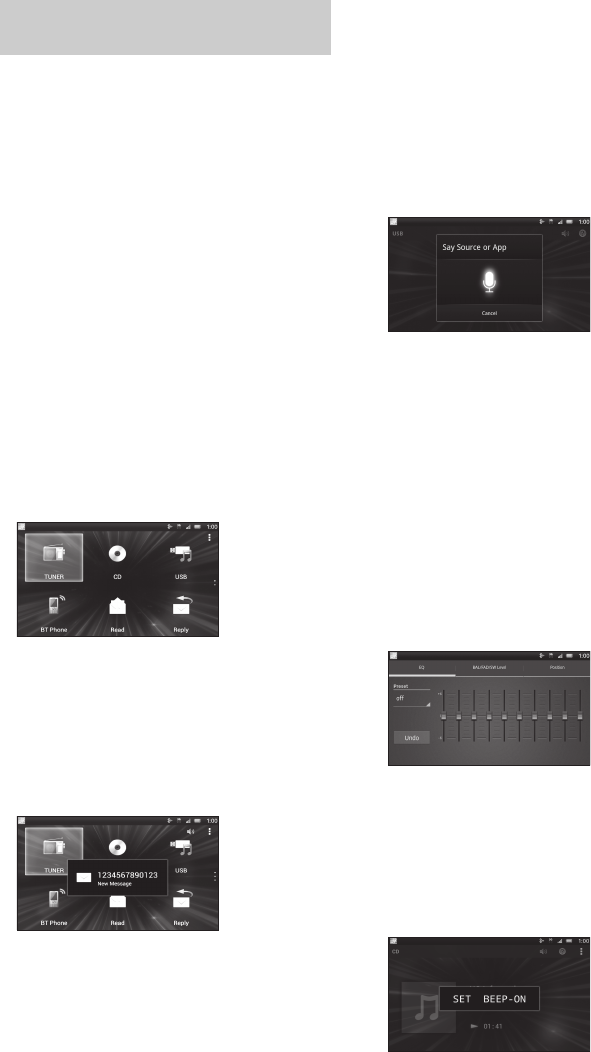
15GB
G:\DATA\4533738311\01GB-XSPN1BTE\040CD.fm masterpage: Right
XSP-N1BT
4-533-738-31(1)
1 Connect iPhone to the USB port or
Android phone with the BLUETOOTH
function.
2 Launch the “App Remote” application.
3 Press and hold APP on the main unit for
more than 2 seconds.
Connection to iPhone/Android phone starts.
For details on the operations on iPhone/
Android phone, see the help of the application.
If the device number appears
Make sure that the same numbers are displayed
(e.g., 123456) in this unit and the mobile device,
then press ENTER on this unit and select [Yes] on
the mobile device.
To terminate connection
Press and hold APP on the main unit.
Selecting the source or application
You can operate the unit to select the desired
source or application on your smartphone.
1 Press / to select the desired source or
application, then press ENTER.
To select another source or application, press
SOURCE then / to select the desired source or
application.
Announcement of various information by
voice guide (Android phone only)
When SMS/E-mail, Twitter/Facebook/Calendar
notifications, etc., are received, they are
automatically announced through the car speakers.
For details on settings, refer to the help of the
application.
Activating voice recognition (Android
phone only)
By registering applications, you can control an
application by voice command. For details, refer to
the help of the application.
To activate voice recognition
1 Press ENTER on the remote or VOICE on the main
unit to activate voice recognition.
2 Say the desired voice command into the
microphone when [Say Source or App] appears on
the Android phone.
Notes
Voice recognition may not be available in some cases.
Voice recognition may not work properly depending
on the performance of the connected Android phone.
Operate under conditions where noise such as engine
sound is minimized during voice recognition.
When a music or video application is
selected*
Press / to enter HID mode, and press ///
to select a playback item, then press ENTER to
start playback.
* Available only for an Android phone supporting
HID (Human Interface Device Profile).
Making sound settings
You can adjust the settings for EQ, BAL/FAD/SW
Level and Position via your smartphone.
For details on settings, refer to the help of the
application.
Showing the unit status (Android phone
only)
The smartphone display can be used as the display
window of the unit since the unit's display window
is not visible when the smartphone is placed on the
unit.
Establishing the App Remote
connection
ML.book Page 15 Tuesday, February 4, 2014 4:40 PM