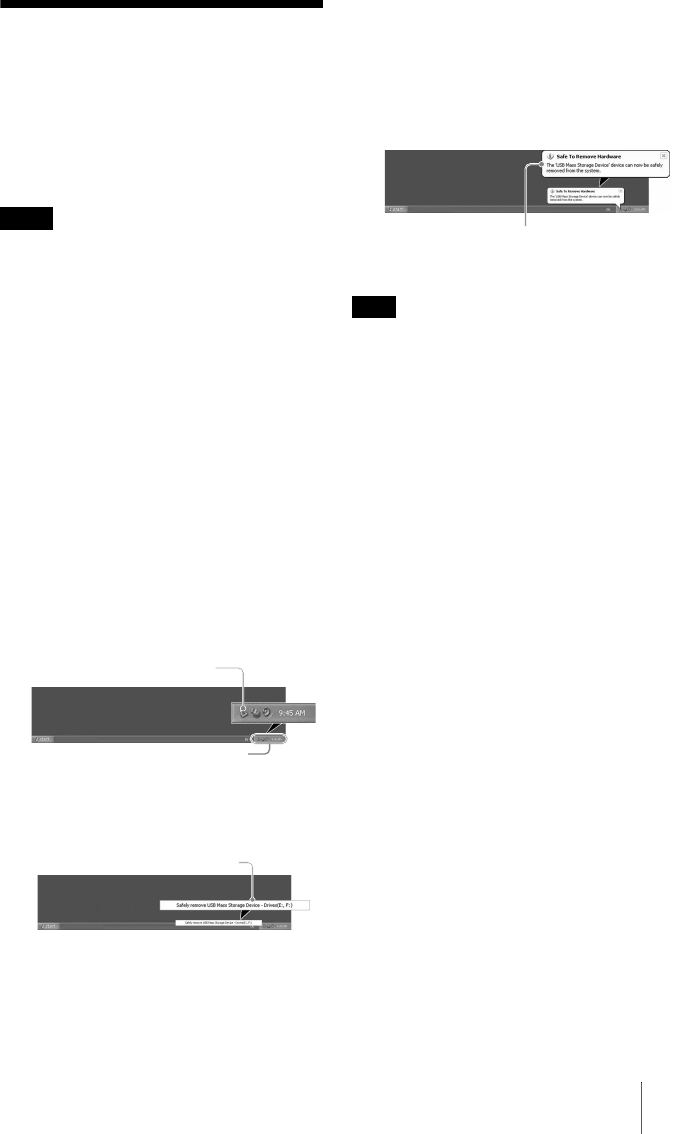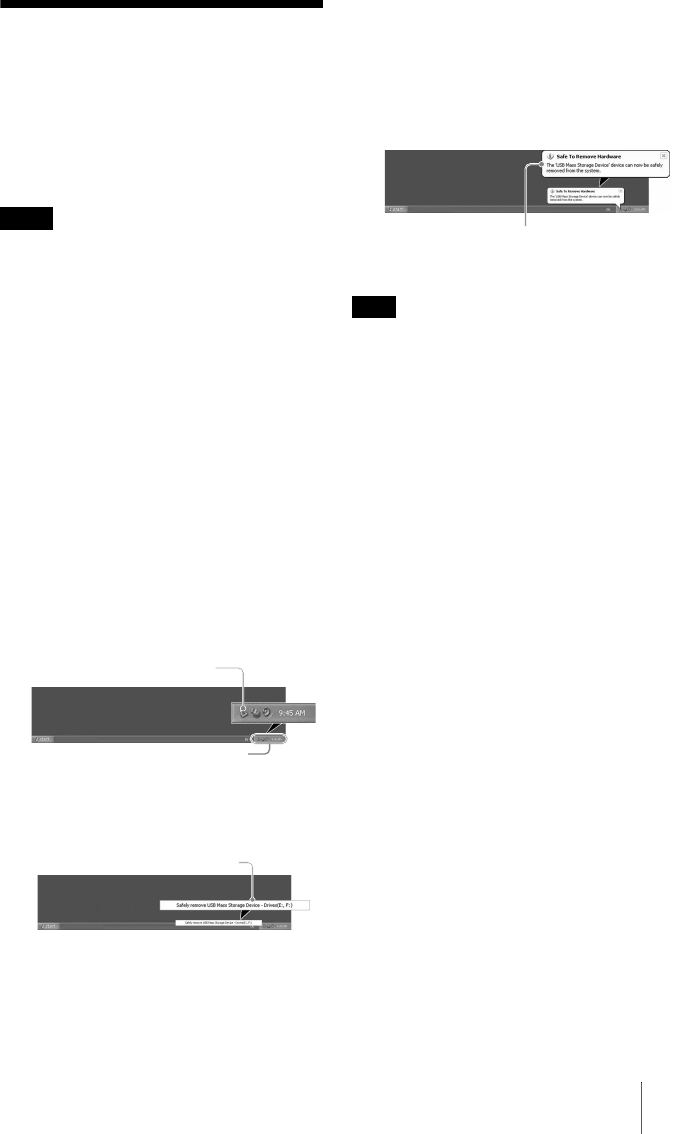
13
Disconnecting the
Reader/Writer
From the
Computer
Notes
• Do not disconnect the reader/writer from the
computer while the access indicator is blinking.
Doing so may cause damage to the data stored on
the memory card.
• Be sure to follow the steps described below.
Sony accepts no responsibility for any damage or
loss that results from disconnecting the reader/
writer without following the procedure
described below.
x For Windows
The following explanation is illustrated with
screens from Windows XP, and assumes that
drive names E:, and F: are assigned to the two
slots of the reader/writer.
The screens may differ for other versions of
Windows.
1 Click [Safely Remove Hardware]
on the task tray, located at the
lower right corner of the screen.
2 Click [Safely remove USB Mass
Storage Device - Drives (E:, F:)].
3 Make sure the message “The
‘USB Mass Storage Device’
device can now be safely
removed from the system.”
appears, and then disconnect
the reader/writer.
Note
The above steps are not required when removing a
memory card from the reader/writer.
x For Macintosh
1 Close the files saved on the
memory card, and exit any
currently running applications.
2 Make sure the access indicator
is not blinking.
3 Drag the removable disk icon to
the [Trash].
Alternatively, select the removable disk
icon, access the [File] menu on the menu
bar, and select [Eject “Untitled”]*.
* Depending on the memory card, a different
label than “Untitled” may be shown.
If no memory card is inserted into the
reader/writer, skip this step.
4 Disconnect the reader/writer
from the computer.
c
t
s
con
Task tray
Click here
The ‘USB Mass Storage Device’ device
can now be safely removed from the
system.