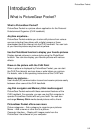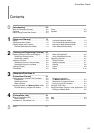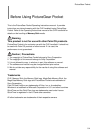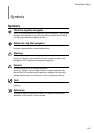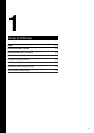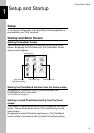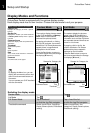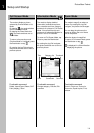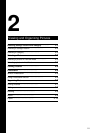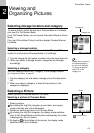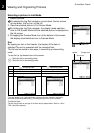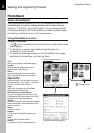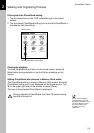PictureGear Pocket
1.3
Setup and Startup
1
Switching the display mode
Preview Mode -- Tap
List Mode Tap --
Full Screen Mode Tap a thumbnail Tap a line of the list
or click the Jog Dial navigator. or click the Jog Dial navigator.
Practicable command
Display Modes and Functions
PictureGear Pocket is equipped with five picture display modes.
Each display mode has its own function. Choose the best mode to suit your purpose.
Preview Mode
( Selection Mode )
List Mode
( Selection Mode )
Storage list Category list
Title
Thumbnail
List
Header
Command icons
Command icons
Name of each item on the screen
Category list
Displays the category to which a picture
belongs.
Storage list
Displays the location (the CLIE handheld
or Memory Stick media) where a picture
is stored.
Command icons
Switch the display mode and performs file
operations.
Thumbnail
Reduced size picture.
Title
Name of picture.
Date
Year, month, date and time in which the
picture was created.
Comment
Area where text can be typed.
The mode to display pictures stored
in the CLIE handheld or a Memory
Stick media in the thumbnail
(reduced size picture) format.
By tapping a thumbnail or clicking
the Jog Dial navigator, the mode is
switched to Full Screen Mode and a
tapped picture is magnified and
displayed on the full screen.
Press the Back button to return to
the Home screen when the Storage
list displays
[▼Internal ]
.
The mode to display the pictures
stored in the CLIE handheld or a
Memory Stick media using picture
information such as titles of pictures
and recorded date and time that are
shown in a list format.
By tapping a title in the list, the
mode is switched to Full Screen
Mode and the picture tapped is
displayed on the full screen.
Press the Back button to return to
the Home screen when the Storage
list displays
[▼Internal ]
.
Delete, Import/Export, Sort,
Categorize, Display Camera picture,
PhotoStand (setting)
Delete, Import/Export, Categorize,
Display Camera picture, PhotoStand
(setting)
Storage list Category list
By tapping the Menu icon, you can
display the commands such as drop-
down list and command buttons on
the screen.
You can operate your CLIE handheld
with the commands.