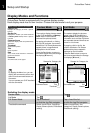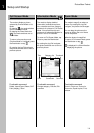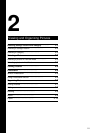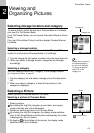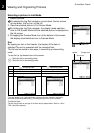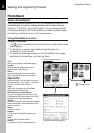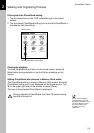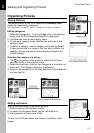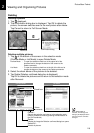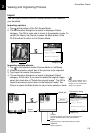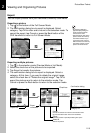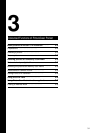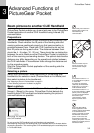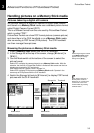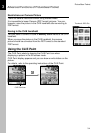PictureGear Pocket
2.7
Viewing and Organizing Pictures
2
Organizing Pictures
Sorting Pictures
The stored pictures in the CLIE handheld and Memory Stick
media are organized by categories.
See "PhotoStand" on page 2.5, "Import" on page 2.9 or "Export" on page 2.10.
Editing categories
1. Select Edit categories ... from the category list in the selection
mode, then the Edit Categories dialog box is displayed.
2. Tap New and enter a new category name.
3. To change a category name, tap Rename and enter a new
category name.
4. To delete a category, select a category name and tap Delete.
If there are pictures in a category that you wish to delete, the
category of these pictures are automatically changed to the
Unfiled category.
Selecting the category of a picture
1. Tap at the bottom of the screen to switch to the Picture
selection screen in the selection mode.
2. Select the check box, and then tap Categorize at the bottom of
the screen. The Category dialog box is appeares.
3. Select a new category from the drop-down list in the dialog box,
and then tap OK.
Adding comments
You can add comments to the stored pictures.
1. Select a picture in the selection modes.
2. To switch to Information Mode, tap the List Mode icon.
3. Add comments to the comment field.
To return to Full Screen Mode, tap Close at the bottom of the
screen.
Preview Mode
Category Modification dialog box
Edit Categories dialog box
Preview Mode
Information Mode
Comment field
Categorize icon