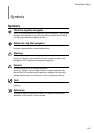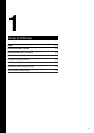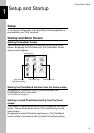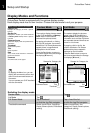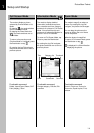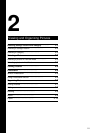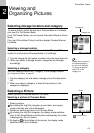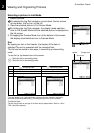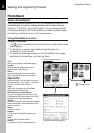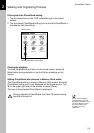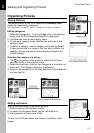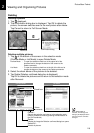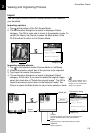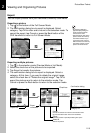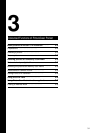PictureGear Pocket
2.4
Viewing and Organizing Pictures
2
Viewing Pictures
To view pictures, switch over the display mode to Full Screen Mode.
To switch over to Full Screen Mode, select a thumbnail in Preview
Mode or line of the list in List Mode.
To select a thumbnail or line, rotate the Jog Dial navigator, then
click the Jog Dial navigator to make a selection.
You can also select a picture by tapping the stylus.
In Zoom Mode
You can drag the picture
on the screen to display
the out of frame part of
the picture.
Making the icons at the bottom of the screen disappear
To make the icons at the bottom of the screen disappear, tap icon at the
left-hand side of the screen.
To display the icons again, press the Back button or tap the Stylus anywhere
on the screen.
Viewing in Zoom Mode
To switch over from Full Screen Mode to Zoom Mode, tap the Zoom icon in
the command icons.
In Zoom Mode you can magnify or reduce the picture in Full Screen Mode.
To return to Full Screen Mode, press the Back button.
Viewing in Information Mode
To switch over from Full Screen Mode to Information Mode, tap "information"
in the command icons. In Information Mode you can change the title and
category, or make a memo for the picture.
To return to Full Screen Mode, press the Back button or tap .
Displaying another picture
Display the next or previous picture. By rotating the Jog Dial navigator, another picture is
displayed.
Rotate Jog Dial navigator up: The picture above the current one in List Mode is
displayed.
Rotate Jog Dial navigator down: The picture below the current one in List Mode is
displayed.
Changing to selection modes
To return to selection modes, press the Back button or tap in Full Screen Mode.
Full Screen Mode
Selection Mode (Preview Mode or List Mode)
Move cursor to select a picture
Return icon
or Back button
"Hide in" icon
Zoom Mode icon
Information Mode icon