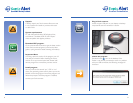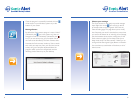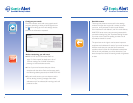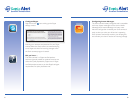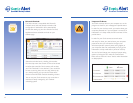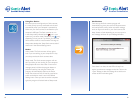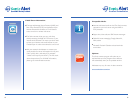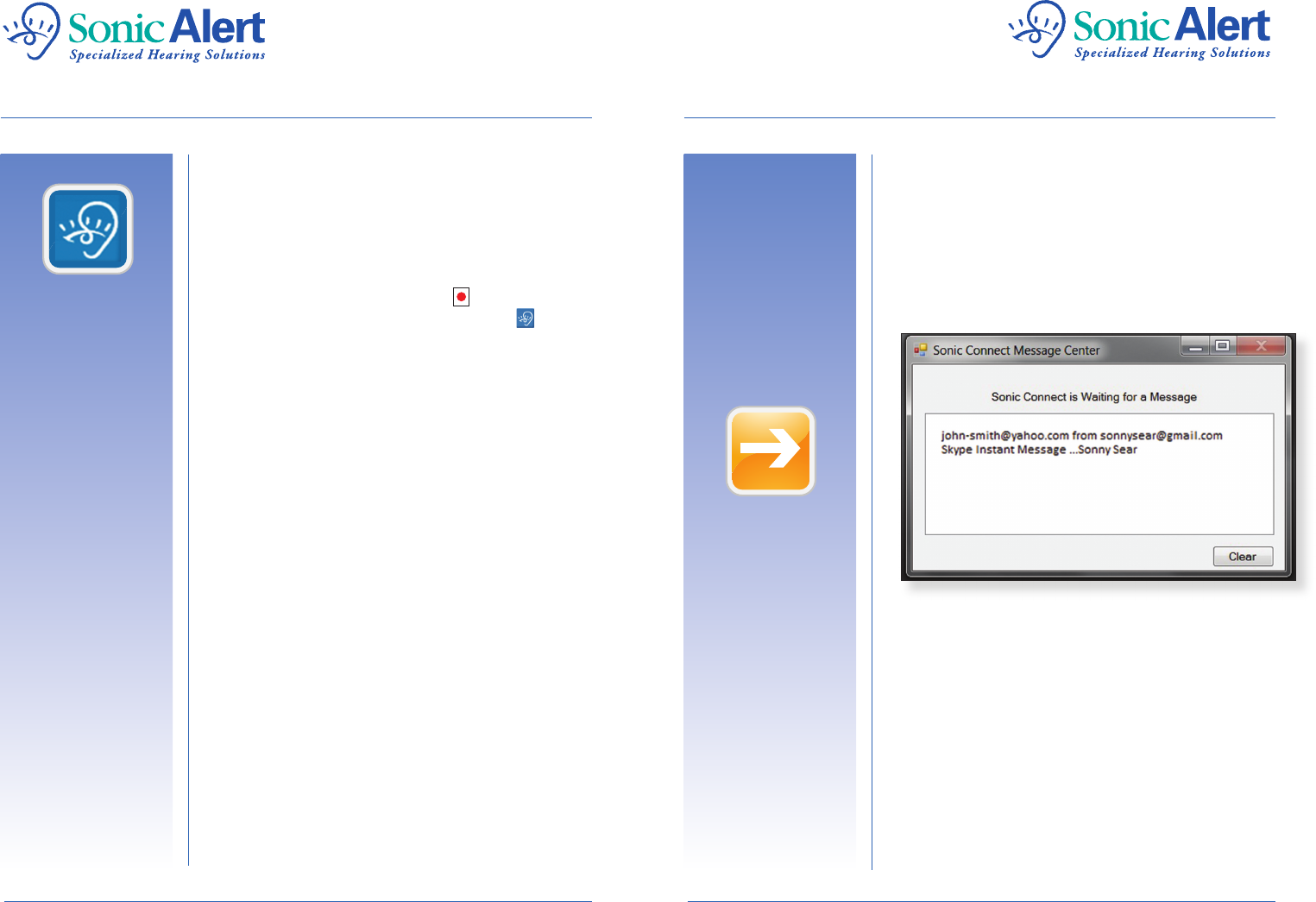
Using Your Device:
Now that you have confi gured your Sonic-connect,
it is ready to help you stay connected and will start
automatically when your computer is powered up.
Make sure your Sonic-connect is connected to your
computer’s USB port. The Sonic-connect can run
in the sleep mode (indicated by the icon in your
system tray) or active mode (indicated by the icon),
depending on how you set it up. When you install the
Sonic-connect it will be in active mode. To change to
sleep mode, deselect the “Keep Sonic-connect active”
check box in the General Settings menu.
Modes:
Active mode: The Sonic-connect will stay active,
even if you are working at your computer. This way
you always receive the Sonic-connect alerts.
Sleep mode: The Sonic-connect program will not
alert you while you are working on your computer.
Many people will see or hear when a new mail or
message comes in. When the program detects a
period of inactivity (not using the mouse), the
program will automatically switch to the Active
mode. The amount of time of inactivity required to
switch to the Active mode is set in the General
Settings menu. Once you start to use the computer
again, the program will switch back to Sleep mode.
Notifi cations:
Once set up, the Sonic-connect program will
automatically log onto your email and Skype accounts
and monitor their activity. When an Instant message,
email, or Skype call comes in, your Sonic-connect will
beep, vibrate or fl ash depending on your set up, and a
text message will show on your Message Window:
Once there is an alert, the red LEDs will stay lit to
remind you there are messages on the list. Click on the
“Clear” button to clear the message list as well as turn
off the red LED reminder signals.
13
14
@
?
i
New
!
TIP
@
?
i
New
!
TIP