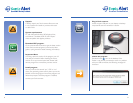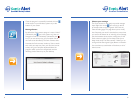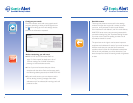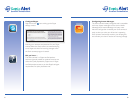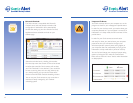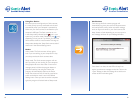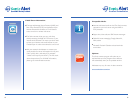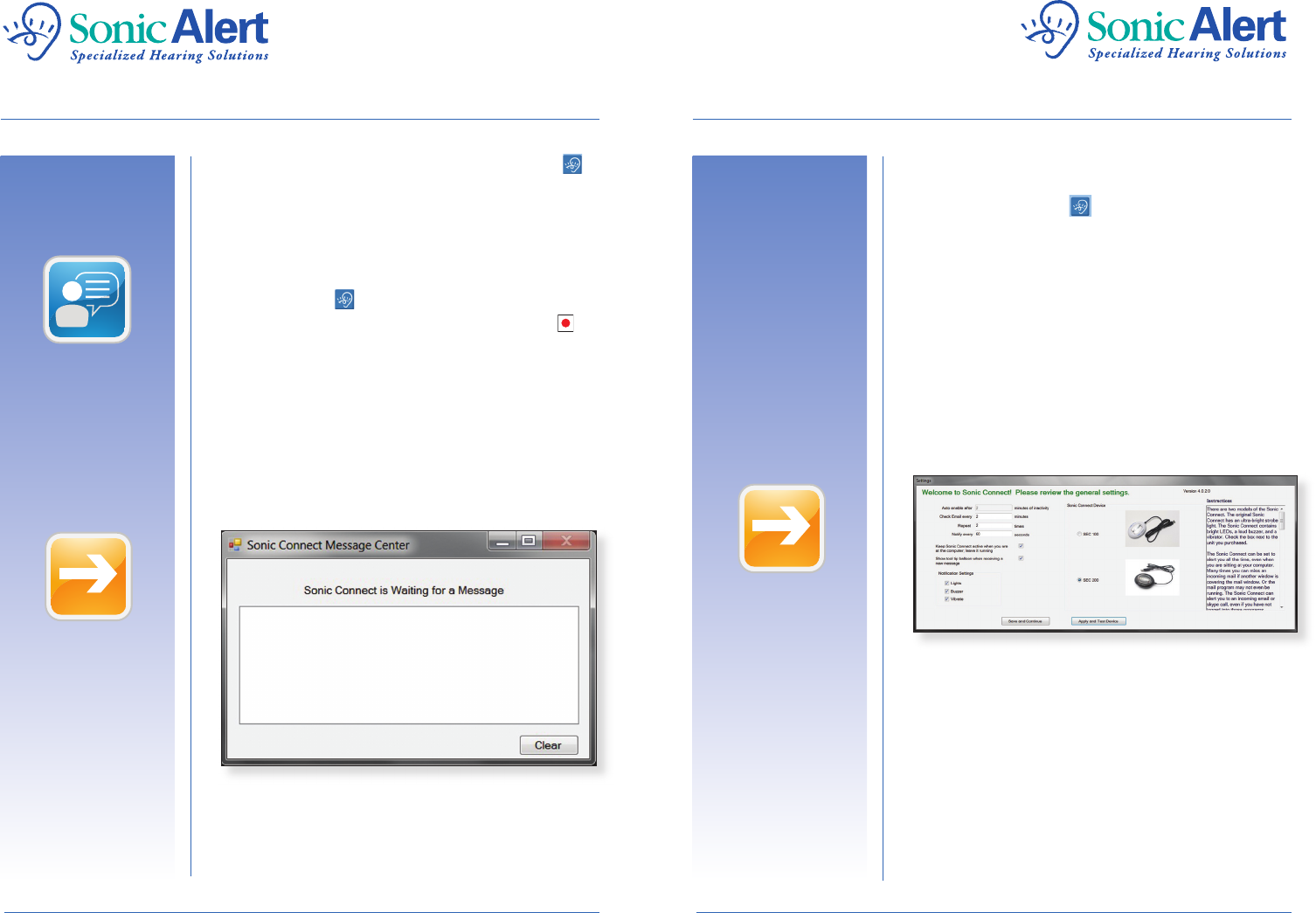
5
6
Once the program is successfully launched, this icon
will be shown in your Windows system tray at the
bottom of your screen.
Message Status:
By default the Sonic-connect program is set to “Active”
(indicated by the icon in the system tray). You can
change the mode to “Fall Asleep” (indicated by the
icon) if you are actively using your computer and do
not want to be disturbed by the Sonic-connect alerts.
However, the Sonic-connect “wakes up” after a certain
time when you step away from your desk and are not
actively using your computer keyboard. When the
program wakes up, the icon changes back, and the
following window shows up on your desktop:
Choose your settings:
The Sonic-connect is now ready to provide message
alerts. Right click on the icon to bring up the list
of functions that can be confi gured. Start with the
General Setting page. This page allows you to modify
how frequently your email is checked, how many times
you want to be alerted to an incoming call or message,
the time between alerts, and the waiting time for the
Sonic-connect to wake up from sleep mode (or no
sleep mode at all). The Sonic-connect 2 allows you to
confi gure three alert signals: Lights, Buzzer or Vibration.
You can select any combination of the alerts, or all of
them at once.
@
?
i
New
!
TIP
@
?
i
New
!
TIP
@
?
i
New
!
TIP