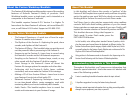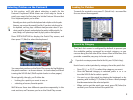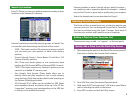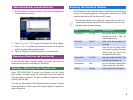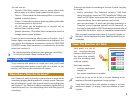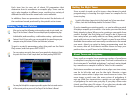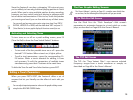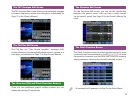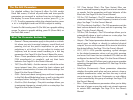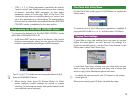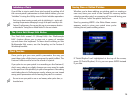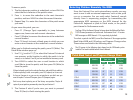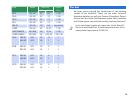7
Piano mode opens up by default with the Fantom-X’s
extraordinary 88-note multisampled piano. You can, if you
wish, select other acoustic piano patches, or select an electric
piano patch.
• If you’re on the acoustic piano screen—you can highlight the
current patch’s name and turn VALUE to select a different
acoustic piano.
• If you’re on the electric piano screen—you can highlight the
current patch’s name and turn VALUE to select a different
electric piano.
GM (General MIDI) acoustic and electric piano patches cannot be selected
in Piano mode.
To switch between piano types, press F1 (List), and then:
• Press F1 (AC. Piano) or F2 (El. Piano).
• Turn the VALUE dial to select the desired patch.
• Press F8 (Select) to confirm your choice.
In Piano mode, the acoustic and electric piano screens offer
their own unique options.
Acoustic Pianos in Piano Mode
With an acoustic piano in Piano mode, you can set:
• Key Touch—This parameter adjusts the Fantom-X’s response
to the force with which you hit the keys in Piano mode.
Select the value that best reflects your playing style.
• Open Close—As you raise or lower a real grand piano’s lid,
the piano’s sound changes. Use the Open Close parameter
to set the height of the virtual Fantom-X piano’s lid.
• Resonance—When you play an acoustic piano in Piano
mode, the Fantom-X multi-effects are automatically set
to use Effect 78, Sympathetic Resonance. This effect
simulates the way in which a real piano’s strings cause
its neighboring strings to vibrate in sympathy, creating a
piano’s characteristic resonance. You can set the desired
amount of resonance.
To adjust a parameter, press the corresponding F button, and
the parameter’s window pops open onscreen. To close the
window, press the F button again.
Electric Pianos in Piano Mode
When you’re playing an electric piano, you can set the electric
piano’s Key Touch (explained above), and turn on an effect
typically used for electric piano.