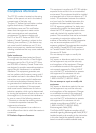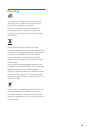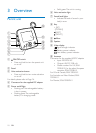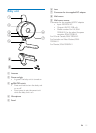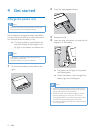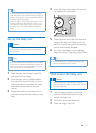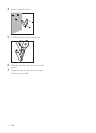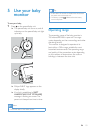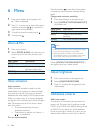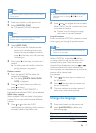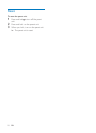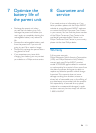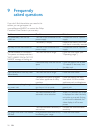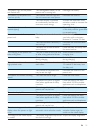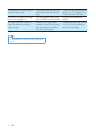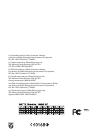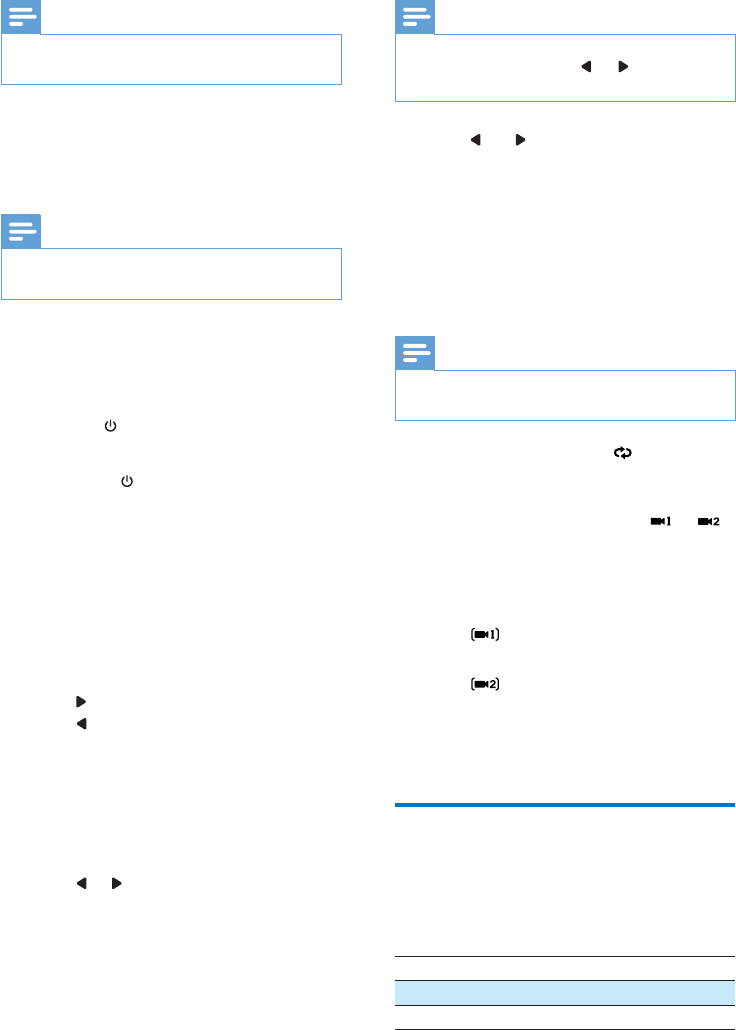
17EN
Note
Only when a position is empty in the list, a new camera
can be paired.
1 Press menu button on the parent unit.
2 Select [ADD/DEL CAM].
» The paired CAM list is displayed.
Note
A paired CAM cannot be paired again on another
position when it is assigned to a position.
3 Select [ADD CAM].
» An info screen will indicate that the
parent unit is searching for the new
camera. You are prompted to shortly
press
of the baby unit, with the baby
unit being on.
4 Short press of the baby unit, less than 1
second.
»
pairing process is successful.
Delete a camera
1 From the paired CAM list, select the
camera to be deleted.
» The dialog [DELETE CAM1 FROM
LIST?] is displayed.
2 Press
press
to return.
For example, when "CAM1 DELETE" is
highlighted and selected, CAM1 will be deleted.
Select other cameras
When multiple CAMs are listed in the paired
camera list, you may switch between different
cameras.
1 Press or to show the CAM
currently linked to the parent unit.
Note
When only one camera is in the paired list, the camera
and will not be
displayed.
2 Press and to navigate this bar to select
other CAMs in the list, i.e. parent unit tries
to connect to camera.
» Camera icon will change to orange
color when it has been selected.
Loop all cameras
Switch on the tab LOOP ALL cameras to check
what is going on through all paired cameras.
Note
When VOICE ACTIVATION is active, the LOOP ALL
function is not selectable.
When LOOP ALL is activated, will be
in orange color. You will see the views of all
cameras one by one. Other cameras not
viewed will be displayed as the icon
, or
(without bracket) etc. It also indicates how
many cameras you have been set up and which
camera will be viewed next.
For example,
1 From , the view stays at camera one
for 20 seconds.
2 From , the view stays at camera two
for for 20 seconds.
3 The view switches to another camera if
there is any more camera paired.
Change the language
1 Press menu button on the parent unit
2 select [LANGUAGE]
desired language.
Menu option Description
GB English
FR French