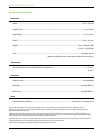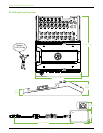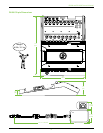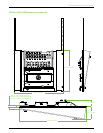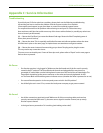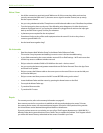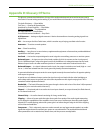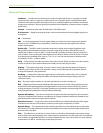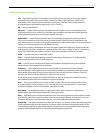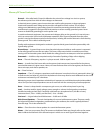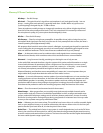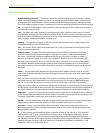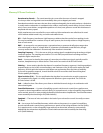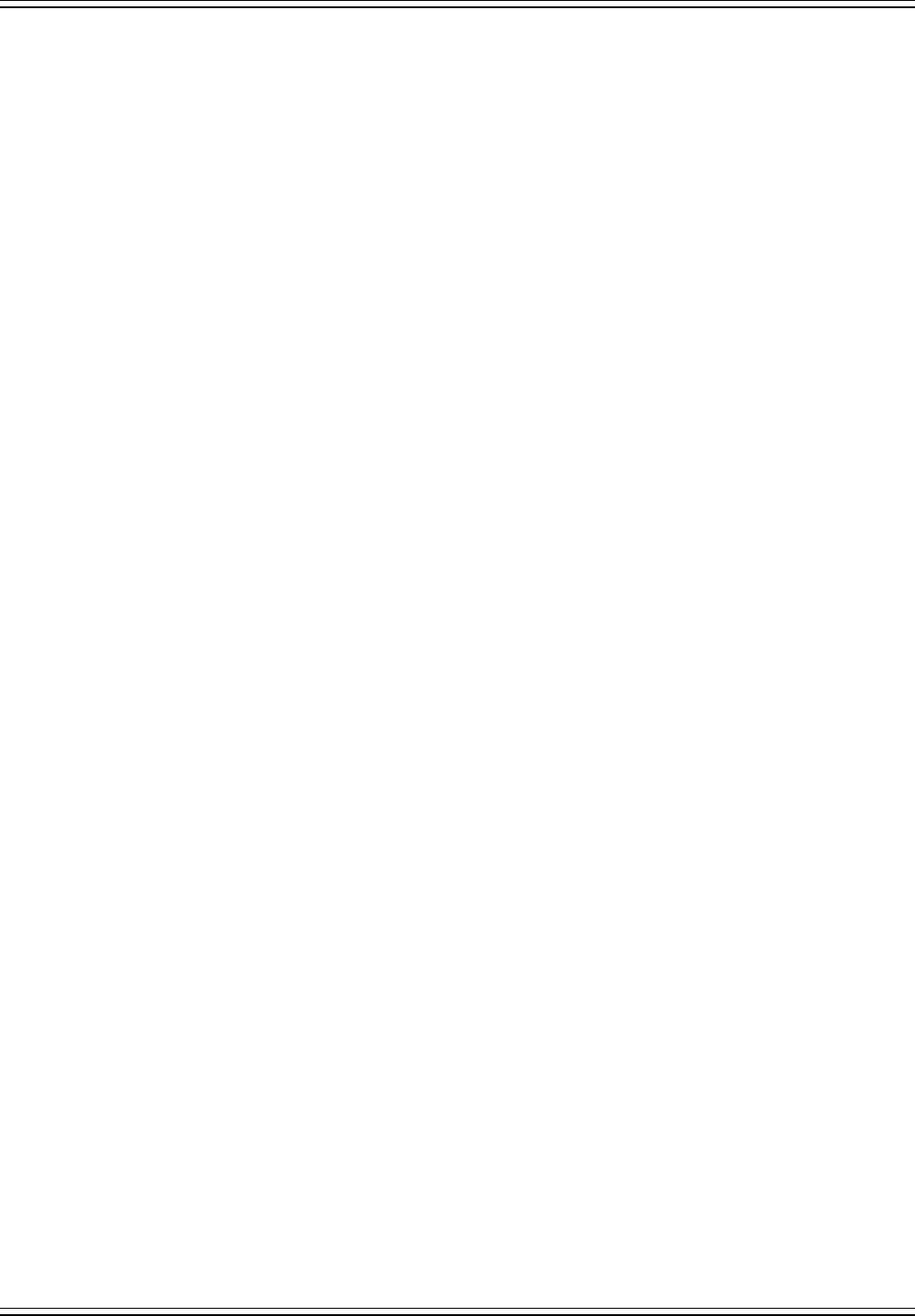
DL806 and DL1608 Owner’s Manual
36
Noise / Hum
• Are all the connections good and sound? Make sure all of the connecting cables work and are
securely connected at both ends. Try the same source signal in another channel, set up exactly
like the suspect channel.
• Are you using unbalanced cables? Swap them out with balanced cables to see if that xes the problem.
• Turn the input gains down one-by-one. If the oending noise disappears, it’s either that input or
whatever is plugged into it. If you unplug the whatever-is-plugged-into-it and turn the input gain
back up and the noise is gone, it’s from your whatever.
• Is phantom power required for the microphone?
• Sometimes it helps to plug all the audio equipment into the same AC circuit so they share a
common ground. Make it so.
• Has the band been together long?
No Interwebs
• Read the chapter titled “Wireless Setup” in the Master Fader Reference Guide.
This section is very important and reading it cover-to-cover is the best troubleshooting.
• Is your iPad connected to the correct wireless network? Go to iPad Settings > Wi-Fi and ensure that
it didn’t hop onto to a dierent wireless network.
• Did you select the wireless DL806 or DL1608 from the tools > devices screen?
• Are you running the latest and greatest master fader and DL Series rmware? Go to the App Store
and check for an update.
• Did you connect the Ethernet cable to the correct port on the router? Be sure to use the LAN port
and not the WAN port.
• Did you connect and then power on the Wi-Fi router BEFORE turning on the mixer?
• Leave the Master Fader and then return by pressing the Home button on the iPad.
• Force quit the Master Fader app.
• Try another Ethernet cable.
• Try another Wi-Fi router.
Repair
For warranty service, refer to the warranty information on page 45.
Non-warranty service for our products is available at a factory-authorized service center. To locate
the nearest service center, visit www.mackie.com/support. Service for LOUD products living outside
the United States can be obtained through local dealers or distributors.
If you do not have access to our website, you can call our Tech Support department at 1-800-898-3211,
Monday-Friday during normal business hours, Pacic Time, to explain the problem. Tech Support will tell
you where the nearest factory-authorized service center is located in your area.