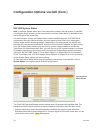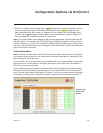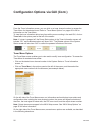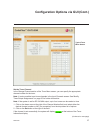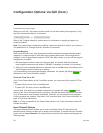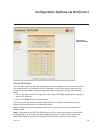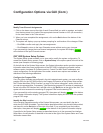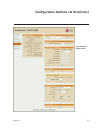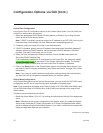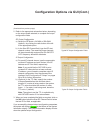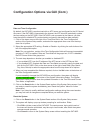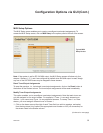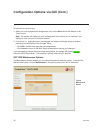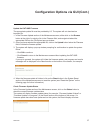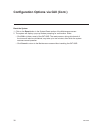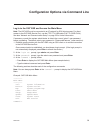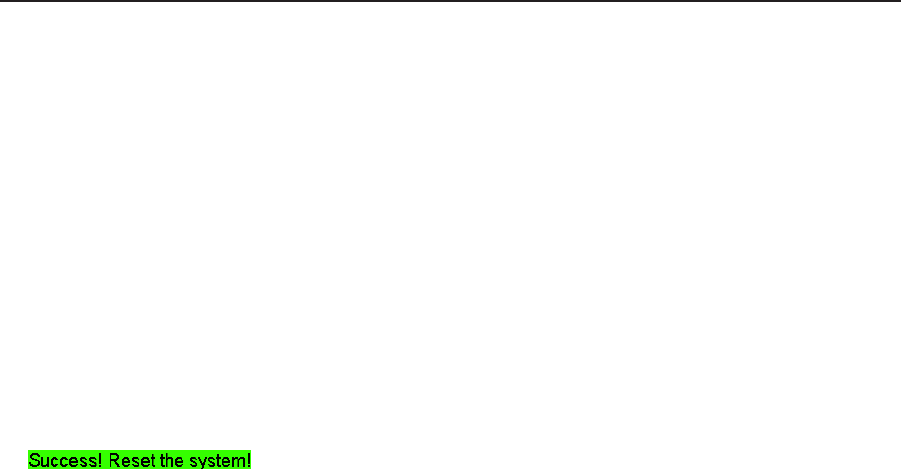
32
206-4218
Conguration Options via GUI (Cont.)
Control Port Configuration
In the Control Port IP Conguration section of the System Setup screen, you can modify the
Control Port conguration as required.
1. Select the appropriate DHCP Mode—Enable (default) or Disable—by clicking the radio
button at the left of the desired option.
Note: If DHCP is enabled, the server assigns an IP address to the OAT100R, and only the
Hostname eld will be editable. All other elds will be inaccessible/grayed out.
2. If desired, modify the name of the host in the Hostname eld.
3. If DHCP is disabled, specify the host IP address, the subnet mask, the default gateway IP
address, the primary DNS IP address, and the secondary DNS IP address in the fields
provided. Type each in the format xxx.xxx.xxx.xxx.
4. When you have completed the fields as required, click on the Set button below the
Secondary DNS IP Address field.
If you successfully changed the IP configuration of the Control Port, the system will display
at the bottom of the System Information display. The System
Information display will also show the new Control Port IP address, if applicable.
5. Click on the Reset button in the System Reset section of the System Setup screen if you
are ready to reset the system immediately (see “Reset the System” on page 34 for further
information).
Note: If you intend to modify additional conguration settings during the current session,
you may wait until all changes are complete before you reset the system.
Output Mode Configuration
In the Output Mode section of the System Setup screen, you can modify the OAT100R output
conguration (see RF and IP output conguration examples on following page).
Note: If you recongure the system output from IP output to RF (256-QAM or 64-QAM) output
or from 256-QAM output to 64-QAM output, all MUX and tuner settings will be reset to their
default values.
Complete output configuration as follows:
1. Select the Output Mode—RF or IP—by clicking the radio button at the left of the appropriate
option.
Note: Depending on the current configuration of the system, when you access the System
Setup screen, either the RF Output Configuration or IP Output Configuration fields initially
will be on display below the Output Mode options. If you select a new mode, the system will
display the applicable fields per your selection.
(Continued on next page)