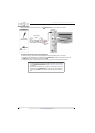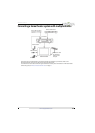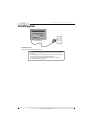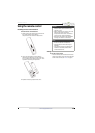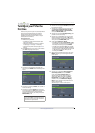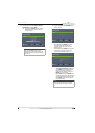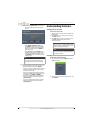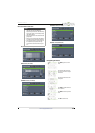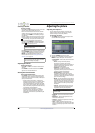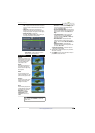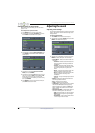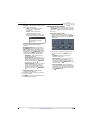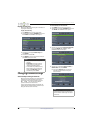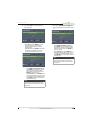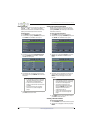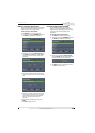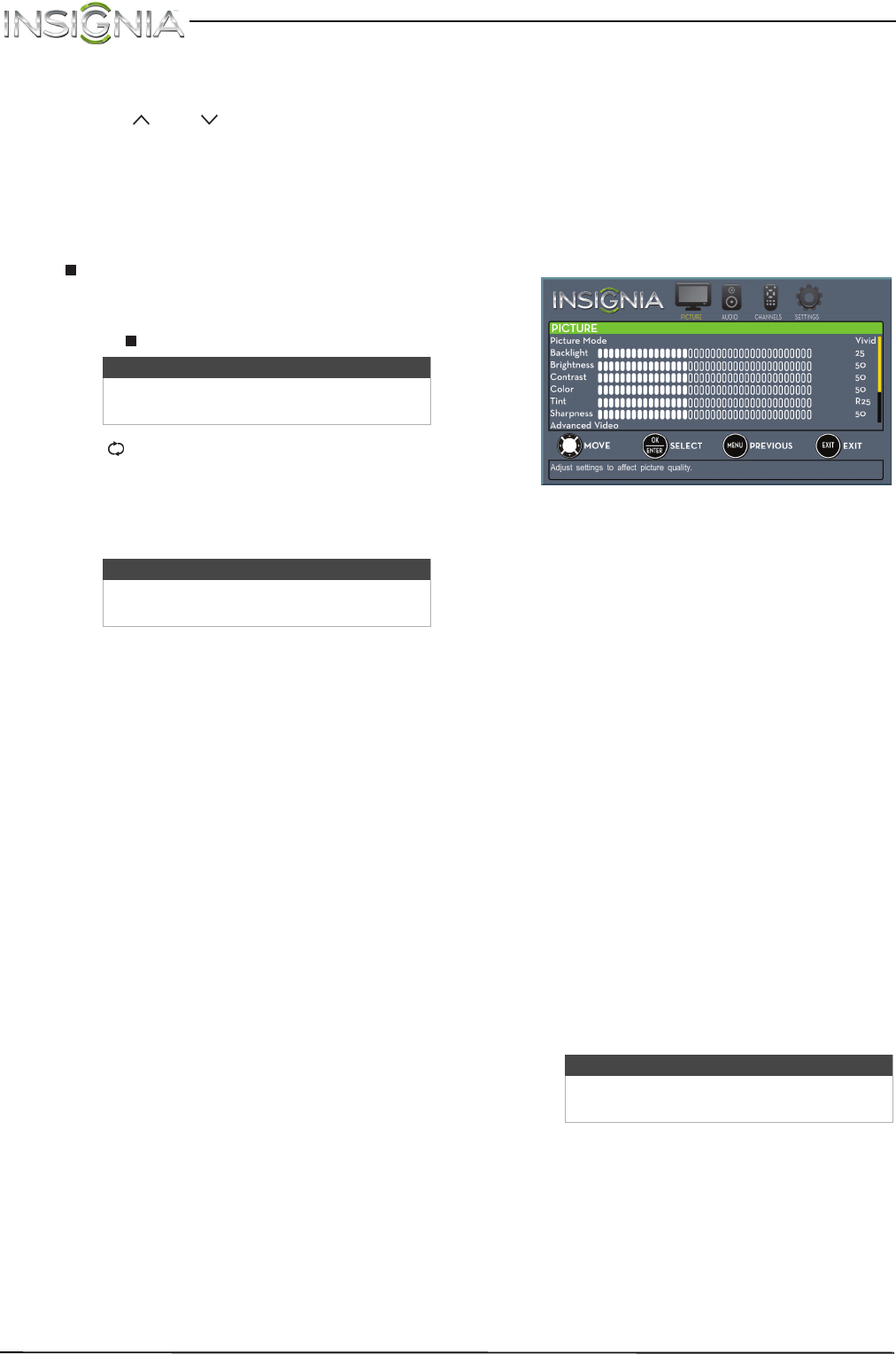
38
NS-37D20SNA14/LE-37MY83 Insignia 37" LED TV
www.insigniaproducts.com
Selecting a channel
To select a channel:
• Press CH or CH to go to the next or previous
channel on the memorized channel list.
• Press the number buttons to enter the channel
number you want, then wait for the channel to
change or press ENTER to immediately change
the channel.
• To select a digital sub-channel, press the number
buttons to select the main digital channel, press
(sub-channel), then press the number button
for the sub-channel. Wait for the channel to
change, or press ENTER to immediately change
the channel. For example, to tune to channel 5.1,
press 5, (sub-channel), then 1.
• Press (return) to go to the last viewed channel.
• Press FAVORITE to open the favorite channel list,
press
S
or
T
to highlight a channel, then press
ENTER. For information about setting up a
favorite channel list, see “Setting up a favorite
channel list” on page 44.
Adjusting the volume
To adjust the volume:
• Press VOL+ or VOL– to increase or decrease the
volume.
• Press MUTE to turn off the sound. Press MUTE
again to turn the sound back on.
Viewing channel information
To view channel information:
• Press INFO* to view an information banner. The
information banner shows the current program
information such as channel number, video input
source, and resolution.
• Digital channel information—Displays the
channel number, station name, channel label,
broadcast program name, TV rating, signal
type, audio information, resolution, CC mode,
current time, signal strength, day of the week,
date, and current program start and end times,
if provided by the broadcaster.
• Analog channel information—Displays
channel number, channel label (if present),
signal type, audio information, day of the
week, date, and resolution, if provided by the
broadcaster.
Adjusting the picture
Adjusting the TV picture
You can adjust various settings to improve the
quality of the TV picture. Also, you can reset all
picture settings to the factory default.
To adjust the TV picture:
1 Press MENU. The on-screen menu opens with
the PICTURE menu displayed.
2 Press
T
or ENTER to access the menu.
3 Press
S
or
T
to highlight an option, then press
ENTER to access the option. You can select:
• Picture Mode—Selects the picture mode. You
can select:
• Vivid—(a bright and vivid picture).
Significantly increases the contrast,
brightness, and sharpness. This selection is
good for video games, animation, and in
bright light environments.
• Standard—(a standard picture).
Moderately increases the contrast,
brightness, and sharpness. This selection is
good for standard TV broadcasts.
• Energy Savings—(the backlight
brightness is decreased). Your TV has a
backlight that provides light for displaying
a picture. By reducing the amount of light,
your TV uses less energy.
• Movie—(a finely detailed picture). Adjusts
the brightness and contrast and lowers the
sharpness for a more realistic picture. This
selection is good for watching the highest
quality video such as Blu-ray Discs, DVDs,
and HDTV.
• Custom—(customized picture). Lets you
manually adjust picture settings such as
brightness, contrast, and sharpness.
• Backlight—Sets the overall brilliance of the
screen.
• Brightness—Adjusts the brightness of the
dark areas of the picture.
• Contrast—Adjusts the brightness of the light
areas of the picture.
• Color—Adjusts the color intensity of the
picture. A low setting may make the color look
faded. A high setting may make the color look
artificial.
Note
Button presses must be within three
seconds of each other.
Note
If a list has more than one page, press
S
or
T
to scroll through the pages.
Note
You can also press PICTURE to select the
picture mode.