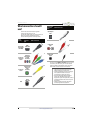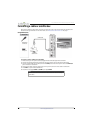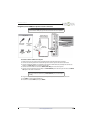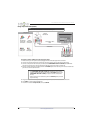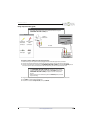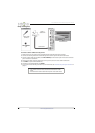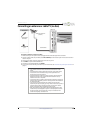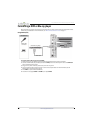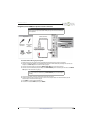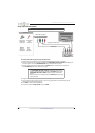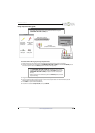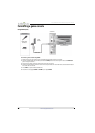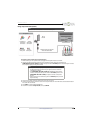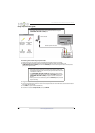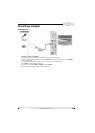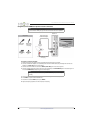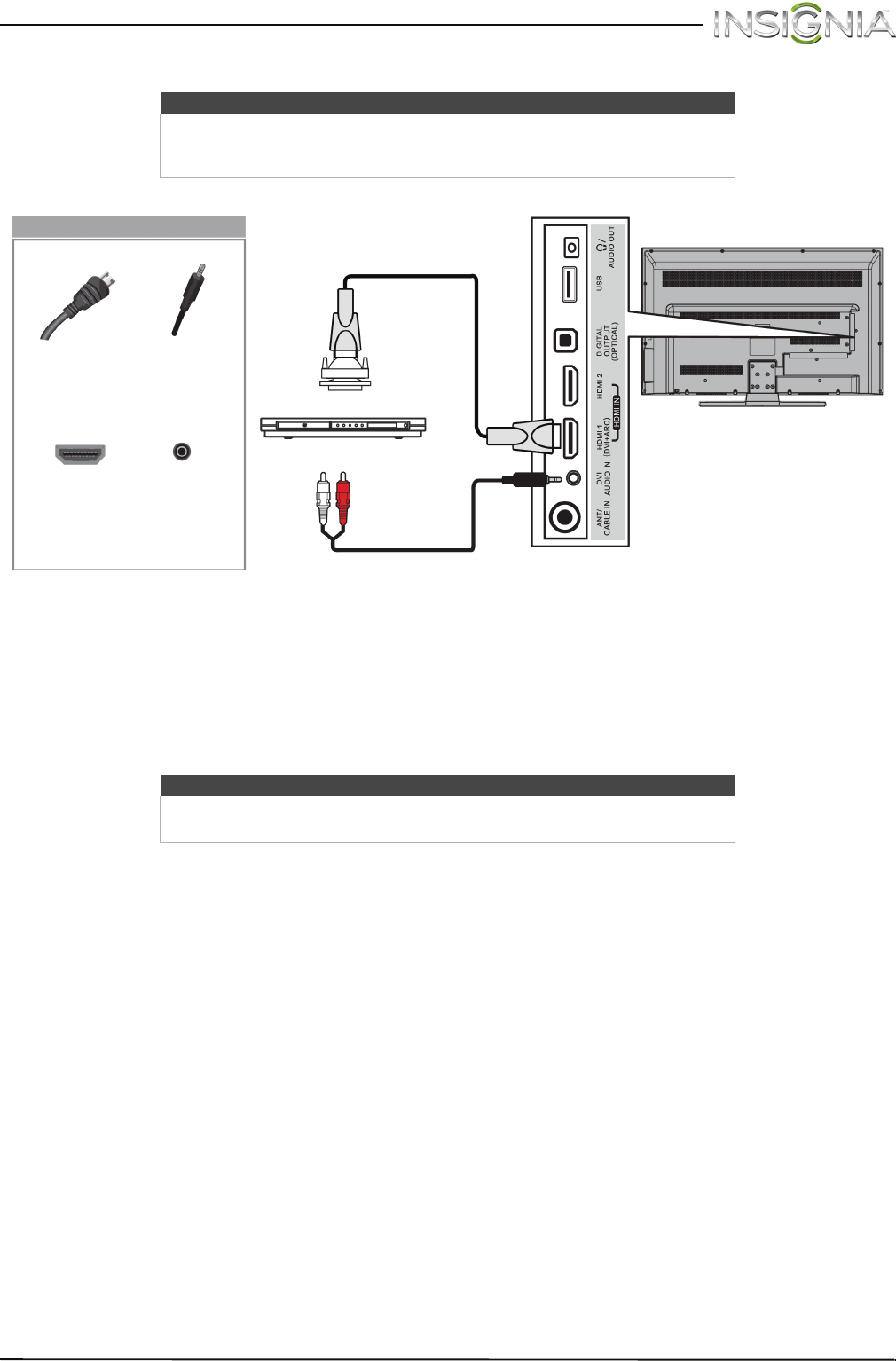
19
Insignia 37" LED TV
www.insigniaproducts.com
Using DVI (same as HDMI but requires an audio connection)
To connect a DVD or Blu-ray player using DVI:
1 Make sure that your TV’s power cord is unplugged and the DVD or Blu-ray player is turned off.
2 Connect an HDMI-DVI adapter (not provided) to one end of an HDMI cable (not provided), then connect the
adapter to the DVI OUT jack on the DVD or Blu-ray player.
3 Connect the other end of the cable to the HDMI 1 (DVI+ARC) jack on the side of your TV.
4 Connect a 3.5mm audio cable (not provided) to the DVI AUDIO IN jack on the side of your TV and to the AUDIO
OUT jacks on the DVD or Blu-ray player.
5 Plug your TV’s power cord into a power outlet, then turn on your TV.
6 Turn on the DVD or Blu-ray player, then set it to the correct output mode. For more information, see the
documentation that came with the player.
7 Press INPUT to open the INPUT SOURCE list.
8 Press
S
or
T
to select HDMI 1, then press ENTER.
Note
You must use the HDMI 1 (DVI+ARC) jack to connect a DVD or Blu-ray
player using DVI. If you use another HDMI jack, you will not hear sound from
the TV speakers.
Note
When you connect the audio using the DVI AUDIO IN jack, the audio output
is analog.
Side of TV
HDMI cable with
HDMI-DVI adapter
DVD or Blu-ray player
3.5mm audio cable
HDMI cable
connector
3.5mm audio
cable
connectors
HDMI 1
(DVI+ARC)
jack
DVI AUDIO
IN jack
On your TV