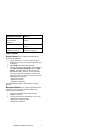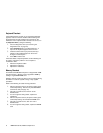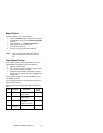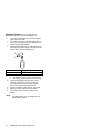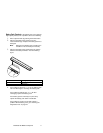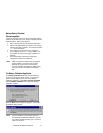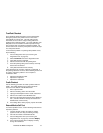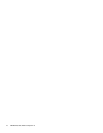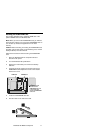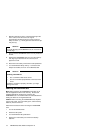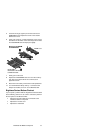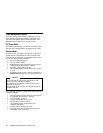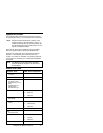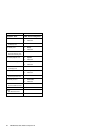WorkPad z50 Mobile Companion 15
TrackPoint Checkout
The TrackPoint adjusts the pointer sensor automatically.
During this process, the pointer moves on the screen
automatically for a short time. This self-acting pointer
movement can occur when a slight, steady pressure is
applied to the TrackPoint pointer. You must readjust it if the
temperature has exceeded its normal temperature range.
This symptom does not indicate a hardware problem. No
service actions are necessary if the pointer movement stops
in a short period of time.
If a click button problem or a pointing stick problem occurs,
do the following:
1. Go to the diagnostic menu (see “Running the
Diagnostics Test” on page 27).
2. Select TrackPoint and run the diagnostics tests.
3. Verify that the item is selected.
4. Move to another item with the pointing stick.
5. Press the pointing stick (press-to-select) and verify
that the item is selected.
6. Verify that both buttons work correctly.
If the click buttons do not work, replace the mainboard. If
the pointing stick does not work, do the following actions one
at a time to correct the problem. Do not replace a
nondefective FRU.
•
Reseat the TrackPoint cable.
•
Replace the keyboard.
•
Replace the mainboard.
Cradle Checkout
Use the following procedure to isolate a problem with the
cradle. The cradle attaches to the system expansion
connector at the bottom of the WorkPad z50.
1. Enter suspend mode.
2. Remove the failing device from the cradle.
3. Unplug the AC Adapter from the cradle, if attached.
4. Remove the cradle from the WorkPad z50.
5. Reconnect the failing device directly to the WorkPad
z50. (If another device is already connected to the
WorkPad z50, remove it first.)
6. If the failing device works properly, replace the cradle.
External Monitor Self-Test
If a monitor problem occurs, use the following instructions to
correct the problem:
1. Test the external monitor and cable on another
system to make sure they are working correctly.
2. Connect the monitor to the WorkPad z50.
3. Go to the diagnostic menu (see “Running the
Diagnostics Test” on page 27) and select Display.
4. If the external monitor does not display correctly,
change the mainboard.