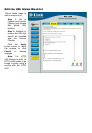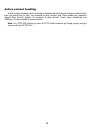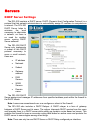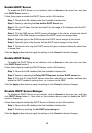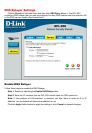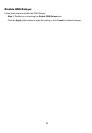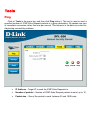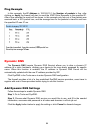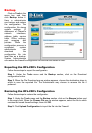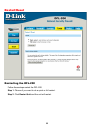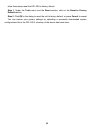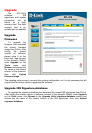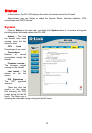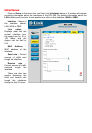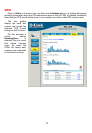Backup
Click on Tools in the
menu bar, and then
click Backup below it.
Here a administrator
can backup and restore
the configuration. The
configuration file stores
system settings, IP
addresses of Firewall’s
network interfaces,
address table, service
table, IPSec settings,
port mapping and
policies. When the
configuration process is
completed, system
administrator can
download the
configuration file into
local disc as a backup.
System Administrators
can restore the firewall’s configuration file with the one stored on disc.
Exporting the DFL-200’s Configuration
Follow these steps to export the configuration.
Step 1. Under the Tools menu and the Backup section, click on the Download
configuration button.
Step 2. When the File Download pop-up window appears, choose the destination place in
which to save the exported file. The Administrator may choose to rename the file if
preferred.
Restoring the DFL-200’s Configuration
Follow these steps to restore the configuration.
Step 1. Under the Tools menu and the Backup section, click on the Browse button next
to the empty field. When the Choose File pop-up window appears, select the file to which
contains the saved firewall settings, then click OK.
Step 2. Click Upload Configuration to import the file into the Firewall.