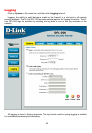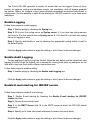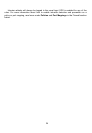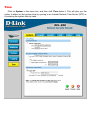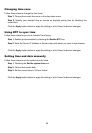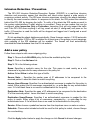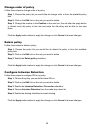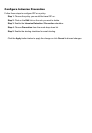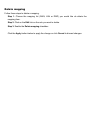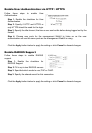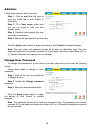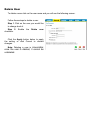30
Change order of policy
Follow these steps to change order of a policy.
Step 1. Choose the policy list you would like do change order in from the available policy
lists.
Step 2. Click on the Edit link on the rule you want to delete.
Step 3. Change the number in the Position to the new line, this will after the apply button
is clicked move this policy to this row and move the old policy and all after to one step
down.
Click the Apply button below to apply the change or click Cancel to discard changes
Delete policy
Follow these steps to delete a policy.
Step 1. Choose the policy list you would like do delete the policy in from the available
policy lists.
Step 2. Click on the Edit link on the rule you want to delete.
Step 3. Enable the Delete policy checkbox.
Click the Apply button below to apply the change or click Cancel to discard changes
Configure Intrusion Detection
Follow these steps to configure IDS on a policy.
Step 1. Choose the policy you would like have IDS on.
Step 2. Click on the Edit link on the rule you want to delete.
Step 3. Enable the Intrusion Detection / Prevention checkbox.
Step 4. Choose Intrusion Detection from the mode drop down list.
Step 5. Enable the alerting checkbox for email alerting.
Click the Apply button below to apply the change or click Cancel to discard changes