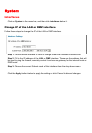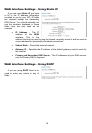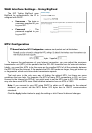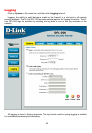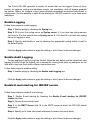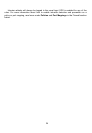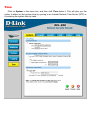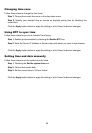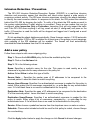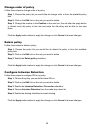The D-Link DFL-200 specifies a number of events that can be logged. Some of those
events, for instance, startup and shutdown events, are mandatory, and will always generate
log entries. Others, for instance to log if when allowed connections are opened and closed, is
configurable. It’s also possible to have E-mail alerting for IDS/IDP events to up to three email
addresses.
Enable Logging
Follow these steps to enable logging.
Step 1. Enable syslog by checking the Syslog box.
Step 2. Fill in your first syslog server as Syslog server 1, if you have two syslog servers
you have to fill in the second one as Syslog server 2. You must fill in at least one syslog
server for logging to work.
Step 3. Specify what facility to use by selecting the appropriate syslog facility. Local0 is
the default facility.
Click the Apply button below to apply the setting or click Cancel to discard changes.
Enable Audit Logging
To start auditing all traffic trough the firewall, follow the sets below and the firewall will start
logging all traffic trough the firewall, this is needed for running third party log analyzers on the
logs and to see how much traffic different connections use.
Follow these steps to enable auditing.
Step 1. Enable syslog by checking the Enable audit logging box.
Click the Apply button below to apply the setting or click Cancel to discard changes.
Enable E-mail alerting for ISD/IDP events
Follow these steps to enable E-mail alerting.
Step 1. Enable E-mail alerting by checking the Enable E-mail alerting for IDS/IDP
events checkbox.
Step 2. Choose the sensitivity level.
Step 3. In the SMPT Server field, fill in the SMTP server to which the DFL-200 should
send email.
Step 4. Specify up to three valid email addresses to receive the email alerts.
Click the Apply button below to apply the setting or click Cancel to discard changes.