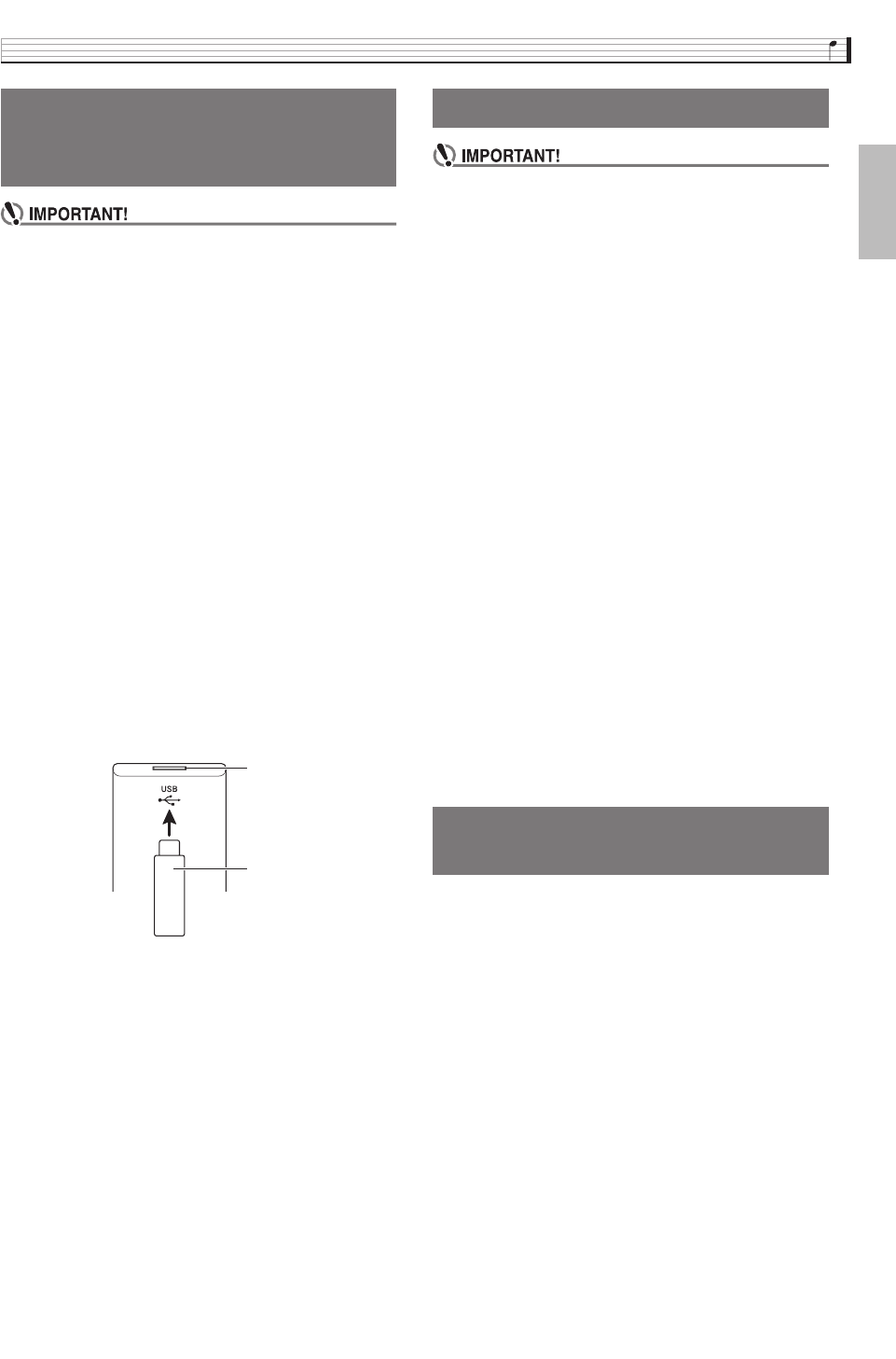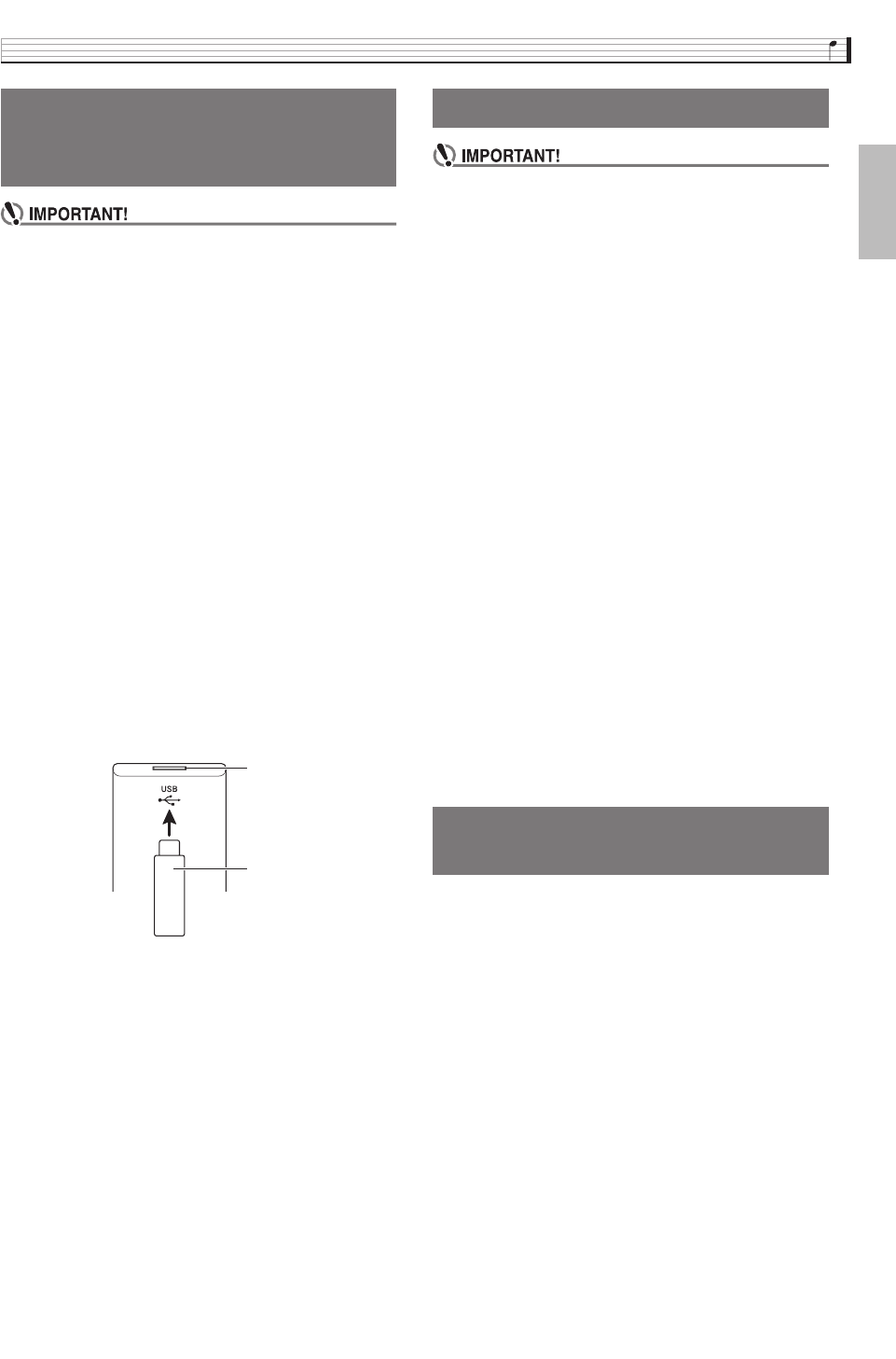
USB Flash Drive
EN-57
English
• Never plug any other device besides a USB flash
drive into the USB flash drive port.
• When you perform a USB flash drive operation or
turn on the Digital Piano while a USB flash drive is
plugged in, the Digital Piano initially needs to
perform a “mounting” sequence to prepare for data
exchange with the USB flash drive. Digital Piano
operations may be momentarily disabled while a
mounting sequence is being performed. While the
mounting process is in progress, the message
“Media Mounting” will be displayed. It may take up to
10 or 20 seconds or even longer for a USB flash
drive to be mounted. Do not attempt to perform any
operation on the Digital Piano while a mounting
sequence is in progress. A USB flash drive needs to
be mounted each time it is connected to the Digital
Piano.
■ To insert a USB flash drive
1.
As shown in the illustration below, insert the
USB flash drive into the Digital Piano’s USB
flash drive port.
• Carefully push the USB flash drive in as far as it will
go. Do not use undue force when inserting the USB
flash drive.
■ To remove a USB flash drive
1.
Check to confirm that there is no data
exchange operation being performed, and
then pull the USB flash drive straight out.
• Be sure to format a USB flash drive on the Digital
Piano before using it for the first time.
• Before formatting a USB flash drive, make sure it
does not have any valuable data stored on it.
• The format operation performed by this Digital Piano
is a “quick format”. If you want to completely delete
all of the data in USB flash drive, format it on your
computer or some other device.
Supported USB Flash Drives
This Digital Piano supports USB flash drives formatted
to FAT32. If your USB flash drive is formatted to a
different file system, use the Windows format function
to reformat it to FAT32. Do not use quick format.
1.
Insert the USB flash drive to be formatted into
the Digital Piano’s USB flash drive port.
2.
On the MENU screen, touch “MEDIA”.
3.
Touch “FORMAT”.
This displays a confirmation message (“Sure?”).
4.
Touch “Yes”.
• The message “Please Wait” remains on the display
while the operation is being performed. Do not
perform any operation while this message is on the
display. “Complete” appears on the display after
formatting is complete.
• To cancel the format operation, touch “No”.
Even when the file format is WAV (general audio data)
or SMF (standard MIDI file), the procedure below can
be used to save data to USB flash drive and play it back
on the Digital Piano.
1.
Connect the USB flash drive to your
computer.
2.
Move the song data file you want to play back
to the MUSICDAT folder on the USB flash
drive.
• For information about playback see “To play along
with data recorded on a USB flash drive” (page
EN-47).
Connecting a USB Flash Drive
to and Detaching It from the
Digital Piano
USB flash drive
USB flash drive port
Formatting a USB Flash Drive
Saving Standard Song Data to
a USB Flash Drive
PX360-ES-1A.indd 59 2015/04/24 12:46:51