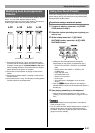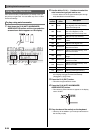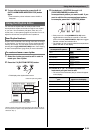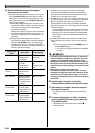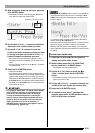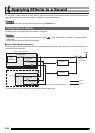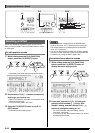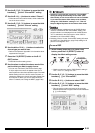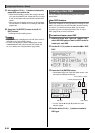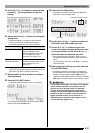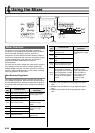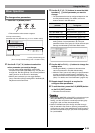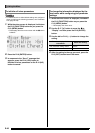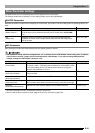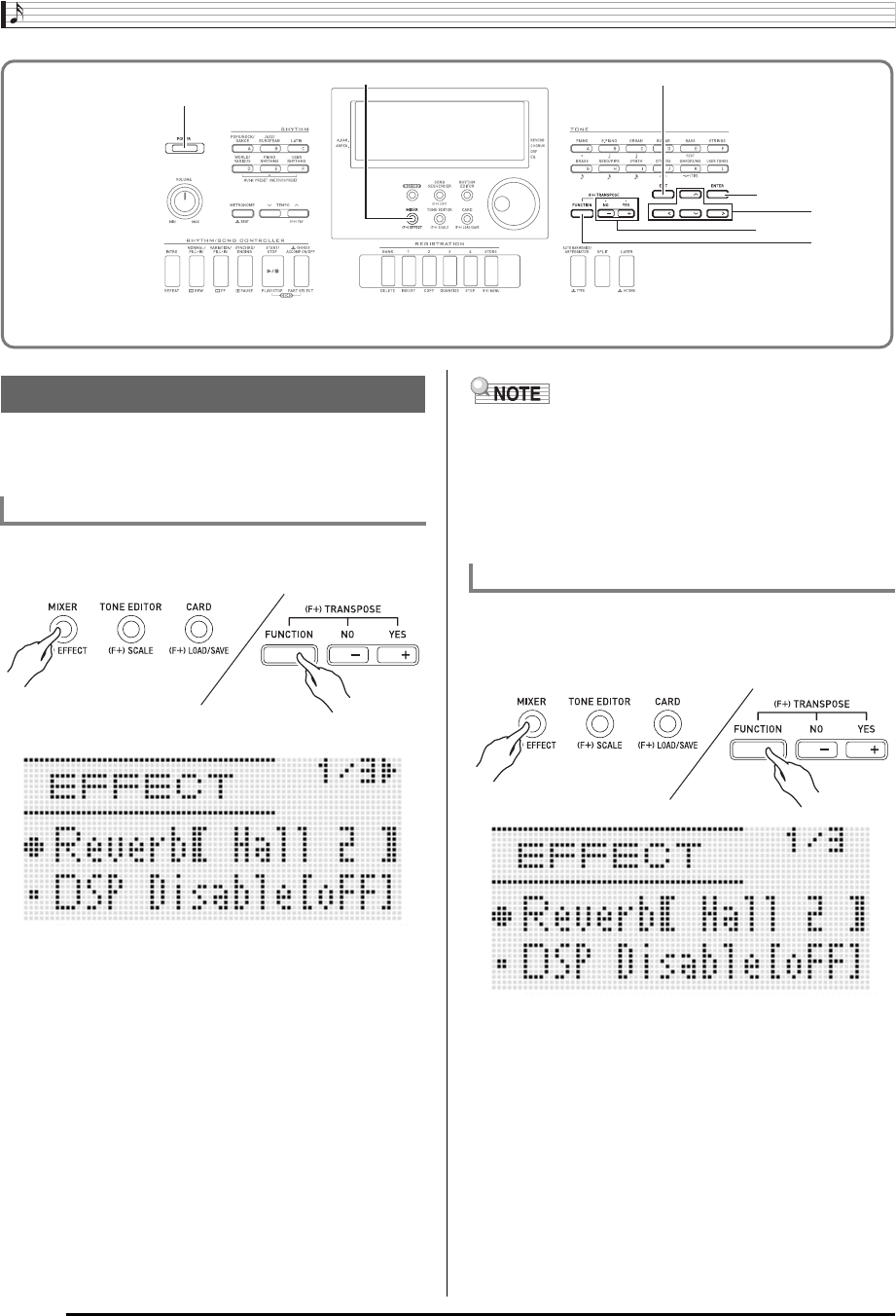
Applying Effects to a Sound
E-34
Effects are divided among different types (reverb, chorus,
DSP), so first you need to use the procedure below to select
an effect type.
1.
While holding down the R-13 (FUNCTION)
button, press the C-5 (EFFECT) button.
• This displays the effect setting screen shown below.
2.
Use the dial or R-14 (–, +) buttons to select the
reverb type you want to use.
• Refer to the separate “Appendix” for information about
supported reverb types.
• To turn off reverb, select “oFF” here.
3.
Press the C-5 (EFFECT) button or the R-15
(EXIT) button.
• This exits the effect setting screen.
• A pointer indicator is displayed next to REVERB when
anything other than “oFF” is selected for the reverb type.
The pointer indicator is not displayed next to REVERB
when “oFF” is selected.
• You can use Reverb Send to adjust how reverb is applied
to the tone of each keyboard or Auto Accompaniment part.
For details, see “Using the Mixer” (page E-38).
1.
While holding down the R-13 (FUNCTION)
button, press the C-5 (EFFECT) button to
display the effect setting screen.
2.
If you want, use the R-17 (t, y) buttons to
move the thick brackets (%) to the “DSP
Disable” setting, and then use the R-14 (–, +)
buttons to change the setting to “on”.
• For more information about this setting, see the
“Important!” note below.
• If you turning on the “DSP Disable” setting, you should
skip steps 3 and 4 below.
R-14R-14
R-17R-17
R-15R-15
C-5C-5
R-13R-13
R-16R-16
L-1L-1
Selecting an Effect
To add reverb to sounds
To add the chorus effect to sounds