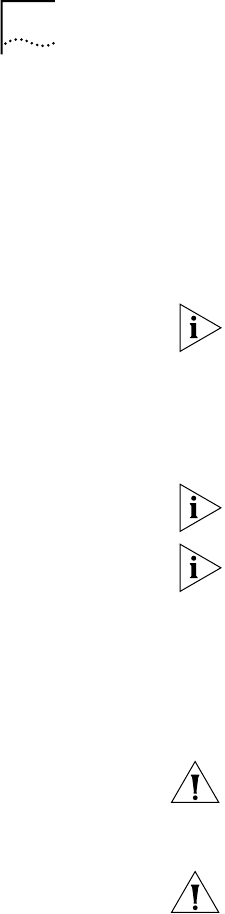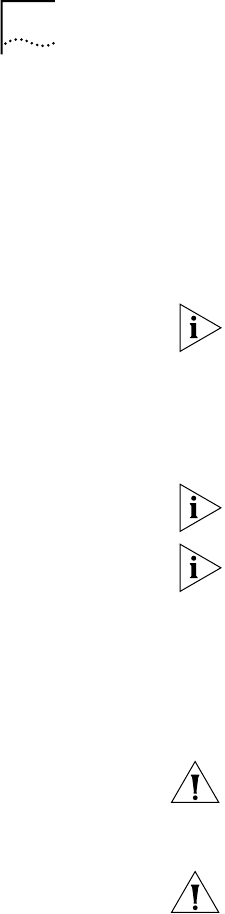
22 C
ORE
B
UILDER
2500 I
NTELLIGENT
S
WITCHING
S
OFTWARE
V
ERSION
8.1.2
Loading the Compressed Image
To load the compressed image file onto the CoreBuilder 2500 system,
follow these steps:
1
From the top level of the Administration Console, enter:
system softwareUpdate
The system prompts you for several items of information.
Press Return at any prompt to accept the default value that is shown in
brackets.
2
At the
Host IP address
prompt, enter the IP address of the host
device from which you are retrieving the compressed image.
3
At the
Install file pathname
prompt, enter the complete path
and filename.
Paths and filenames are case-sensitive. Be sure to type them exactly as
shown on the hard disk of the host device.
For an MS-DOS host, you must precede the full path with a forward
slash (/). Example: /c:\3com\cb2500\lp2500c
4
At the
User name
prompt, enter your user name.
5
At the
Password
prompt, enter your password. The field does not
display the characters that you enter.
After you enter your password, the system begins to retrieve the file from
the host device.
CAUTION: If, for any reason, the installation stops (that is, if you do not
see activity for more than 2 minutes), do not reboot the system
.
Instead,
press Ctrl+C. After the system displays some trace information, it prompts
you for a login ID and password. Log in and try the installation again.
CAUTION: If a power failure occurs while you are updating the software,
the software image that is stored in flash memory may become
corrupted. If this happens, contact your network supplier or 3Com
Technical Support. See Appendix C for worldwide 3Com contact
numbers.
When the installation is complete, the system returns you to the top level
of the Administration Console.