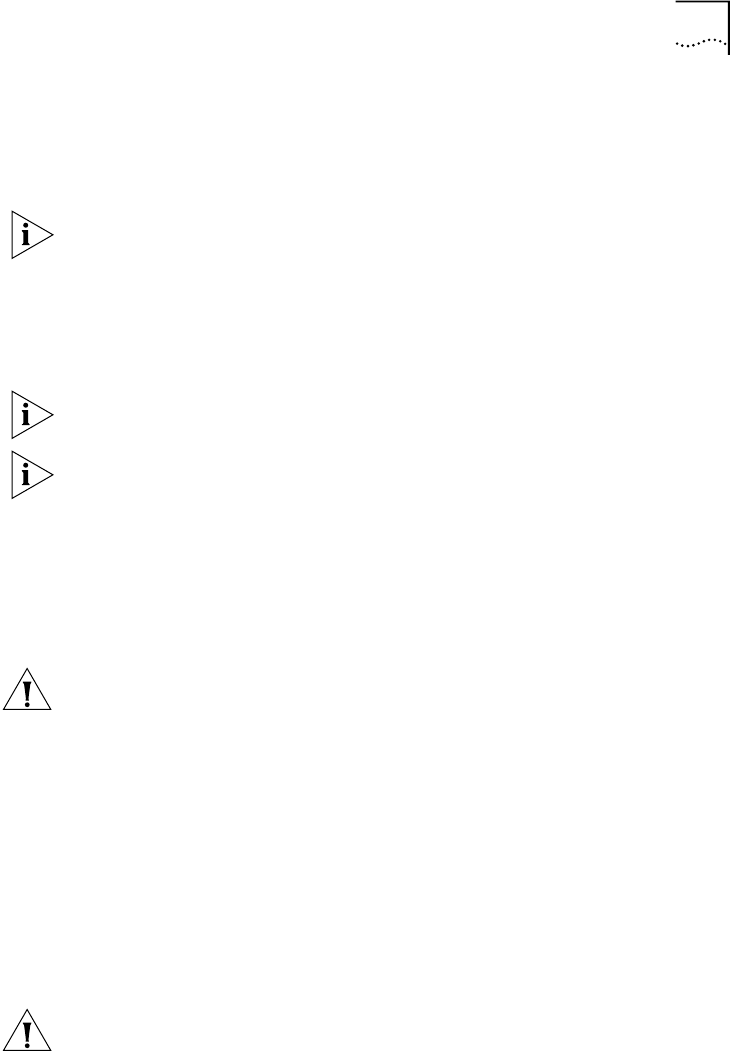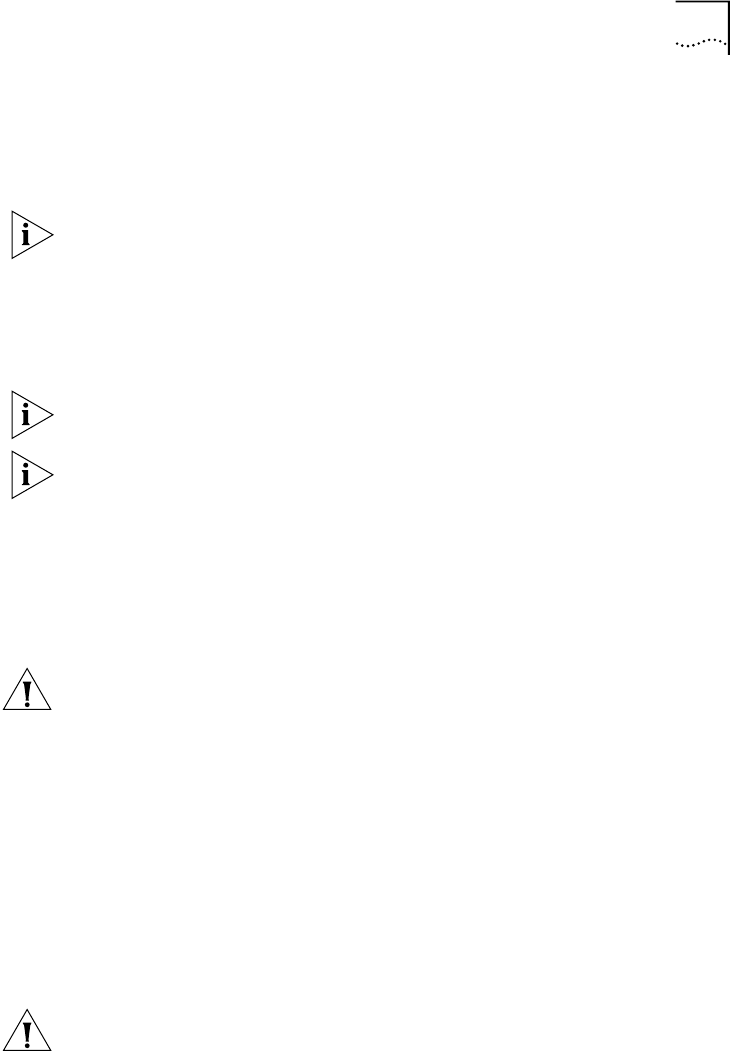
Software Installation Procedure 21
2
From the top level of the Administration Console, enter:
system softwareUpdate
The system prompts you for several items of information.
Press Return at any prompt to accept the default value that is shown in
brackets.
3
At the Host IP address prompt, enter the IP address of the host
device from which you are retrieving the expander file.
4
At the Install file pathname prompt, enter the complete path
and filename.
Paths and filenames are case-sensitive. Be sure to type them exactly as
shown on the hard disk of the host device.
For an MS-DOS host, you must precede the full path with a forward slash
(/). Example:
/c:\3com\cb2500\lpexpand
5
At the User name prompt, enter your user name.
6
At the Password prompt, enter your password. The field does not
display the characters that you enter.
After you enter your password, the system begins to retrieve the file from
the host device.
CAUTION:
If, for any reason, the installation stops (that is, if you do not
see activity for more than 2 minutes), do not reboot the system. Instead,
press Ctrl+C. After the system displays some trace information, it prompts
you for a login ID and password. Log in and try the installation again.
When the installation is complete, the system returns you to the top level
of the Administration Console. Do not reboot the system.
Example
Host IP address [192.9.200.14]:
192.9.200.96
Install file pathname[/usr/cb2500/lpexpand]:
User name:
scottco
Password:
Programming flash memory block 1 of 1...
Installation complete.
CAUTION:
Do not reboot the system at this point.
7
Proceed to “Loading the Compressed Image” next.