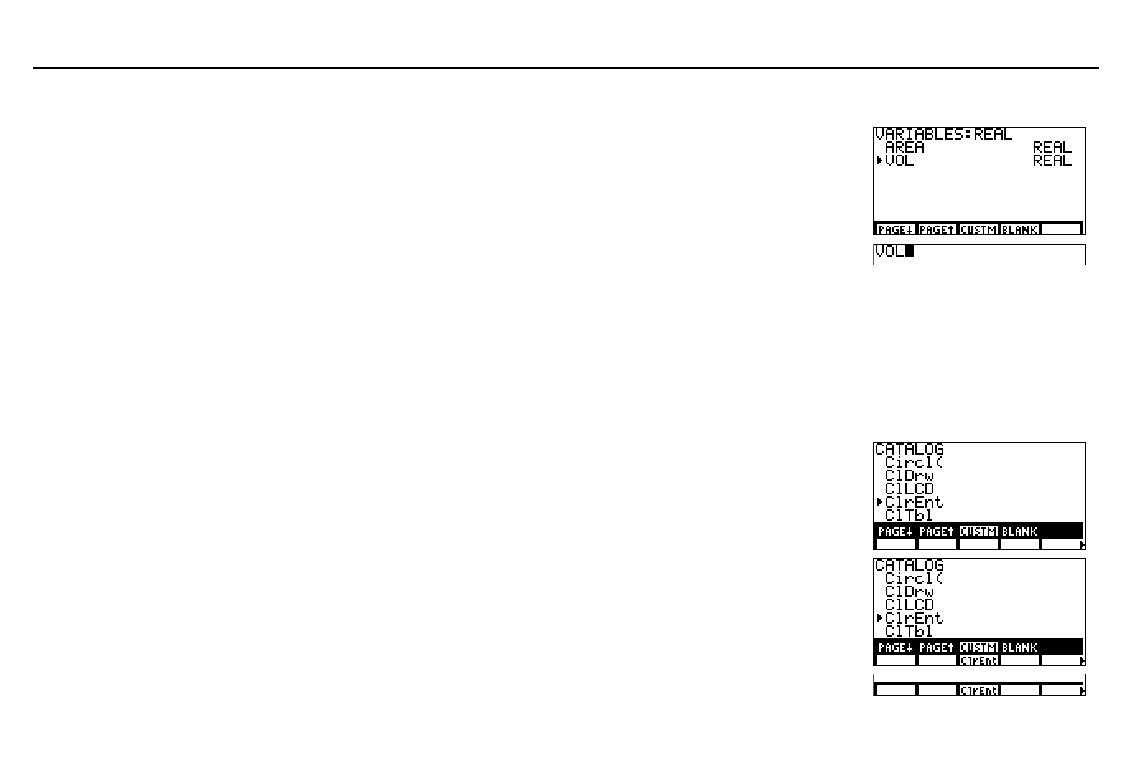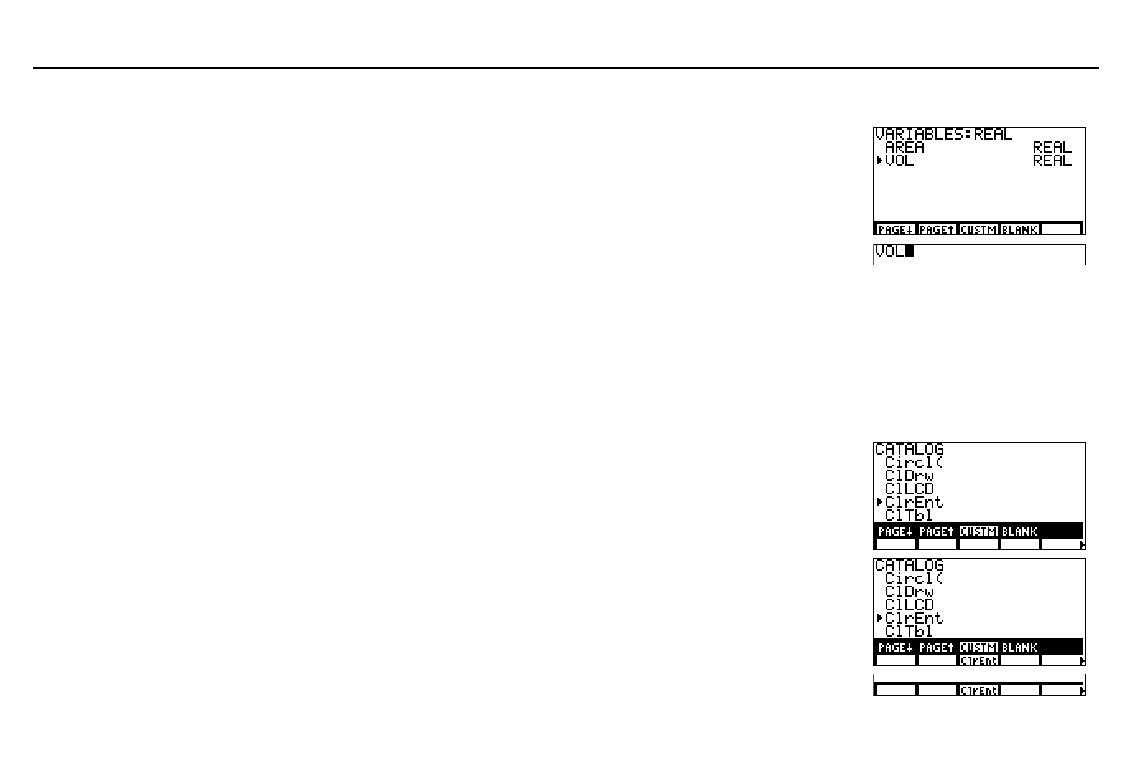
44
Chapter 2: The
CATALOG
, Variables, and Characters
02CATVAR.DOC TI-86, Chap 2, US English Bob Fedorisko Revised: 02/13/01 2:18 PM Printed: 02/13/01 3:00 PM Page 44 of 1002CATVAR.DOC TI-86, Chap 2, US English Bob Fedorisko Revised: 02/13/01 2:18 PM Printed: 02/13/01 3:00 PM Page 44 of 10
Selecting a Variable Name
ᕡ
Select the appropriate data-type selection
screen from the
CATLG-VARS
menu.
ᕢ
Move the cursor to the variable you want
to select.
- w (
#
ᕣ
Select the variable you want. b
The CUSTOM Menu
-
w
&
(
You can select up to 15 items from the
CATALOG
and
VARS
screens -- program names, functions,
instructions, and other items -- to create your own
CUSTOM
menu. To display your
CUSTOM
menu, press
9
. Use
&
through
*
and
/
to select items like any other menu.
Entering CUSTOM Menu Items
ᕡ
Select
CUSTM
from the
CATALOG
. The
CUSTOM
menu is displayed. ALPHA-lock is on.
ᕢ
Move the selection cursor (
4
) to the item you
want to copy to the
CUSTOM
menu.
- w
& (
ã
C
ä
# # #
ᕣ
Copy the item to the
CUSTOM
menu cell you
select, replacing any previous item.
ᕤ
To enter more items, repeat steps 2 and 3
using different items and cells.
(
ᕥ
Display the
CUSTOM
menu. -l 9
The example assumes that
the real-number variables
AREA
and
VOL
from the
example on page 41 have no
been deleted from memory.
When copying items into the
CUSTOM
menu, you can skip
menu cells and menu groups.