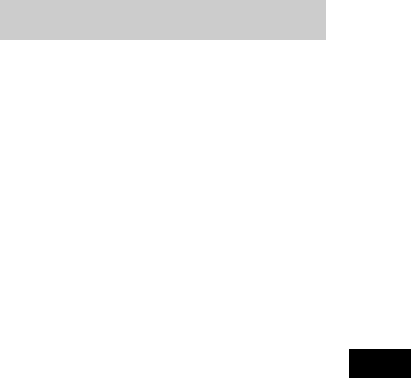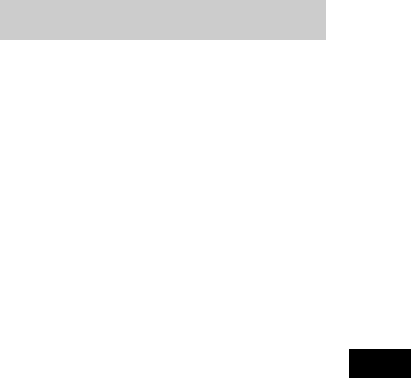
Additional Information
49
US
No picture appears when the video output
resolution selected in [Output Video Format]
is incorrect.
t Press and hold N and VOL – on the unit for
more than 5 seconds to reset the video output
resolution to the lowest resolution.
The dark area of the picture is too dark/the
bright area is too bright or unnatural.
t Set [Picture Quality Mode] to [Standard]
(default) (page 31).
The picture is not output correctly.
t Check the [Output Video Format] settings in
[Screen Settings] (page 41).
t If the analog and digital signals are output at
the same time, set [BD-ROM 24p Output] or
[DVD-ROM 24p Output] in [Screen Settings]
to [Off] (page 41).
t For BD-ROMs, check the [BD-ROM 24p
Output] settings in [Screen Settings] (page 41).
Picture noise appears.
t Clean the disc.
t If the picture output from your system goes
through your VCR to get to your TV, the copy-
protection signal applied to some BD/DVD
programs could affect picture quality. If you
still experience problems even when you
connect your unit directly to your TV, try
connecting your unit to the other input jacks.
An image is not displayed on the entire TV
screen.
t Check the setting of [TV Type] in [Screen
Settings](page 41).
t The aspect ratio on the disc is fixed.
Color irregularity occurs on the TV screen.
t If the speakers are used with a CRT-based TV
or projector, install the speakers at least 1.0 ft
(0.3 meters) from the TV set.
t If the color irregularity persists, turn off the TV
set once, then turn it on after 15 to 30 minutes.
t Make sure that no magnetic object (magnetic
latch on a TV stand, health care device, toy,
etc.) is placed near the speakers.
There is no picture after playing a video/
photo file on the iPod/iPhone. (BDV-E490/
BDV-E390/BDV-E385/BDV-E290 only.)
t Select the input on your TV for this system.
There is no sound.
t The speaker cords are not connected securely.
t Check the speaker settings (page 35).
There is no sound from the TV via the HDMI
(OUT) jack when using the Audio Return
Channel function.
t Set [Control for HDMI] in [HDMI Settings] of
[System Settings] to [On] (page 44). Also, set
[Audio Return Channel] in [HDMI Settings] of
[System Settings] to [Auto] (page 44).
t Make sure that your TV is compatible with the
Audio Return Channel function.
t Make sure that an HDMI cable is connected to
a jack on your TV that is compatible with the
Audio Return Channel function.
The system does not output sound of TV
programs correctly when connected to a set-
top box.
t Set [Audio Return Channel] in [HDMI
Settings] of [System Settings] to [Off]
(page 44).
t Check the connections (page 19).
Severe hum or noise is heard.
t Move your TV away from the audio
components.
t Clean the disc.
The sound loses stereo effect when you play
a CD.
t Select stereo sound by pressing AUDIO
(page 33).
The sound comes from the center speaker
only.
t Depending on the disc, the sound may come
from the center speaker only.
No sound or only a very low-level sound is
heard from the surround speakers.
t Check the speaker connections and settings
(pages 17, 35).
t Check the sound mode setting (page 24).
t Depending on the source, the effect of the
surround speakers may be less noticeable.
t A 2-channel source is being played.
Sound