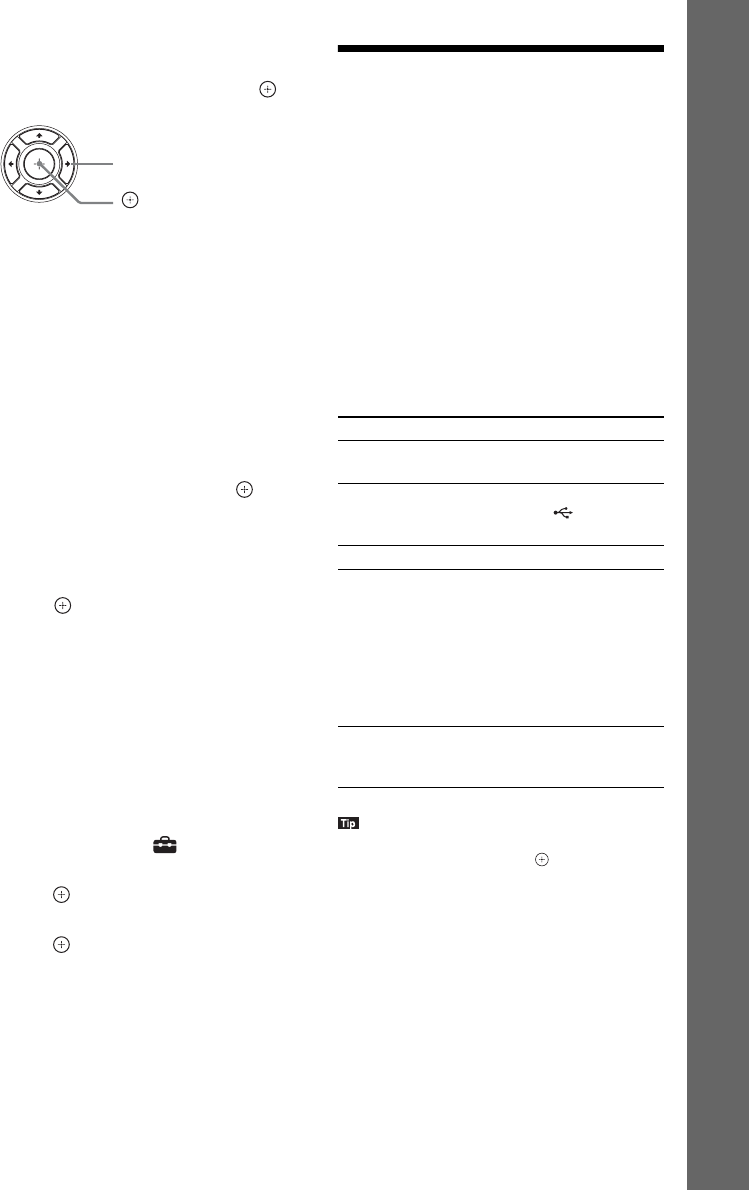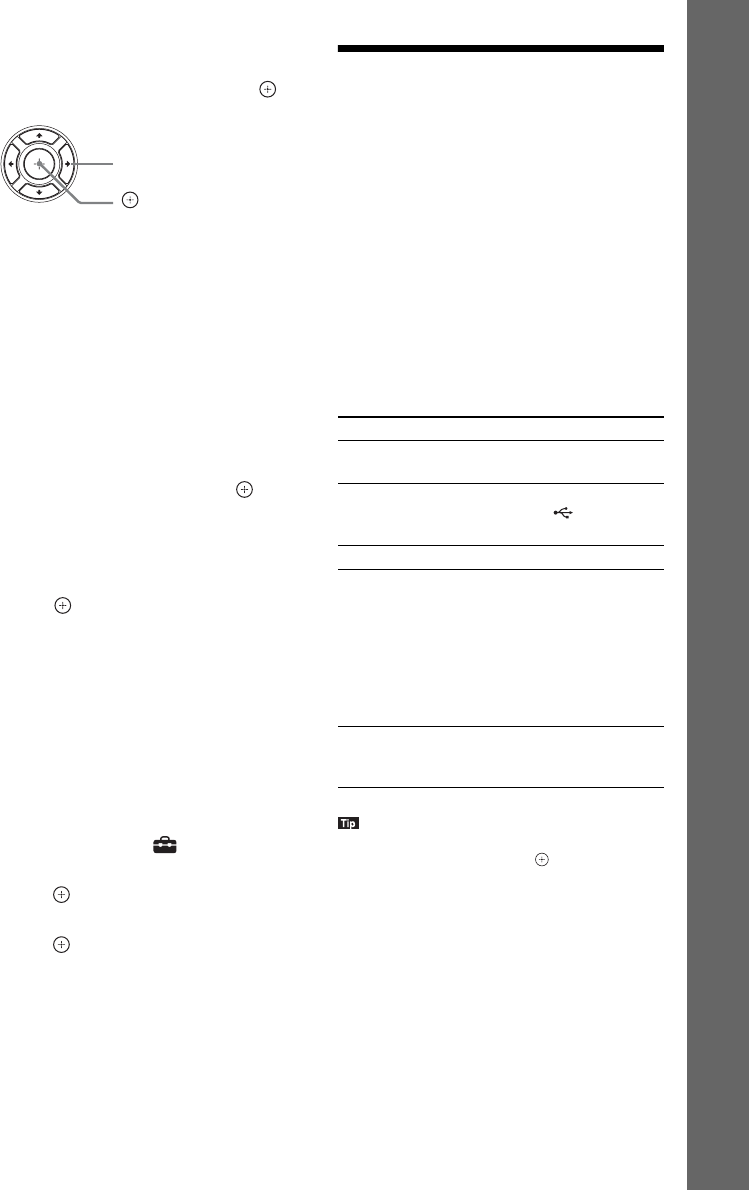
23
US
Getting Started
5 Perform [Easy Initial Settings]. Follow
the on-screen instructions to make the
basic settings using C/X/x/c and .
Depending on the connection method
(page 18), perform the following setting.
• HDMI cable connection: Follow the
instructions that are displayed on the TV
screen.
• Video cord connection: Select [16:9] or
[4:3] so that the picture is displayed
correctly.
6 After completing of [Easy Initial
Settings], perform [Easy Network
Settings]. Press C/X/x/c to select [Easy
Network Settings], then press .
The Easy Network Settings display
appears.
7 Follow the on-screen instructions to
make the network settings using C/X/x/
c and
.
If the system cannot connect to the network,
see “Network connection” (page 51) or
“Wireless LAN connection” (page 51).
To recall the Easy Initial Settings
display/Easy Network Settings
display
1 Press HOME.
The home menu appears on the TV screen.
2 Press C/c to select [Setup].
3 Press X/x to select [Easy Setup], then
press .
4 Press X/x to select the setting, then
press .
• [Easy Initial Settings]
• [Easy Network Settings]
The Easy Initial Settings display/Easy
Network Settings display appears.
Step 5: Selecting the
Source
You can select the playback source.
Press FUNCTION repeatedly until the
desired function appears in the front panel
display.
When you press FUNCTION once, the current
function appears in the front panel display, then
each time you press FUNCTION, the function
changes as follows.
“BD/DVD” t “USB” t “FM” t “TV” t
“AUDIO” t “BD/DVD” t …
Some functions may be changed via the TV screen by
pressing FUNCTION, X/x, and .
C/X/x/c
Function Source
“BD/DVD” Disc or network device to be
played by the system
“USB” USB device or iPod/iPhone that is
connected to the (USB) port
(page 13)
“FM” FM radio (page 34)
“TV” Component (TV, etc.) that is
connected to the TV (DIGITAL
IN OPTICAL) jack on the rear
panel, or a TV compatible with the
Audio Return Channel function
that is connected to the HDMI
(OUT) jack on the rear panel
(page 18)
“AUDIO” Component that is connected to
the AUDIO (AUDIO IN L/R)
jacks on the rear panel (page 19)