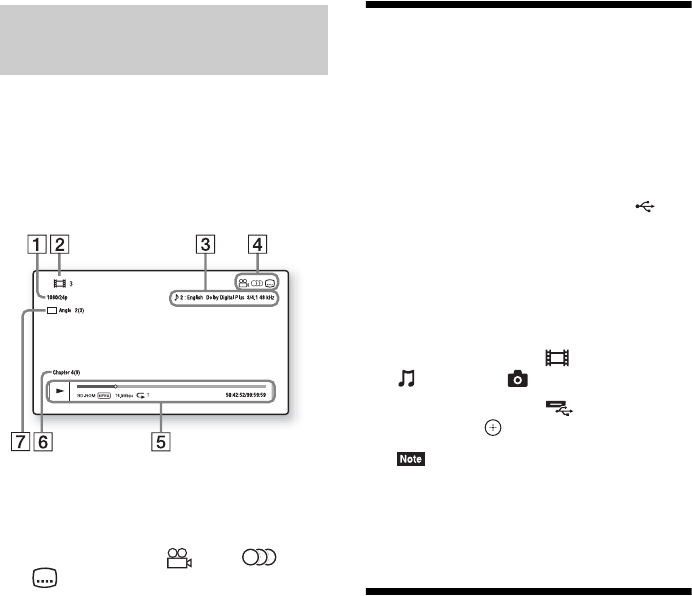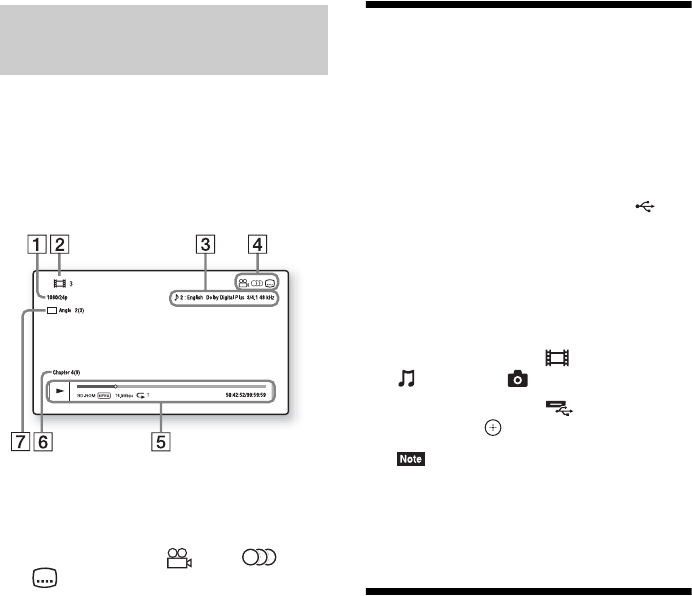
26
US
You can check the playback information, etc.,
by pressing DISPLAY.
The displayed information differs depending on
the disc type and system status.
Example: when playing a BD-ROM
A Output resolution/Video frequency
B Title number or name
C The currently selected audio setting
D Available functions ( angle, audio,
subtitle)
E Playback information
Displays play mode, playing status bar, disc
type, video codec, bit rate, repeat type, elapsed
time, total playing time
F Chapter number
G The currently selected angle
Playing from a USB
Device
You can play video/music/photo files on a
connected USB device.
For playable types of files, see “Playable Types
of Files” (page 53).
1 Connect the USB device to the
(USB) port (page 13).
Refer to the operating instructions of the
USB device before connecting.
2 Press HOME.
The home menu appears on the TV screen.
3 Press C/c to select [Video],
[Music], or [Photo].
4 Press X/x to select [USB device],
then press .
• Do not remove the USB device during
operation. To avoid data corruption or damage
to the USB device, turn the system off before
connecting or removing the USB device.
Enjoying an iPod/iPhone
(BDV-E490/BDV-E390/BDV-E385/BDV-
E290/BDV-T39 only)
You can enjoy the music/video*/photo* and
charge the battery of an iPod/iPhone via the
system.
* BDV-E490/BDV-E390/BDV-E290/BDV-T39
only.
Compatible iPod/iPhone models
Update your iPod/iPhone with the latest
software before using with the system.
Made for iPod touch 4th generation, iPod touch
3rd generation, iPod touch 2nd generation, iPod
nano 6th generation, iPod nano 5th generation
(video camera), iPod nano 4th generation
(video), iPod nano 3rd generation (video), iPod
classic, iPhone 4S, iPhone 4, iPhone 3GS,
iPhone 3G
Displaying the playback
information