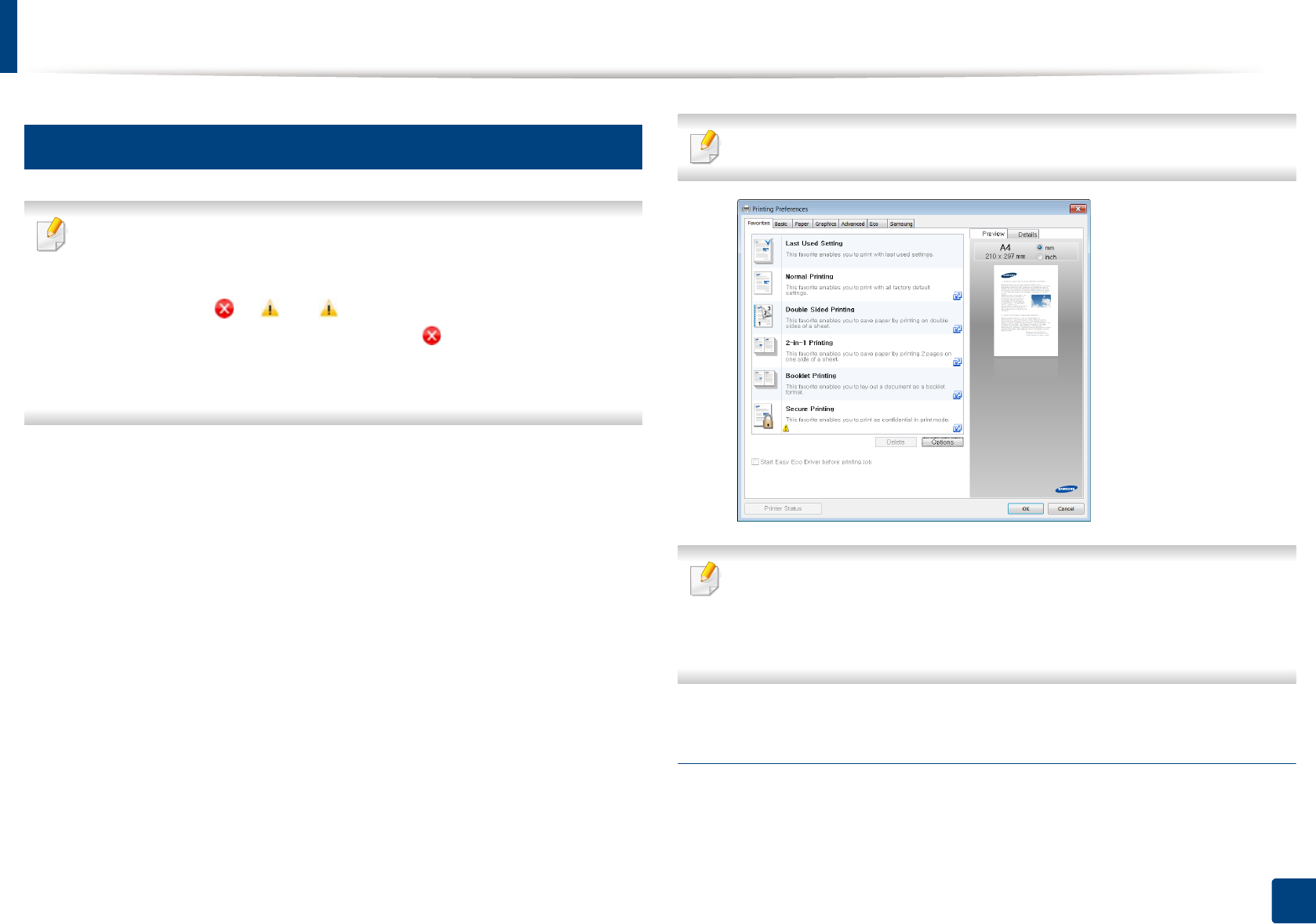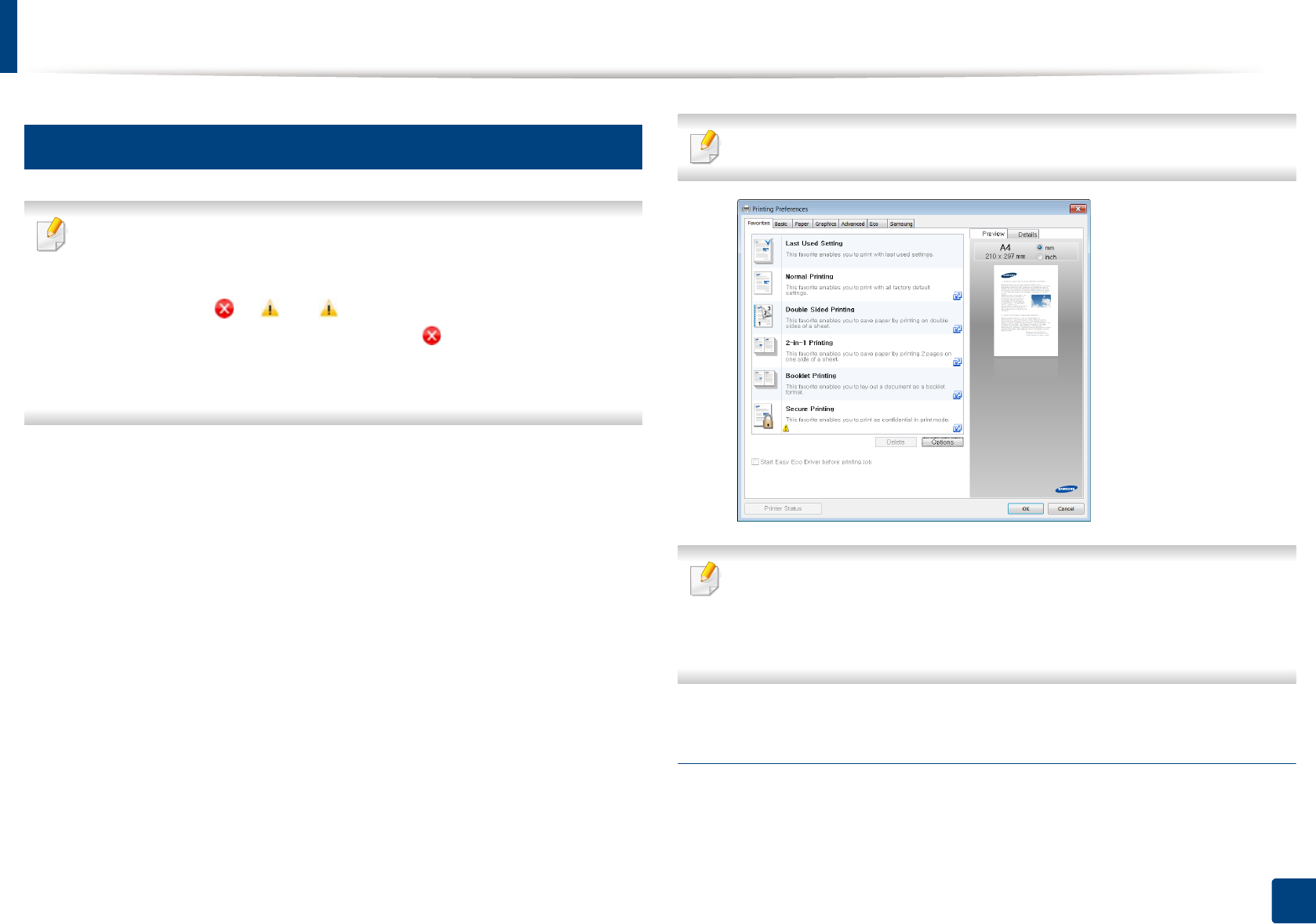
Basic printing
53
2. Menu Overview and Basic Setup
12
Opening printing preferences
• The Printing Preferences window that appears in this user’s guide may
differ depending on the machine in use.
• When you select an option in Printing Preferences, you may see a
warning mark or . An mark means you can select that certain
option but it is not recommended, and an mark means you cannot
select that option due to the machine’s setting or environment.
• For Windows 8 user, see "Opening more settings" on page 134.
1
Open the document you want to print.
2
Select Print from the file menu. The Print window appears.
3
Select your machine from the Select Printer.
4
Click Properties or Preferences.
The screenshot may differ depending on model.
• You can apply Eco features to save paper and toner before printing (see
"Easy Eco Driver" on page 122).
• You can check the machine’s current status pressing the Printer Status
button (see "Using Samsung Printer Status" on page 130).
Using a favorite setting
The Favorites option, which is visible on each preferences tab except for the
Samsung tab, allows you to save the current preferences for future use.
To save a Favorites item, follow these steps: