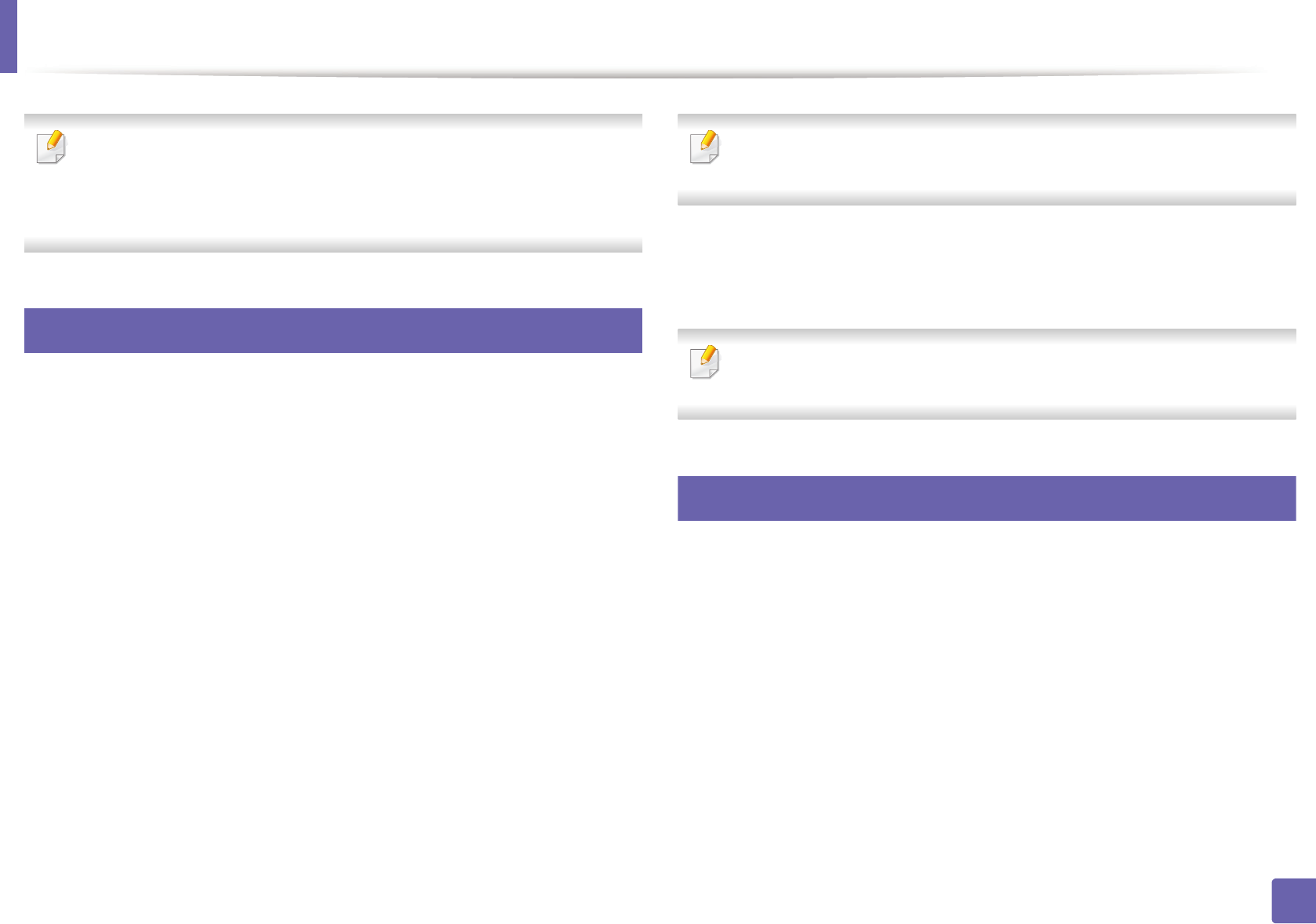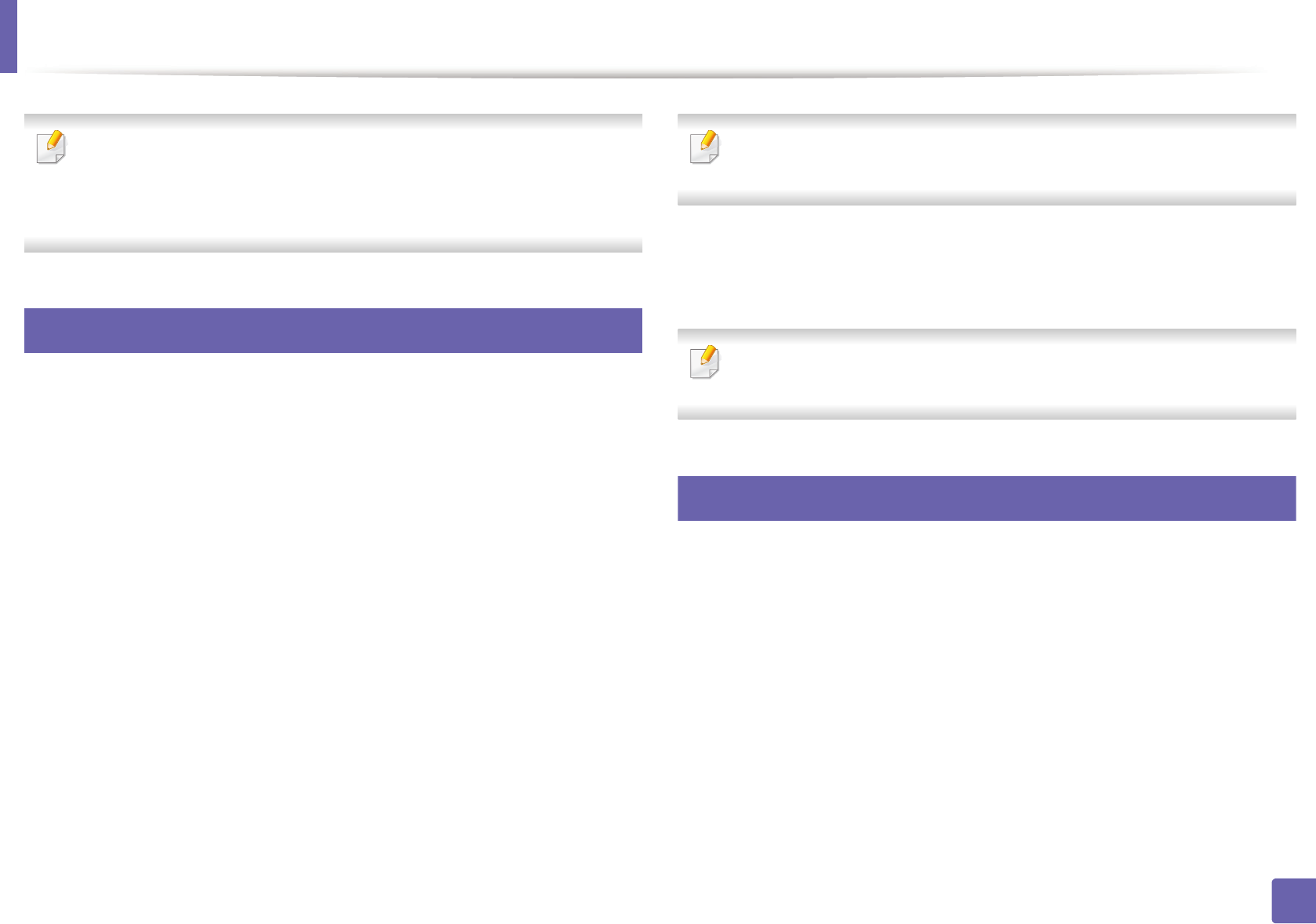
87
4. Special Features
Printing features
• For basic printing features, refer to the Basic Guide (see "Basic printing"
on page 51).
• This feature may not be available depending on model or optional goods
(see "Features by models" on page 6).
10
Changing the default print settings
1
Click the Windows Start menu.
• For Windows 8, from the Charms, select Search > Settings.
2
For Windows XP/Server 2003, select Printer and Faxes.
• For Windows Server 2008/Vista, select Control Panel > Hardware
and Sound > Printers.
• For Windows Server 2008 R2, select Control Panel > Hardware >
Devices and Printers.
• For Windows 7/8, select Control Panel > Devices and Printers.
3
Right-click on your machine.
4
For Windows XP/Server 2003/Server 2008/Vista, select Printing
Preferences.
For Windows 7/8 or Windows Server 2008 R2, from context menus, select
Printing preferences.
If Printing preferences has a ►, you can select other printer drivers
connected to the selected printer.
5
Change the settings on each tab.
6
Click OK.
If you want to change the settings for each print job, change it in Printing
Preferences.
11
Setting your machine as a default machine
1
Click the Windows Start menu.
• For Windows 8, from the Charms, select Search > Settings.
2
For Windows XP/Server 2003, select Printer and Faxes.
• For Windows Server 2008/Vista, select Control Panel > Hardware
and Sound > Printers.
• For Windows Server 2008 R2, select Control Panel > Hardware >
Devices and Printers.
• For Windows 7/8, select Control Panel > Devices and Printers.