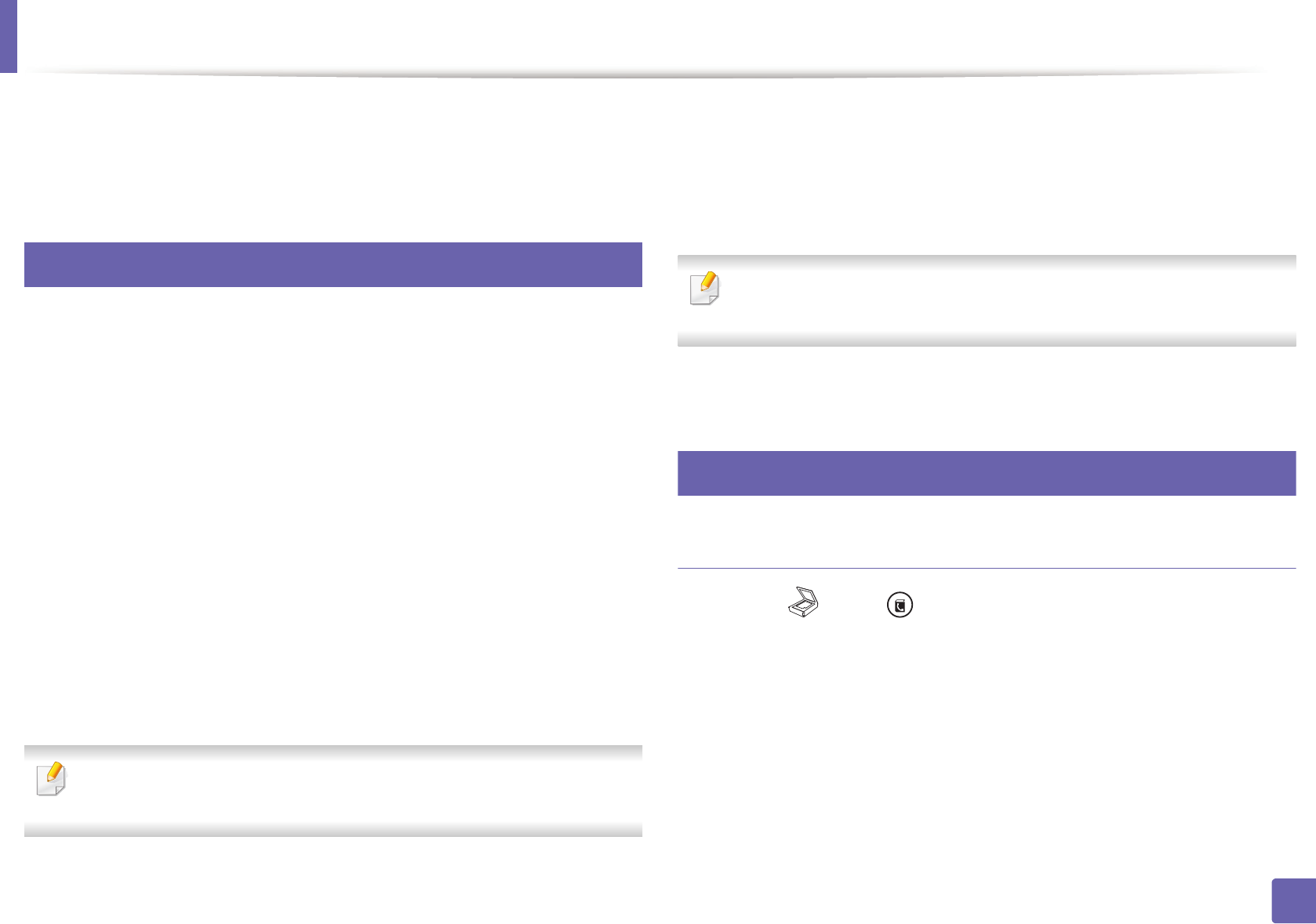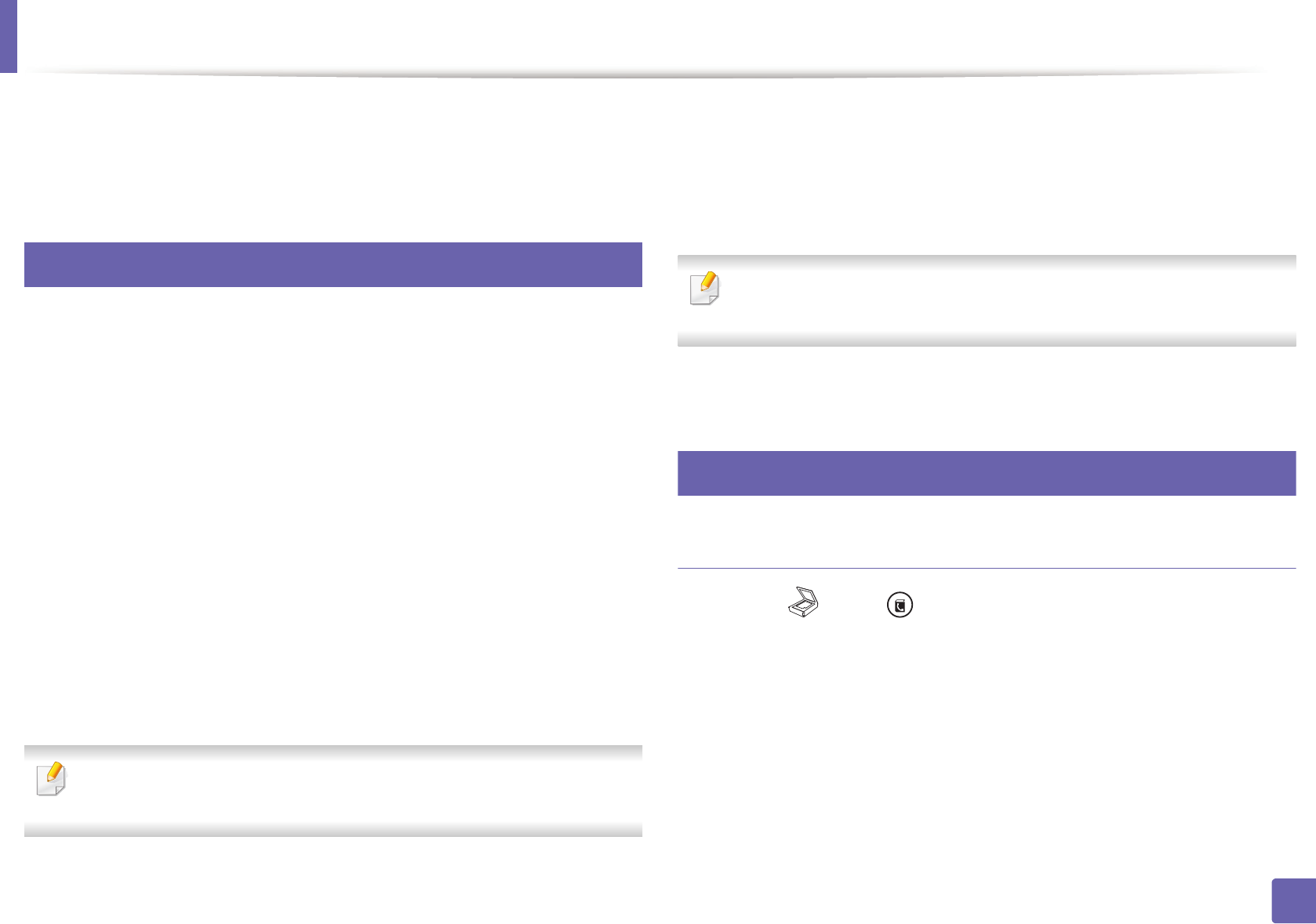
208
4. Special Features
Storing email address
You can set up address book with the email addresses you use frequently via
SyncThru™ Web Service and then easily and quickly enter email addresses by
entering the location numbers assigned to them in address book.
1
Storing on your machine
To scan and send an image as an email attachment, you need to set up email
address using SyncThru™ Web Service.
1
Access the SyncThru™ Web Service (see "Using SyncThru™ Web Service"
on page 258).
2
Click Login on the upper right of the SyncThru™ Web Service website.
3
Type in the ID and Password then click Login.
• ID: admin
• Password: sec00000
4
Click Address Book > Individual > Add.
5
Select the Speed No. and enter e-mail address and fax number.
If you need to set SMB or FTP sever information, check SMB or FTP and set
the information.
6
Click Apply.
7
If you make a group, click Address Book > E-mail Group > Add Group.
8
Select the Speed No. and enter Group Name.
You can easily add individual address if you check Yes for Add individual(s)
after this group is created.
9
Click Apply.
2
Searching for an email address
Searching sequentially through memory
1
Select (scan) > (Address Book) > Search & Send > Select an
address group > All on the control panel.
Or select Setup > Machine Setup > Next > Address Book > Email >
View List > Individual or Group on the touch screen.
2
Search through the entire memory in index (numerical) order, and select
the name and address you want.