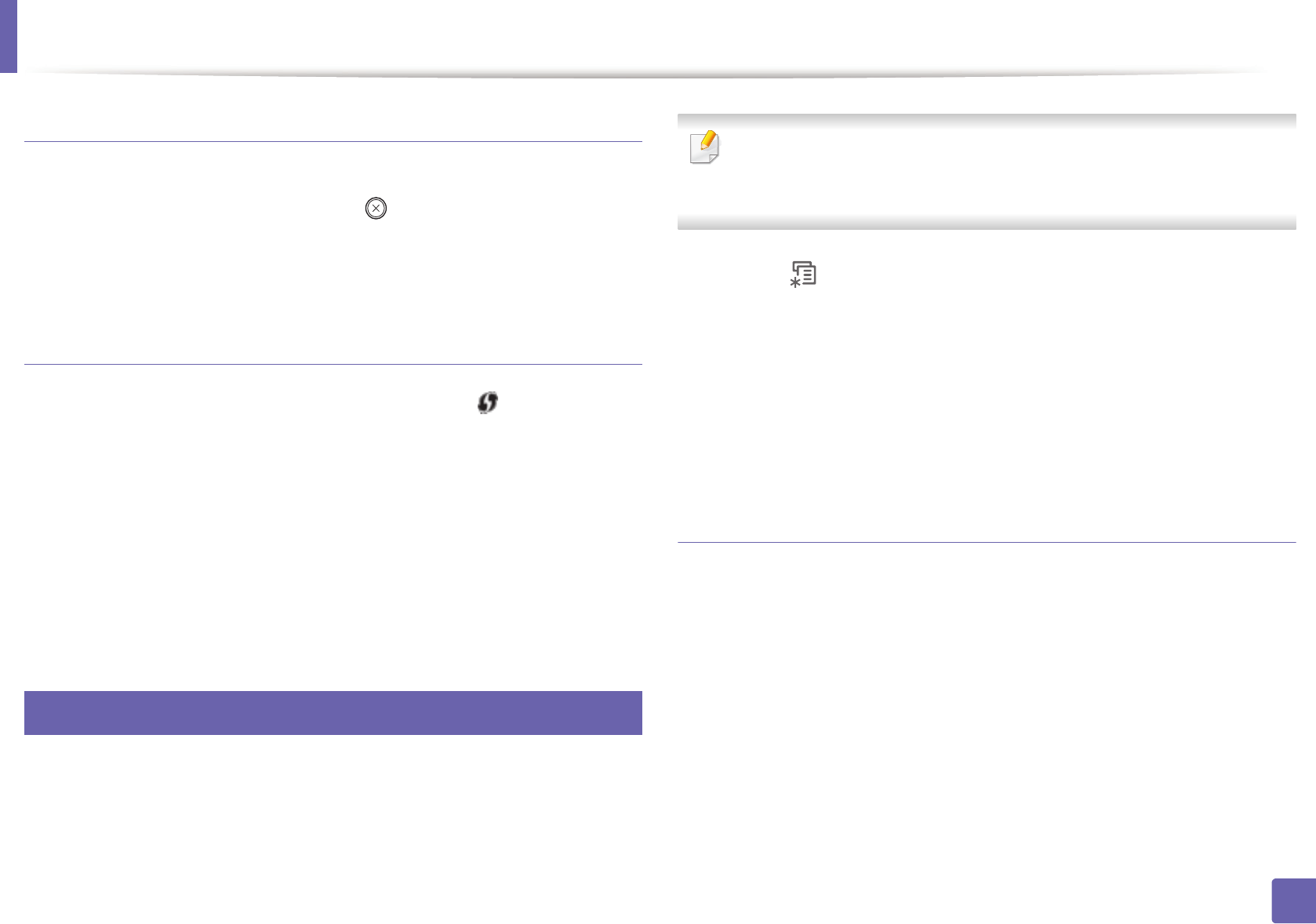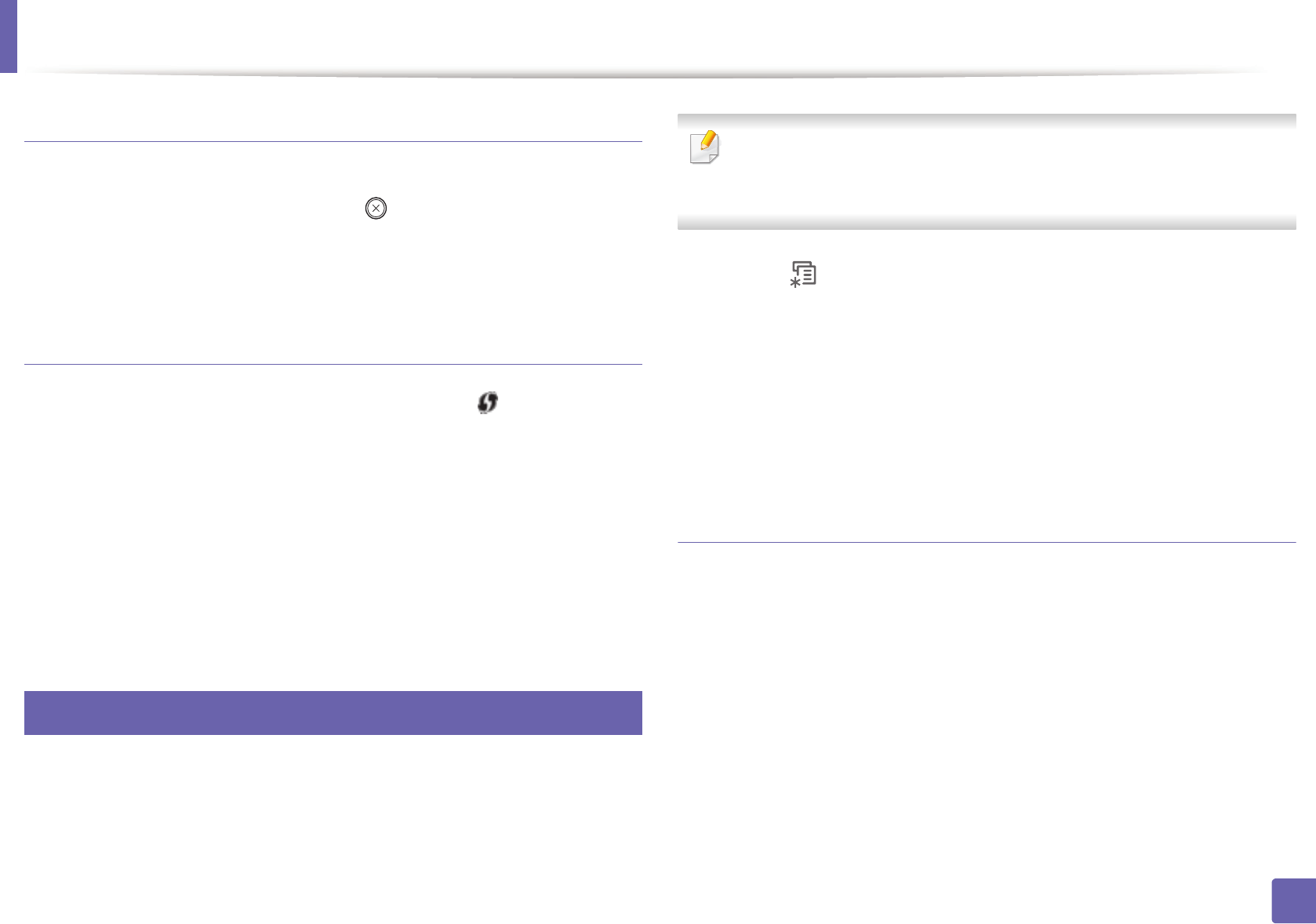
Wireless network setup
157
2. Using a Network-Connected Machine
Canceling the connection process
To cancel the wireless network connection when the machine is connecting to
the wireless network, press and release the (Cancel or Stop/Clear) button
on the control panel. You need to wait 2 minuites to re-connect to the
wireless network.
Disconnecting from a network
To disconnect the wireless network connection, press the (WPS) button on
the control panel for more than two seconds.
• When the Wi-Fi network is in idle mode: The machine is immediately
disconnected from the wireless network, and the WPS LED is off.
• When the Wi-Fi network is being used: While the machine waits until the
current job is finished, the light blinks fast on the WPS LED. Then, the
wireless network connection is automatically disconnected. The WPS LED is
off.
15
Using the menu button
Before starting, you will need to know the network name (SSID) of your wireless
network and the network key if it is encrypted. This information was set when
the access point (or wireless router) was installed. If you do not know about your
wireless environment, please ask the person who set up your network.
After completing the wireless network connection, you need to install a
machine driver to print from an application (see "Installing driver over the
network" on page 141).
1
Select (Menu) > Network > OK > Wireless > OK > WLAN Settings
> OK on the control panel.
2
Press the OK to select the setup method you want.
• Wizard: The wireless network interface card in your machine
searches for wireless networks in the area and shows the results.
• Custom: You can configure the according to your needs.
Wizard mode
1
The wireless network interface card on your machine searches for
wireless networks in the area and shows the results.
2
Press Search List > OK > select the network > OK.
You can select a network using SSID.
3
Press WLAN Security > OK > None > OK.
If you see another message, go to the next step.