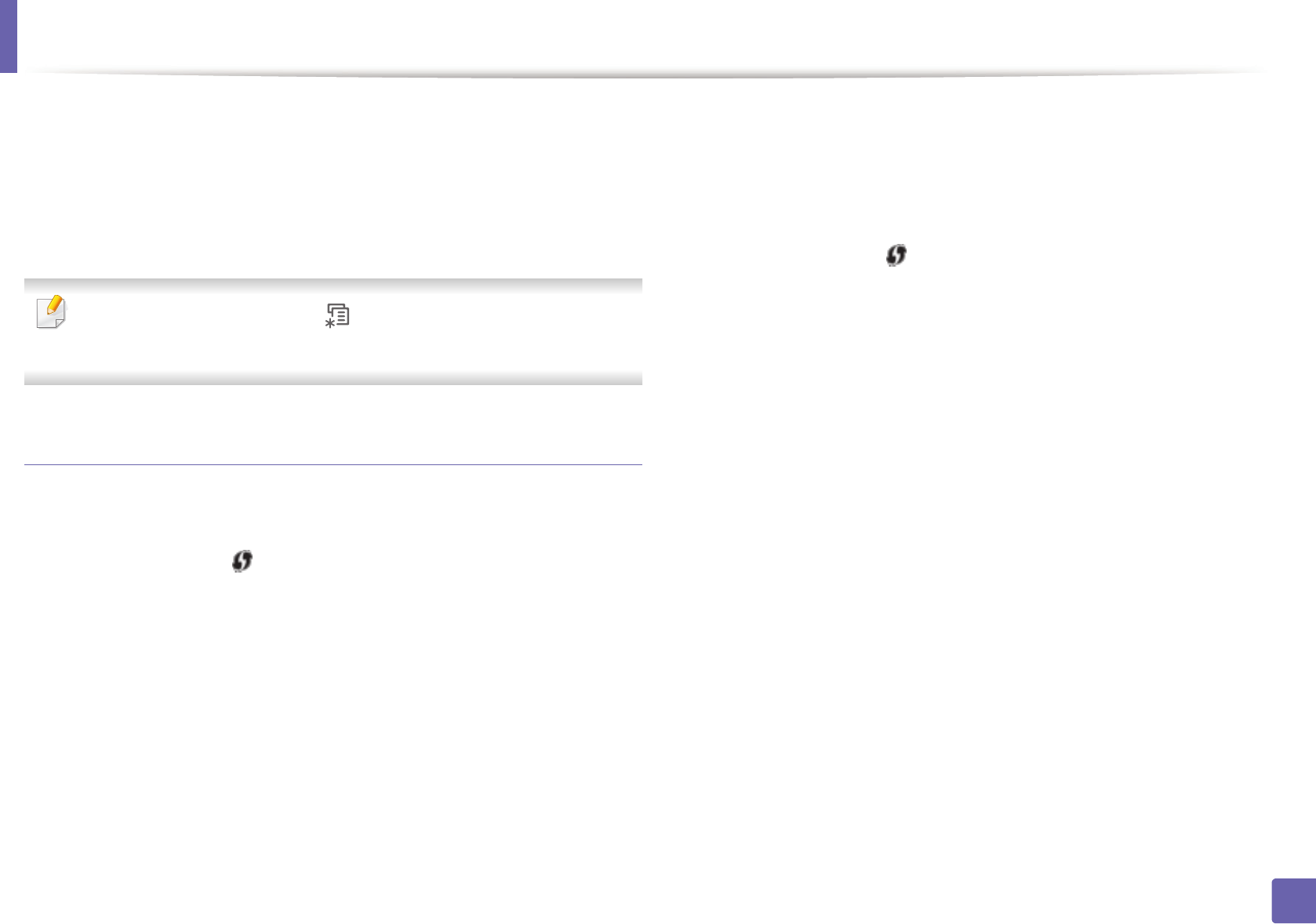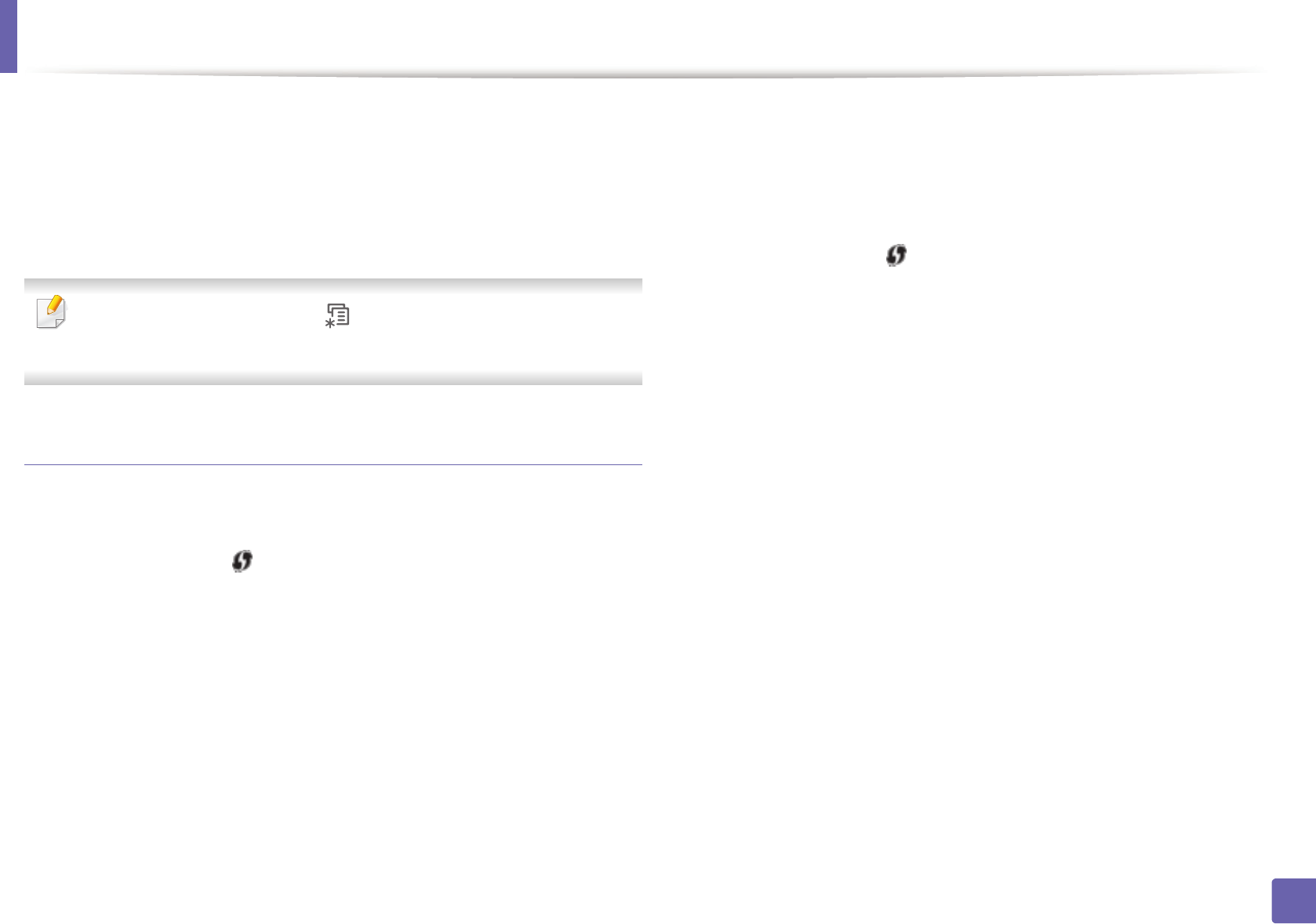
Wireless network setup
155
2. Using a Network-Connected Machine
The Personal Identification Number (PIN) method helps you connect your
machine to a wireless network by entering the supplied PIN information on a Wi-
Fi Protected Setup™ (WPS)-enabled access point (or wireless router).
Factory default in your machine is PBC mode, which is recommended for a
typical wireless network environment.
To change the WPS mode, press (Menu) > Network > Wireless > OK >
WPS Setting.
Machines with an display screen
Connecting in PBC mode
1
Press and hold the (WPS) button on the control panel for more than
2 seconds.
The machine starts waiting for up to two minutes until you press the WPS
(PBC) button on the access point (or wireless router).
2
Press the WPS (PBC) button on the access point (or wireless router).
The messages are displayed on the display screen in the order below:
a Connecting: The machine is connecting to the access point (or
wireless router).
b Connected: When the machine is successfully connected to the
wireless network, the WPS LED light stays on.
c AP SSID: After completing the wireless network connection process,
the AP’s SSID information appears on the display.
Connecting in PIN mode
1
Press and hold the (WPS) button on the control panel for more than
2 seconds.
2
The eight-digit PIN appears on the display.
You need to enter the eight-digit PIN within two minutes to the
computer which is connected to the access point (or wireless router).
The messages are displayed on the display screen in the order below:
a Connecting: The machine is connecting to the wireless network.
b Connected: When the machine is successfully connected to the
wireless network, the WPS LED light stays on.
c AP SSID: After completing the wireless network connection process,
the AP’s SSID information is diplayed on the LCD display.