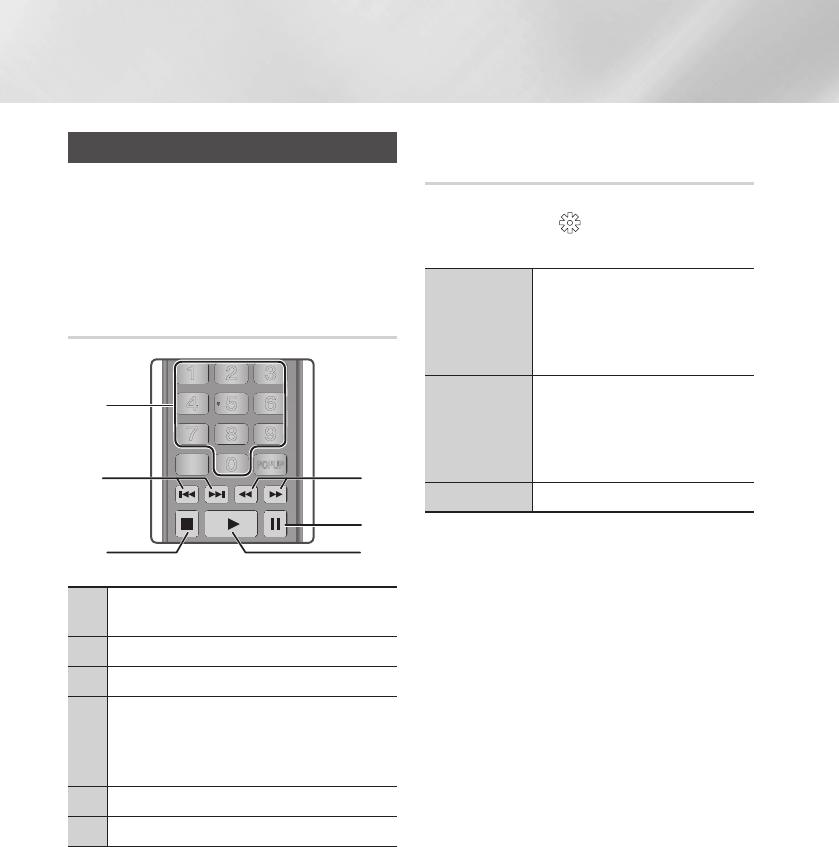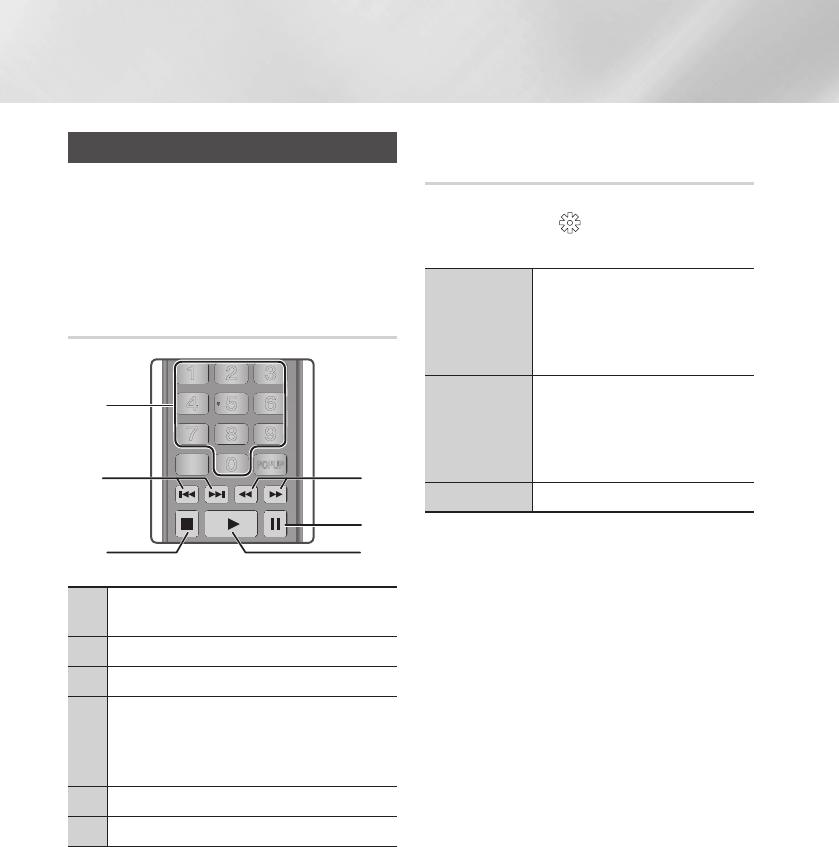
34 English
Media Play
Controlling Music Playback
You can control the playback of music content
located on a Disc, USB, mobile device or PC.
Depending on the disc or contents, some of the
functions described in this manual may not be
available.
Buttons on the Remote Control used
for Music Playback
APPS
PANDORA
DIGITAL
SUBTITLE
INPUT
HOME
1
4
7
2
5
8
0
3
6
9
DISC MENU
TITLE MENU
POPUP
A B C D
SEARCH FULLSUBTITLE
SCREEN
SAMSUNG TV
– +
INFOTOOLS
RETURN
EXIT
HOME
AUDIO
REPEAT
HUB
1
42
5
6
3
1
NUMBER buttons :
Press the number of a track. The
selected track is played.
2
12
buttons : Move to the previous/next track.
3
5
button : Stops a track.
4
Fast Play (Audio CD (CD-DA) only)
During playback, press the
3
or
4
button.
Each time you press the
3
or
4
button, the
playback speed will change.
5
7
button : Pauses a track.
6
6
button : Plays the currently selected track.
| NOTE |
\
If you don't press a button within five seconds of inserting
an Audio CD, the screen is displayed in Full Screen mode.
To go back to the Play List screen, press the RETURN
button on the remote control.
Using the Options Menu During
Playback
On the music file playback screen, use the ▲▼◄►
buttons to select the
and then press the
v
button.
Play Selected
Lets you create a playlist by selecting
specific tracks to play. It works
essentially the same way for all media.
See "Creating a Playlist from an Audio
CD" on pages 35~36.
Ripping
This function converts CD audio to the
mp3 format and saves the converted
files on a USB device or a mobile
device connected to the product. See
"Ripping" on page 36.
Information
Select to see the (Contents) information.
| NOTE |
\
Depending on the disc or storage device, the menu may
differ.