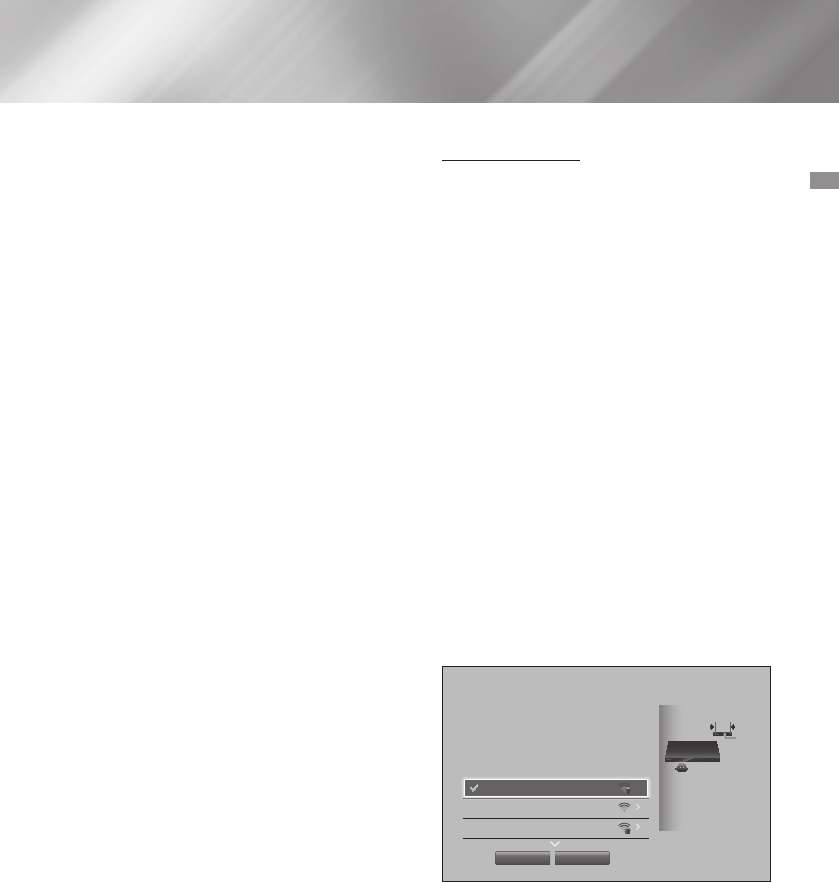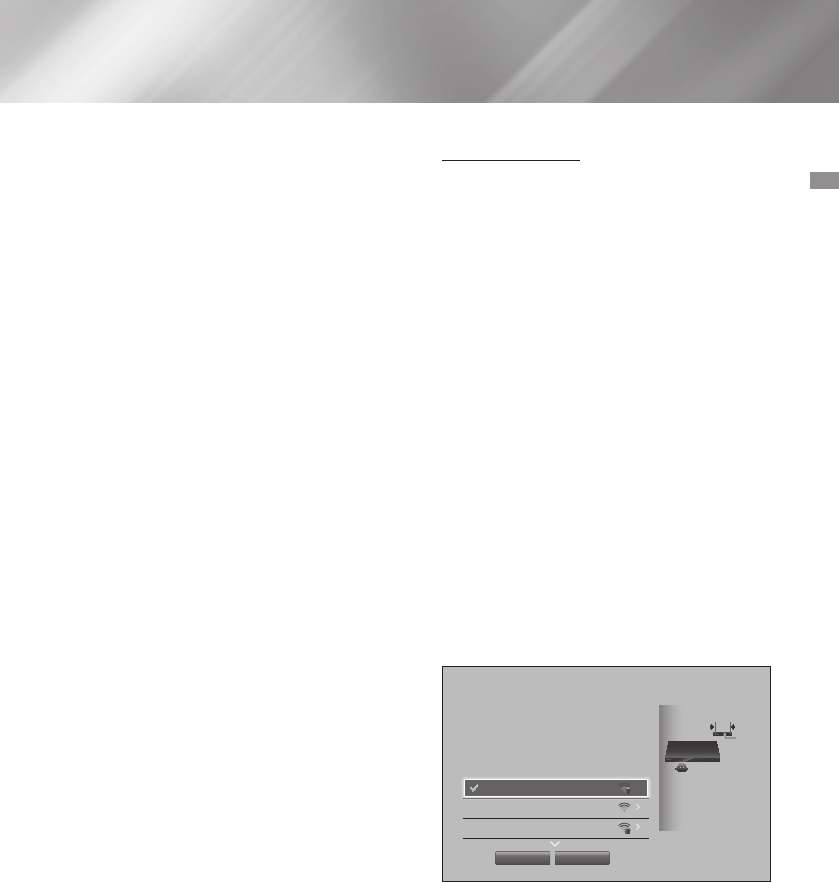
23 English
04 Settings
Ğ
Wired - Manual
If you have a static IP address or the Automatic
procedure does not work, you'll need to set the
Network Settings values manually.
Follow Steps 1 and 2 in Wired - Automatic, and
then follow these steps:
1. Select Network Status. The product
searches for a network, and then displays the
connection failed message.
2. On the bottom of the screen, select IP
Settings, and then press the
v
button.
The IP Settings screen appears.
3. Select the IP Settings field, and then press
the
v
button.
4. Select Enter manually in the IP Settings
field, and then press the
v
button.
5. Select a parameter to enter (IP Address, for
example), and then press the
v
button.
Use the number keypad on your remote
control to enter the numbers for the
parameter. You can also enter numbers using
the ▲▼ buttons. Use the ◄► buttons on
the remote control to move from entry field
to entry field within a parameter. When done
with one parameter, press the
v
button.
6. Press the ▲ or ▼ button to move to another
parameter, and then enter the numbers for
that parameter following the instructions in
Step 5.
7. Repeat Steps 5 and 6 until you have filled in
all parameters.
| NOTE |
\
You can get the Network parameters from your Internet
provider.
8. When finished entering all the parameters,
select OK, and then press the
v
button.
The product verifies the network connection
and then connects to the network.
Wireless Network
You can set up a wireless network connection in
four ways:
- Wireless Automatic
- Wireless Manual
- WPS(PBC)
- WPS PIN
When you configure the wireless network
connection, any wireless network devices currently
connected through the product or, if applicable,
the product's current wired connection, will be
disconnected.
Ğ
Wireless - Automatic
1. In the Home screen, select Settings, and
then press the
v
button.
2. Select Network, and then press the
v
button.
3. Select Network Settings, and then press the
v
button.
4. Select Wireless in the Network Settings
screen, and then press the
v
button. The
product searches for and then displays a list
of the available networks.
Network Settings
Select your network type.
Wireless network
iptime23
iptime
solugen_edu#2
Network type Wireless
Refresh WPS(PBC)
You can connect your Blu-
ray player to the internet.
Please select which wireless
network to use.
5. Select the desired network, and then press
the
v
button.
6. On the Security screen, enter your network's
Security Code or Pass Phrase.
Enter numbers directly using the number
buttons on your remote control. Enter letters
by selecting a letter with an arrow button, and
then pressing
v
button.