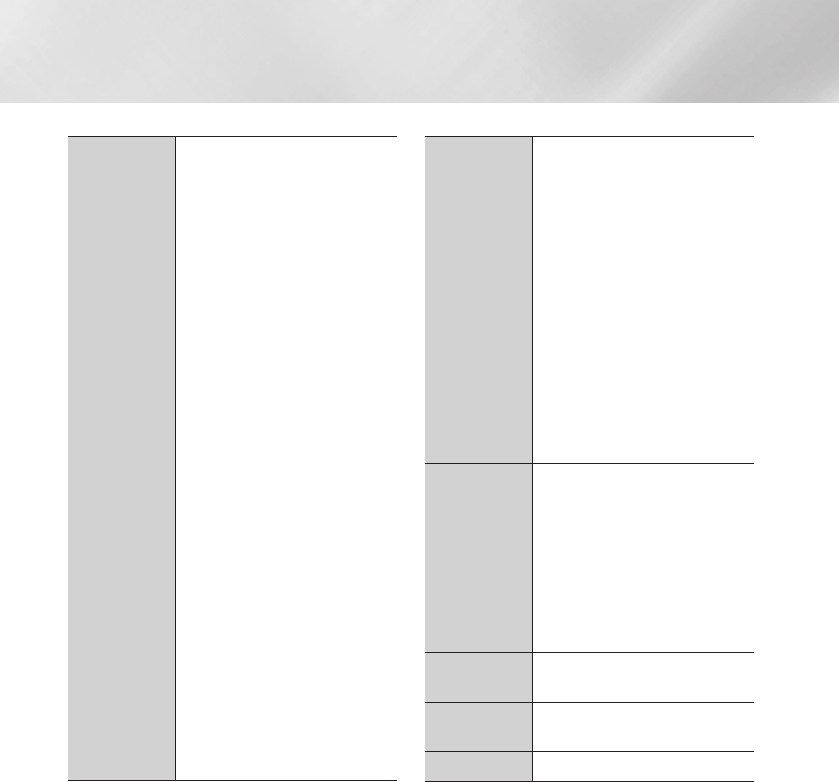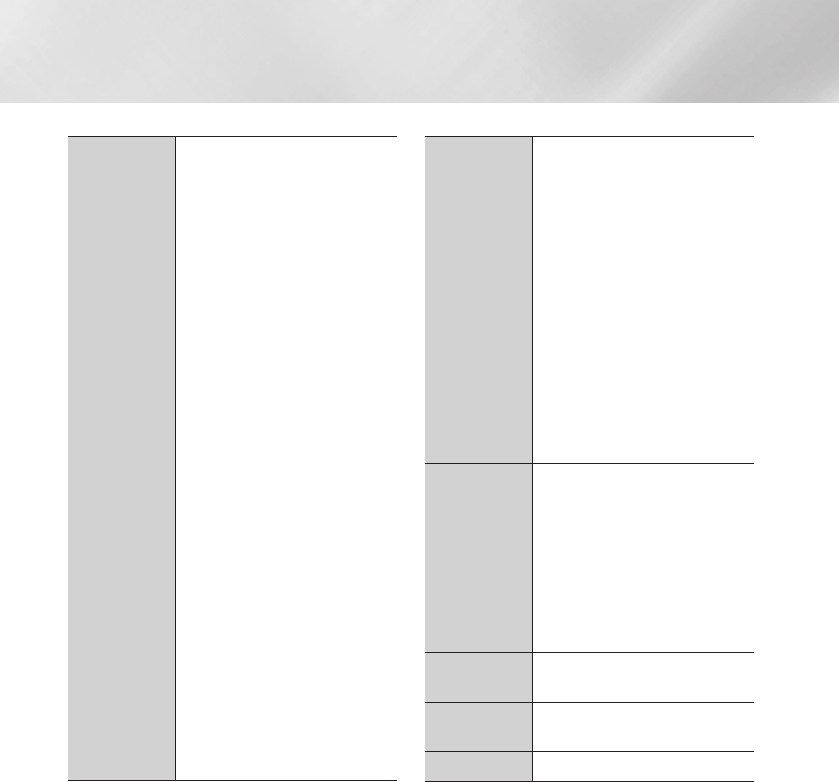
32 English
Media Play
Select Scene
- Search Chapters : Select to play
the chapter of your choice.
1. Select Search Chapters, and then
press the
v
button.
2. Use the ▲▼ buttons to select a
chapter, and then press the
v
button.
- Search Time Bar : Select to play
the movie from a selected time
point.
1. Select Search Time Bar, and then
press the
v
button.
2. Using the number buttons, enter
the time point you want to go to,
and then press the
v
button.
| NOTES |
\
You can also use the ◄► buttons
to advance or rewind the movie.
The movie advances or rewinds
one minute each time you press the
◄► buttons.
\
If the index information in the file
is damaged or the file does not
support indexing, you will not be
able to use the Select Scene
function.
\
If you run files on a network device
after you have connected the player
to a computer on your network,
Select Scene may not work.
3D
Use the 3D menu when playing a 3D
file.
| NOTES |
\
The 3D menu becomes available
only when you are playing a 3D
video file.
\
When playing a 3D video, set the
player to Side by Side or Top and
Bottom in 3D Settings so that the
player's settings match the 3D
content format.
\
If you move to the Home or Smart
Hub Home screen while in 3D
mode, the product will switch to 2D
automatically.
Search
- Search Scene : You can use the
Search Scene function during
playback to view or start a movie
from the scene of your choice.
- Search Titles : If there is more than
one movie on the disc or device,
select to start a different title.
- Search Time Bar :
Select to play
the movie from a selected time point.
Subtitle
Settings
Lets you set the desired subtitle
options.
Repeat mode
Lets you repeat a title, chapter, or
specific section.
Full Screen
Lets you set the size of the video image.