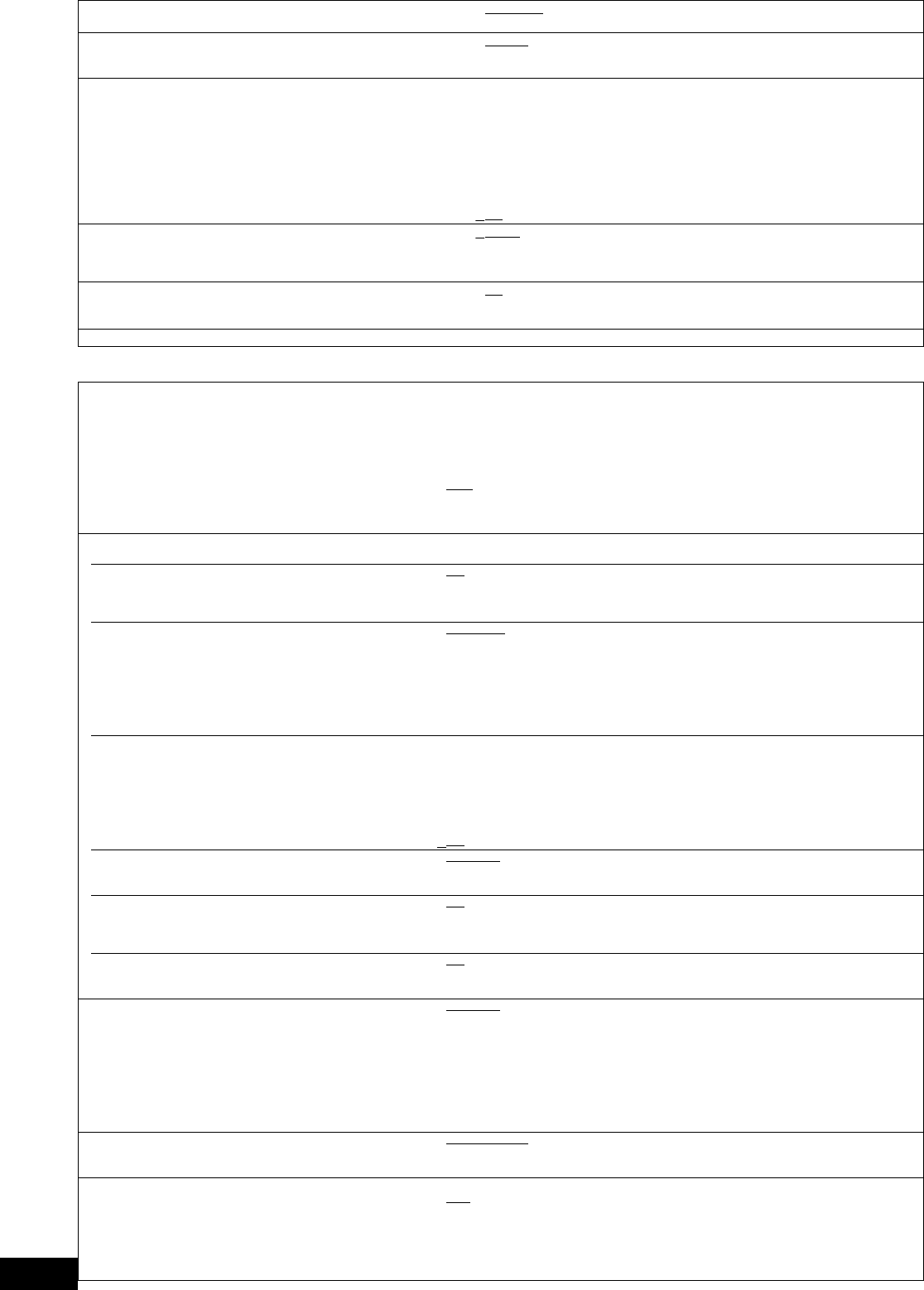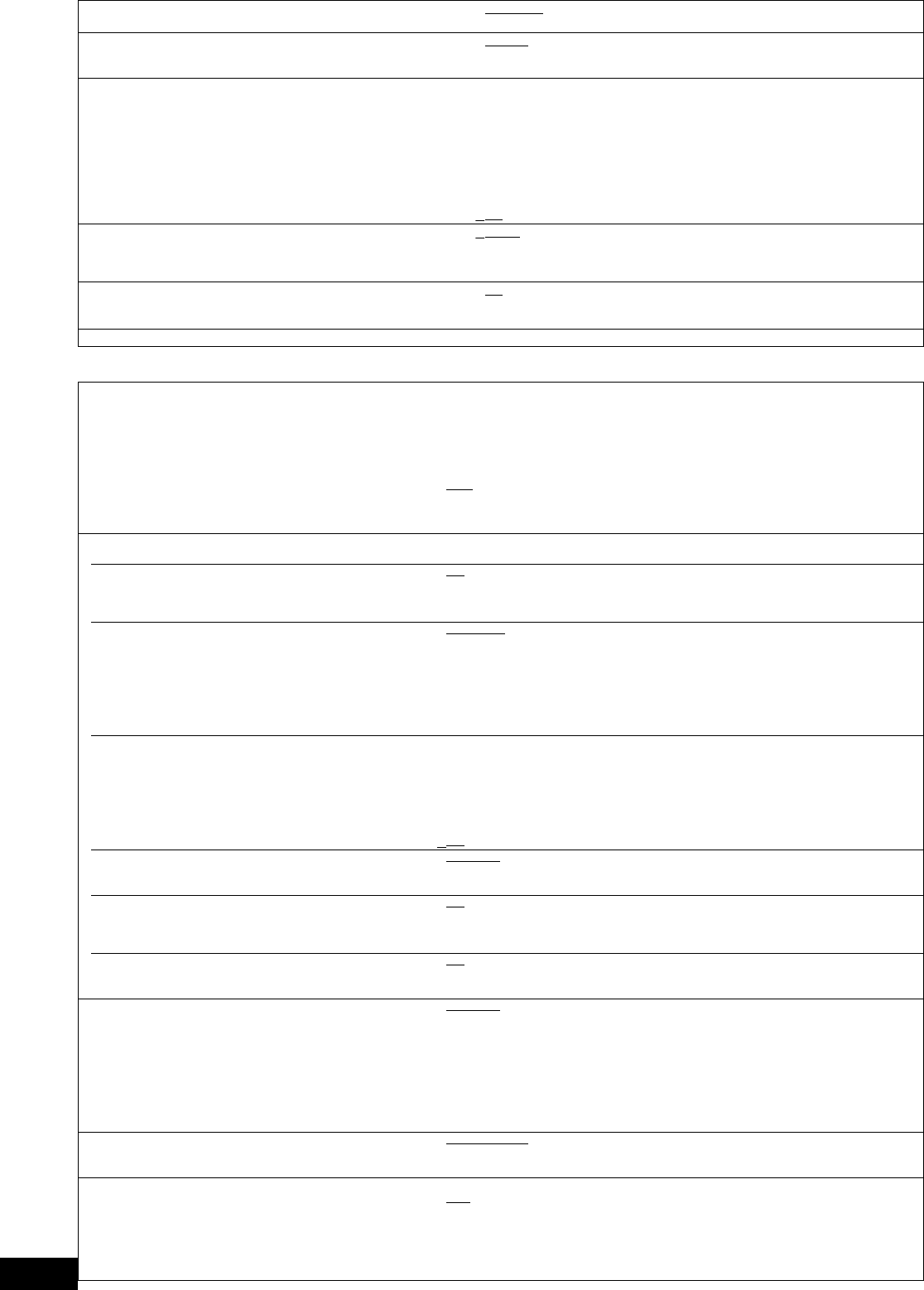
24
RQT9038
“Display”
On-screen Messages
Choose whether to show status messages automatically.
≥Automatic ≥Off
On-screen Language
Choose the language for these menus and on-screen messages.
≥English
≥Français ≥Español
≥Deutsch ≥Italiano ≥Nederlands
Screen Saver Function
This is to prevent burn-in on the screen.
≥When this is set to “On”, the masked-off area on the screen
becomes gray.
[Only when connecting with an HDMI cable or a component
video cable and “HDMI Video Format” (> below) is set to any
other mode than “576p/480p”, or “Component Resolution”
(> below) is set to “720p” or “1080i”]
≥On:
If there is no operation for 10 minutes or more, the displayed screen
switches to the other states automatically.
–When the Direct Navigator or FUNCTIONS menu is displayed, the
display returns to the screen saver mode.
–When CD or MP3 is played, the display returns to the screen saver
mode. (Playback continues.)
–When still pictures are shown (except for slideshows), the display returns
to the Direct Navigator screen.
≥
Off
FL Display
Changes the brightness of the unit’s display.
≥Bright
≥Dim: The display is dimmed.
≥Automatic: The display is dimmed during playback and bright
except playback.
SD Card LED Control
Set the lighting method for the lamp on the SD card slot.
≥On
≥Off
≥SD inserted: When this unit is turned on and SD card is inserted, the
lamp is lighted.
Software Licence Information about the software used by this unit is displayed.
“TV/Device Connection”
TV Aspect
Set to match the type of television connected.
When connected to a 4:3 aspect television:
≥4:3 Pan & Scan: Video recorded for a widescreen is played as Pan & Scan
(unless prohibited by the producer of the disc). When playing
BD-Video, video is output as “4:3 Letterbox”.
≥4:3 Letterbox: Video recorded for a widescreen is played in the letterbox
style.
When connected to a 16:9 widescreen television:
≥16:9
: Video recorded for 4:3 aspect screen is displayed as a 4:3
ratio image in the centre of the screen.
≥16:9 full: Video recorded for 4:3 aspect screen is displayed as a
horizontally stretched 16:9 image.
HDMI Connection
≥Press [OK] to show the following settings.
HDMI Video Mode
Select “On” when video is output from HDMI AV OUT
terminal.
≥On
: Images are output from the HDMI terminal in the resolution set in “HDMI
Video Format”. Video from COMPONENT VIDEO OUT terminal is output
as “576i/480i”.
≥Off Images are output in the resolution set in “Component Resolution”.
HDMI Video Format
The items supported by the connected devices are
indicated on the screen as “¢”. When any item without
“¢” is selected, the images may be distorted.
≥Automatic
: Automatically selects the output resolution best suited to the
connected television (1080p, 1080i, 720p or 576p/480p).
≥576p/480p ≥720p
≥1080i ≥1080p
When the unit is connected to an amplifier/receiver that does not support the
resolution set on the unit, the video cannot be output properly. In this case, use the
HDMI cable to connect the unit to the TV and then connect the unit to the amplifier/
receiver using a cable other than HDMI.
BD-Video 24p Output
When playing BD-Video recorded in 24 frames, this unit
displays each frame at 1/24 second intervalssthe same
interval originally shot with the film movie.
≥This item can be set only when the unit is connected to
a TV with an HDMI terminal that supports 1080/24p
input.
≥On: Images in 24p are output in 24p as they are.
(This is effective only when “HDMI Video Format” is set to “Automatic” or
“1080p” and “TV Aspect” is set to “16:9” or “16:9 full”.)
However,
–when video is being output at 24 frames, images from any other
terminal than the HDMI terminal may not be output properly.
–when images other than 24p are played, images are output at 60p.
≥
Off
HDMI Output Range
Effective when connected to a device that only supports
RGB output.
≥Standard
:
≥Enhanced: When the black and white images are not distinct.
HDMI Audio Output
This setting selects whether or not to output audio from
HDMI.
≥On
:
≥Off: When the TV is connected to this unit using an HDMI cable, and this unit
is also connected to other devices, such as an amplifier/receiver using an
optical digital audio cable or a coaxial cable.
VIERA Link
Set to use “HDAVI Control” function when connected with
an HDMI cable to a device that supports “HDAVI Control”.
≥On
:
≥Off: Select when you do not want to use “HDAVI Control”.
Component Resolution
This sets the video output resolution when using the
component video terminal.
≥576i/480i
≥576p/480p
≥720p ≥1080i
480i, 480p: When playing NTSC discs
576i, 576p: When playing PAL discs
Even if you select “720p” or “1080i”, the video output resolution is restricted to
“576p/480p” when DVD-Video, DivX and BD-Video discs recorded at a rate of 50
frames per second is output from the COMPONENT VIDEO OUT terminals.
Speaker
You can set the unit to output the best possible sound for
your speakers.
≥Multi-Channel
: When using 3 or more speakers. (> 25)
≥2-Channel: When using two speakers.
2ch down-mix audio are output from Front L and Front R.
TV System
Change the setting to match the equipment you are
connecting with.
≥If picture output is not smooth, change the setting.
≥When NTSC contents are played, they are outputted in the
signal format specified in the “NTSC Contents Output”,
irrespective of the settings here.
≥NTSC: Select when connecting to a NTSC television.
≥PA L
: Select when connecting to a PAL or multi-system television.
DMP-BD30EG-RQT9038_eng.book 24 ページ 2008年1月26日 土曜日 午後7時49分