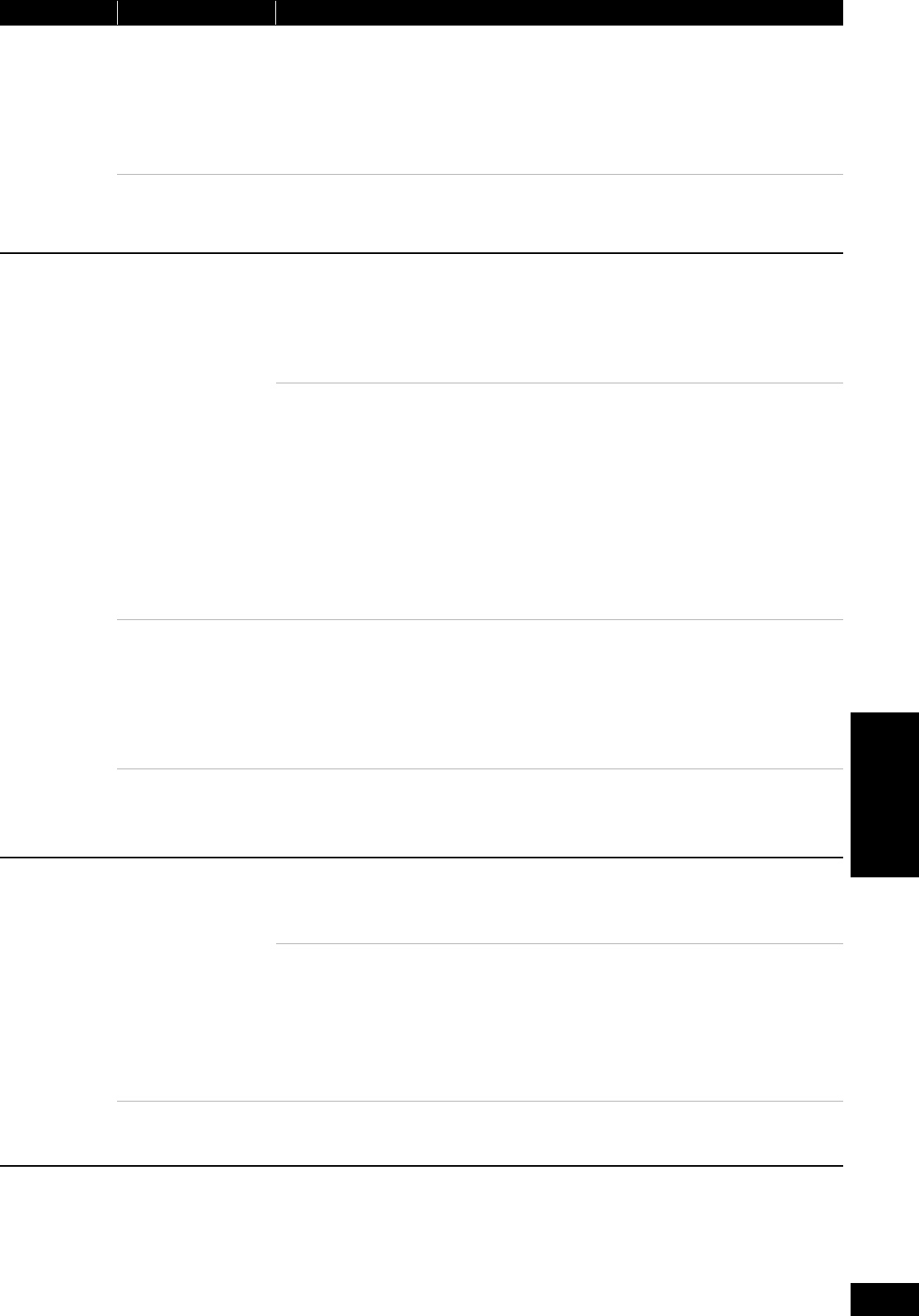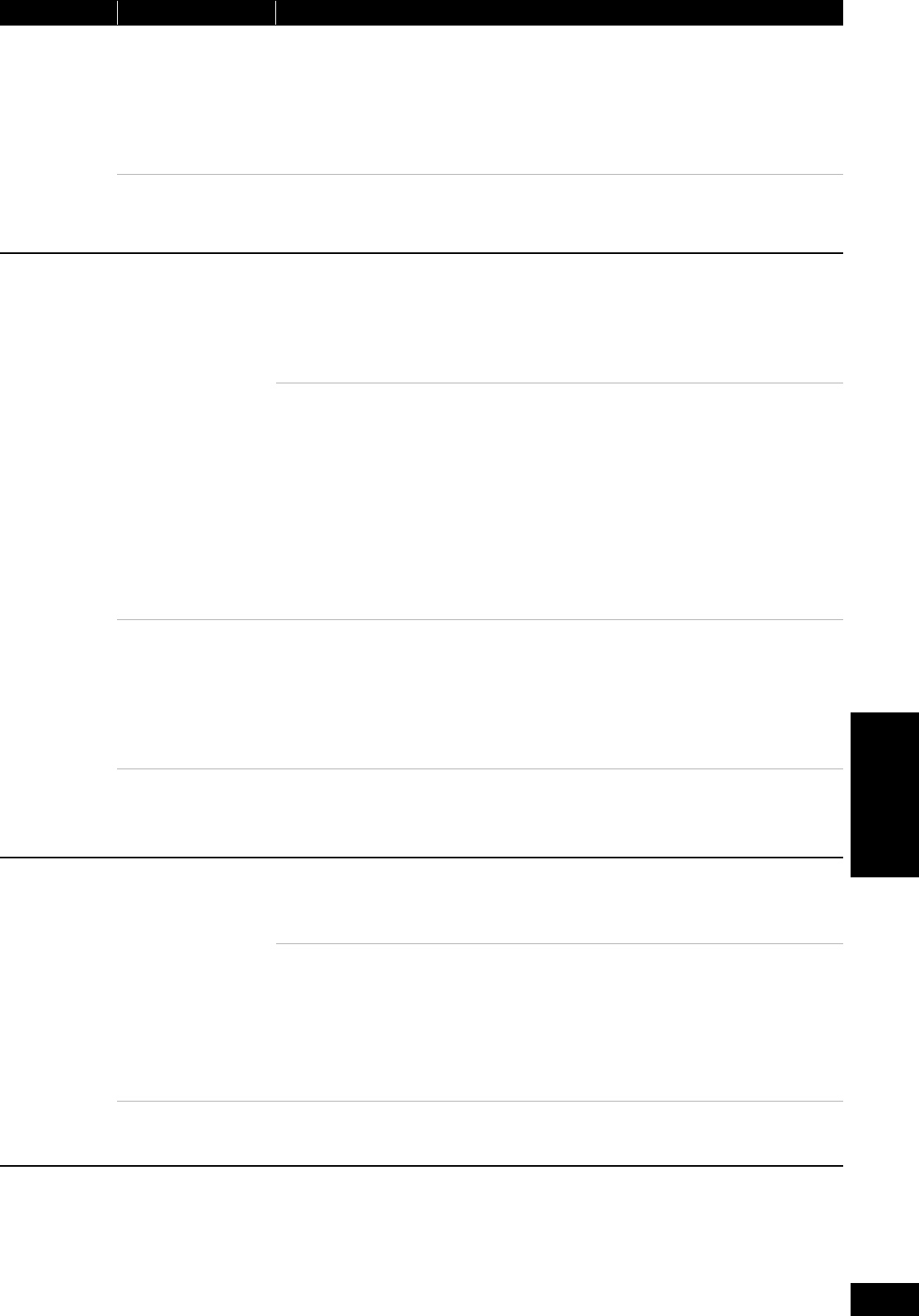
21
RQT9038
Menus Items Settings and details
Play
Repeat Play (Only when the elapsed time is being displayed on the unit’s display.)
Selects the item which you want to repeat. The items displayed differ depending on the type of disc.
≥All tracks All tracks
≥Chapter Chapter
≥Playlists Playlist
≥Title Title
≥One track Track
≥Off
Select “Off” to cancel.
Random [CD] [MP3]
While playing, press [3, 4] to select “On”.
Random playback starts from the next track.
≥On ≥Off
Picture
Mode [BD-V] [AVCHD] [DVD-VR] [DVD-V] [DivX]
Select the picture quality mode during play.
≥Normal: Default setting
≥Soft: Soft picture with fewer video artifacts
≥Fine: Details are sharper
≥Cinema: Mellows movies, enhances detail in dark scenes.
≥User: You can make further adjustments. (> below)
1 Press [1] to select “Picture Adjustment” and press [OK].
2 Select the item using [3, 4] and adjust it with [2, 1].
Contrast: Increases the contrast between light and dark parts of the
picture (j7 to i7).
Brightness: Brightens the picture (0 to i15).
Sharpness: Adjusts the sharpness of the edges of the horizontal lines (j6
to i6).
Colour: Adjusts the shade of the picture’s colour (j7 to i7).
Gamma: Adjusts the brightness of dark portions of the screen (0 to i5).
3D NR: Reduces the rough noise in the background to give a greater
feeling of depth (0 to i4).
When “BD-Video 24p Output” is set to “On”, this function may not
operate. (> 24)
Integrated NR: Smooths block noise and reduces the smudging that appears
around contrasting sections of the picture (0 to i3).
Progressive If images are stretched from right to left, set to “Off”.
[Only when you have selected “576p/480p” in “Component Resolution”
(
>
24)
]
≥
Depending on the type of television used, the video may be stretched horizontally when video is output in
progressive mode. When this occurs, select “Off” and the video will then be output as “576i/480i”.
≥
This setting will be fixed to “On” if you connect with an HDMI cable and set “HDMI Video Mode” to “On” (
>
24).
[Note]
≥When connected to a regular television (CRT: Cathode ray tube) or a multi-system television
using PAL mode, even if it is progressive compatible, progressive output can cause some
flickering. Turn off “Progressive” if you are concerned about it.
Transfer [When “Progressive” (> above) is set to “On”.]
Select the method of conversion for progressive output to suit the type of material being played
(> 32, Film and video).
≥Auto (normal): Automatically detects the film and video content, and appropriately converts it.
≥Video: Select when using “Auto”, and the content is distorted.
Sound
Sound Effects
§
Re-master (> 12)
≥Re-master 1
≥Re-master 2
≥Re-master 3
≥Off
V. Surround
[BD-V] [AVCHD] [DVD-VR] [DVD-V] [DivX] (2 channels or more only)
Enjoy a surround-like effect if you are using two front speakers only.
–Turn V. Surround off if it causes distortion.
–Do not use in combination with surround effects on other equipment.
–V. Surround does not work for bilingual recordings.
≥V. Surround 1
≥V. Surround 2
≥Off
Dialog Enhancer
§
[BD-V] [AVCHD] [DVD-VR] [DVD-V] (3 channels or more only, including a centre channel)
The volume of the centre channel is raised to make dialogue easier to hear.
≥On ≥Off
§
This function is effective for audio from the HDMI terminal or the DIGITAL AUDIO OUT terminal only when “Digital Audio Output” is set to
“PCM”. (However, in this case, audio is output as 2ch from the DIGITAL AUDIO OUT terminal.)
Settings
DMP-BD30EG-RQT9038_eng.book 21 ページ 2008年1月26日 土曜日 午後7時49分