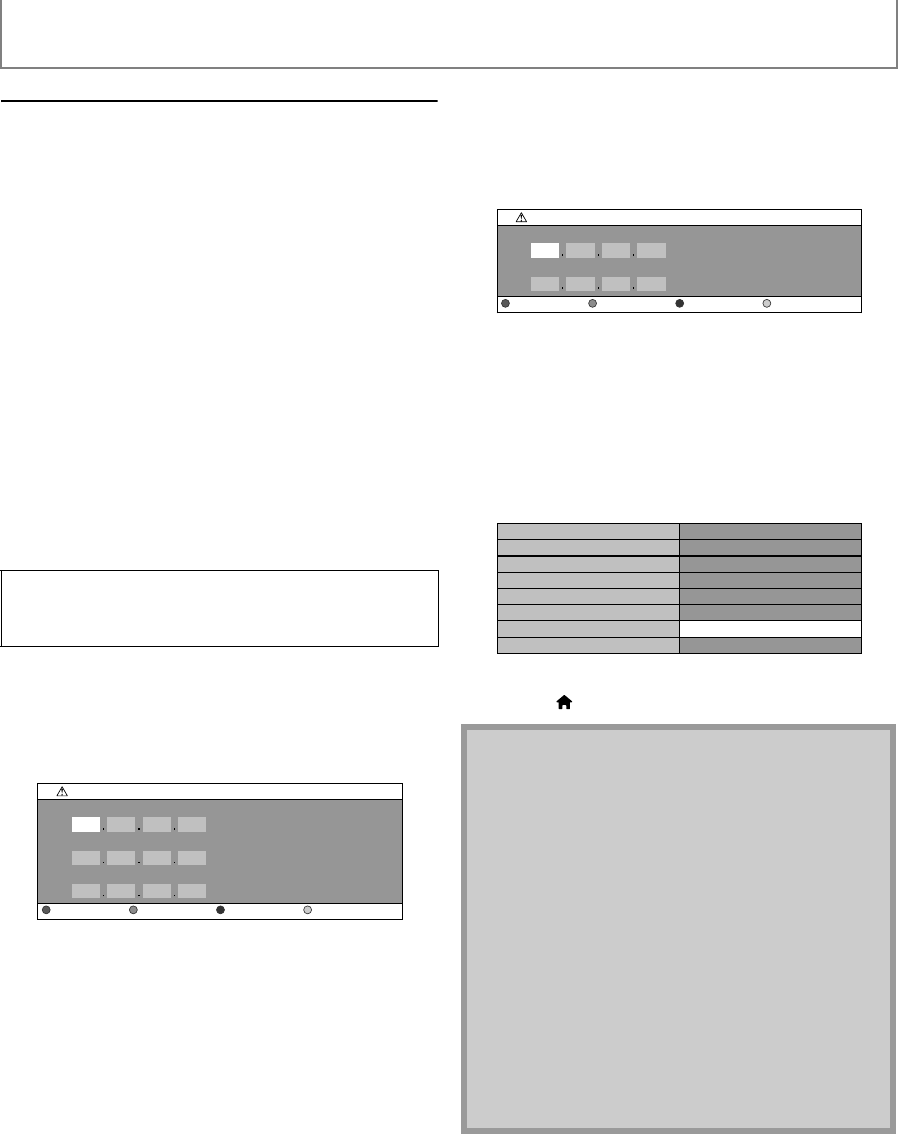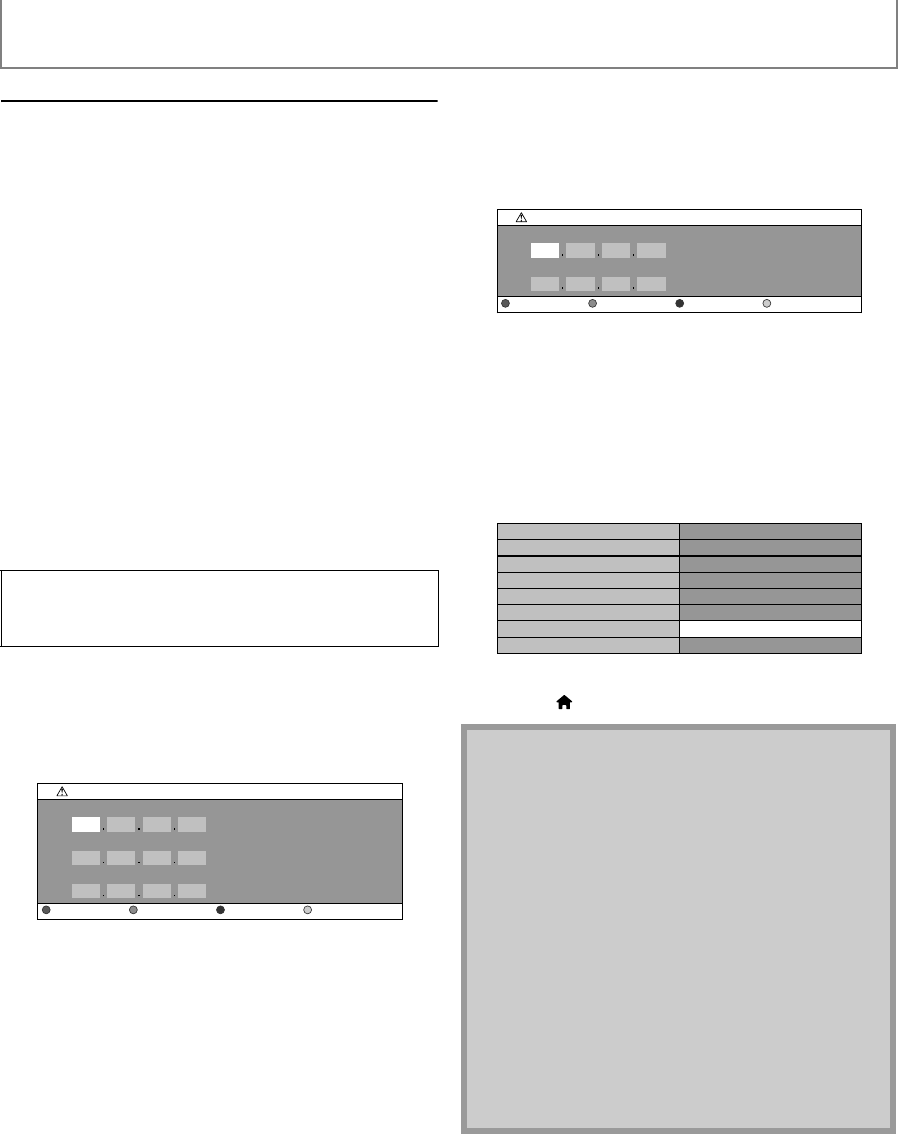
58
SETUPS
EN
Manual (Wired)
In following cases, select “Manual”(wired) to set each
setting as necessary.
- When connection test failed with the setting of
“Standard”(wired).
- When instructed by your Internet service provider to
make specific settings in accordance with your
network environment.
To set the network setting to “Manual”(wired), follow the
following procedure.
1) Follow steps 1) to 3) in “Standard (Wired)” on page
57.
2) Use [K / L] to select “Manual”, then press [OK].
- Setting menu of “Manual”(wired) will be displayed. Set
each setting as necessary.
IP Address Setting / DNS Setting
1) Use [K / L] to select “IP Address Setting”, then press
[OK].
2) Use [K / L] to select the desired setting, then press
[OK].
If you select “Manual”, follow the following
instruction to set the IP address and DNS.
2-a) IP address setting screen will appear. Enter IP
address, subnet mask and default gateway with
cursor buttons and number buttons.
• Enter the IP address number after checking the
specifications of your router.
• If the IP address is unknown, check the IP
address of other devices. (e.g. PC connected via
LAN cable) and assign a different number from
those of other devices.
After you enter all correctly, press [OK] to go to the
DNS setting screen.
2-b) DNS setting screen will appear. Enter primary DNS
and secondary DNS with cursor buttons and
number buttons.
• Enter the DNS addresses provided by your
Internet provider.
• If the DNS address is unknown, check the DNS
address of other devices (e.g. PC connected via
LAN cable) and assign the same DNS address.
2-c) After you enter all correctly, press [OK].
• Confirmation message will appear. Select “Yes”
to complete the settings.
3) Press [BACK U] to go back to the previous screen,
or press [ (home)] to go back to the home menu.
“Auto(DHCP)” : If your router has DHCP server
function, select “Auto(DHCP)”.
“Manual” : If your router does not have DHCP
server function, select “Manual”.
IP Address Setting
IP Address
Subnet Mask
Default Gateway
Clear OK
Note
• The range of input numbers is between 0 and 255.
• If you enter a number larger than 255, the number
will automatically be 255.
• The manually entered addresses will be saved even if
you change the setting to “Auto(DHCP)”.
• When you enter a wrong number, press [Red] to
cancel. (the number will be back to “0”.)
• If you want to enter 1 or 2 digit number in one cell,
press [B] to move on to the next cell.
• If the entered IP address or the default gateway or
primary DNS address is same as the default setting,
IP address setting will be set to “Auto(DHCP)”. (The
manually entered number will be saved).
• When IP address setting is set to “Manual”, the
setting of DNS setting will automatically be “Manual”
and when IP address setting is set to “Auto(DHCP)”,
you can set either “Auto(DHCP)” or “Manual” for DNS
setting.
DNS Setting
Primary DNS
Secondary DNS
Clear
OK
xxx.xxx.xxx.xxx
xxx.xxx.xxx.xxx
xxx.xxx.xxx.xxx
xxx.xxx.xxx.xxx
xxx.xxx.xxx.xxx
IP Address
Subnet Mask
Default Gateway
Primary DNS
Secondary DNS
Is Setting OK?
Ye s
No