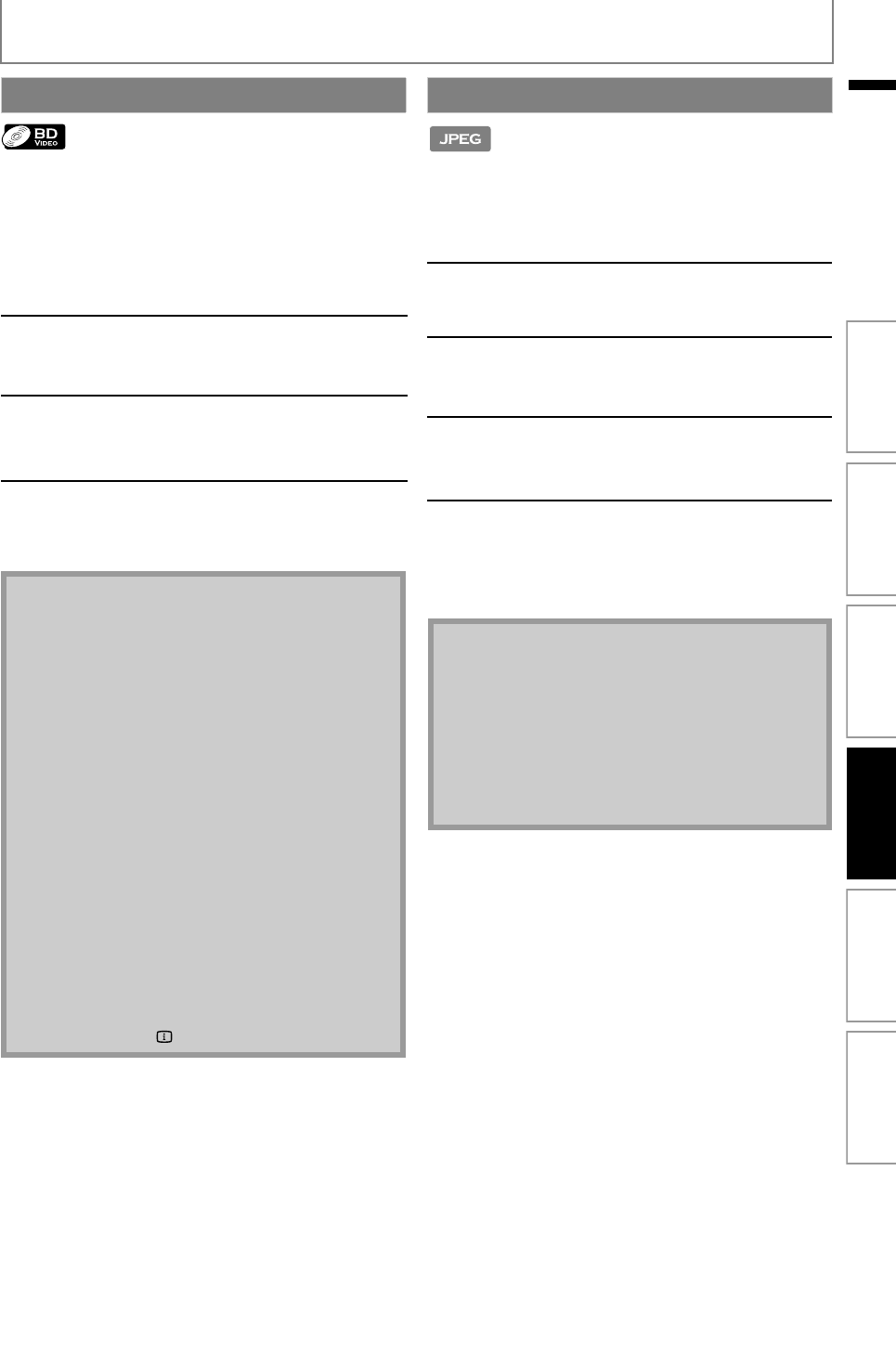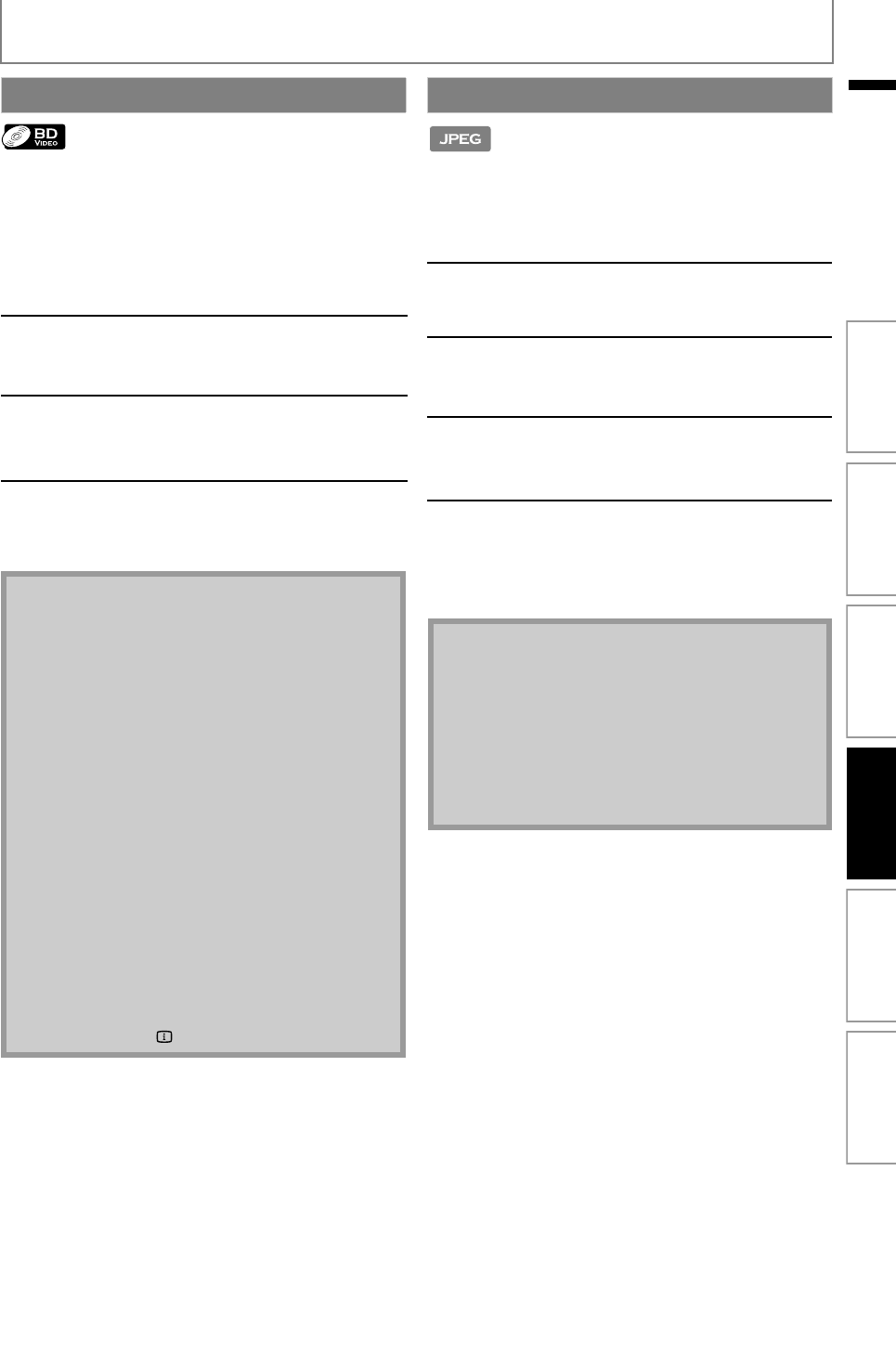
29
BASIC PLAYBACK
EN
EN
This unit can play back Blu-ray 3D Disc which contains
stereoscopic 3D video. In order to view 3D Blu-ray videos,
you need to have the following:
- 3D capable TV
- HDMI 1.4 cable
- 3D glasses
- Blu-ray 3D Disc or Blu-ray 3D only Disc
This unit can also run JPEG files stored on KODAK Picture
CD. You can enjoy picture images on the TV set by playing
back the KODAK Picture CD. This unit conforms to ver.7.0 of
KODAK Picture CD. For details of KODAK Picture CD, contact
a shop that provides developing service of Kodak Inc.
Playing Back a Blu-ray 3D Disc
1
Connect 3D capable TV with HDMI
1.4 cable.
• Refer to “Connection to the TV” on page 16.
2
Insert a Blu-ray 3D Disc or a Blu-ray
3D only Disc.
• Refer to “How to Insert a Disc” on page 25.
3
Follow step 2 in “Playing Back a BD,
DVD or a Disc with AVCHD Files” on
page 26.
Caution
• Watching 3D videos may cause headache, dizziness
or tiredness.
To avoid such consequences, do not watch 3D
videos for a long period of time.
• Watching 3D videos is not recommended for the
following people:
- People who are susceptible to motion sickness
- Children from walking age to seven years
-Pregnant woman
For more information, refer to “IMPORTANT HEALTH
AND SAFETY INFORMATION FOR 3D TELEVISIONS” on
page 71.
Note
• For more information, refer to the 3D TV’s manual.
• When
“3D Output”
is set to
“Auto (XX)”
and your TV is
not 3D capable, playback of Blu-ray 3D Discs will
revert to 2D depending on the disc.
• You can turn off 3D output mode by setting “3D Output”
to “2D”. (Refer to page 45.)
• For Blu-ray 3D only Discs, playback in 2D mode is not
possible.
• You can check the current output mode (2D or 3D)
by pressing [INFO ] during playback.
KODAK Picture CD
1
Insert a KODAK Picture CD.
• Home menu appears automatically.
2
With “Play Disc” selected, press
[OK].
• Media filter screen will appear.
3
Select “Pictures” in the media filter
screen. Then press [OK] to display
the file list.
4
Follow step 4 in “Playing Back an
Audio CD or a Disc with DivX® / MP3 /
Windows Media™ Audio / JPEG
Files” on pages 27-28.
Tips for JPEG / KODAK Picture CD Playback
• Every press on [ANGLE] will turn the image
clockwise by 90 degrees when an image is displayed.
Note
• Some unplayable folders or files may be listed due to
the recording status.
• High-resolution JPEG files take longer to be
displayed.
• Progressive JPEG files (JPEG files saved in progressive
format) cannot be played back in this unit.
Introduction Connections Basic Setup Playback OthersFunction Setup