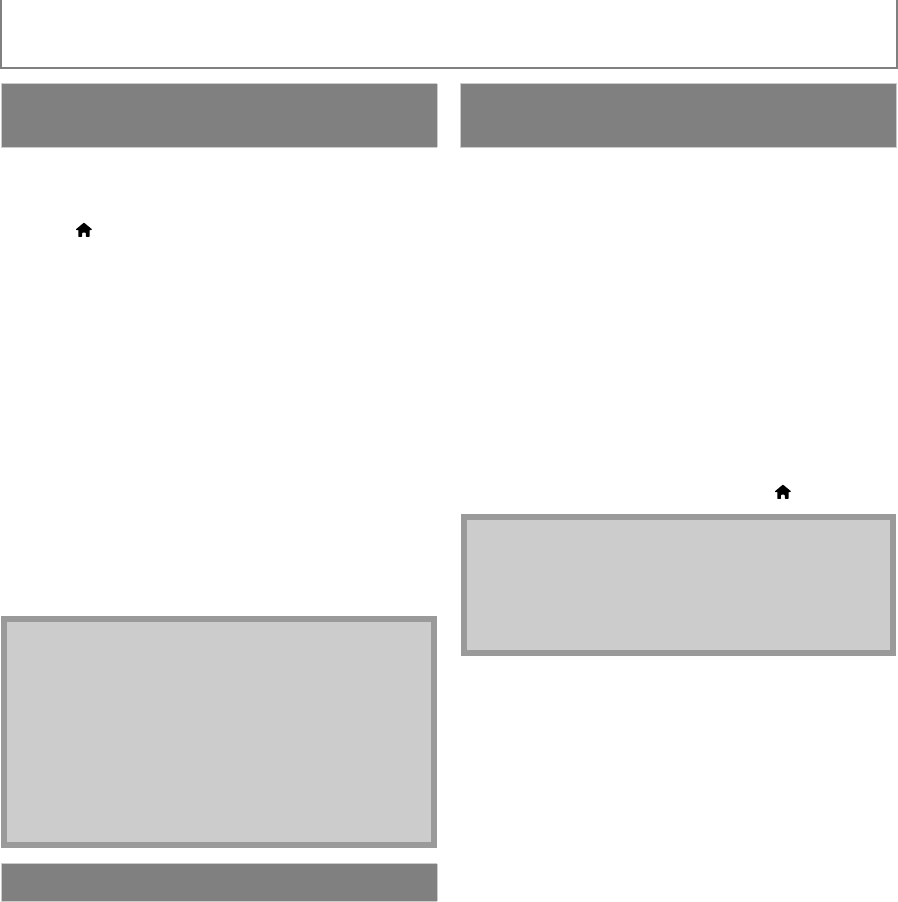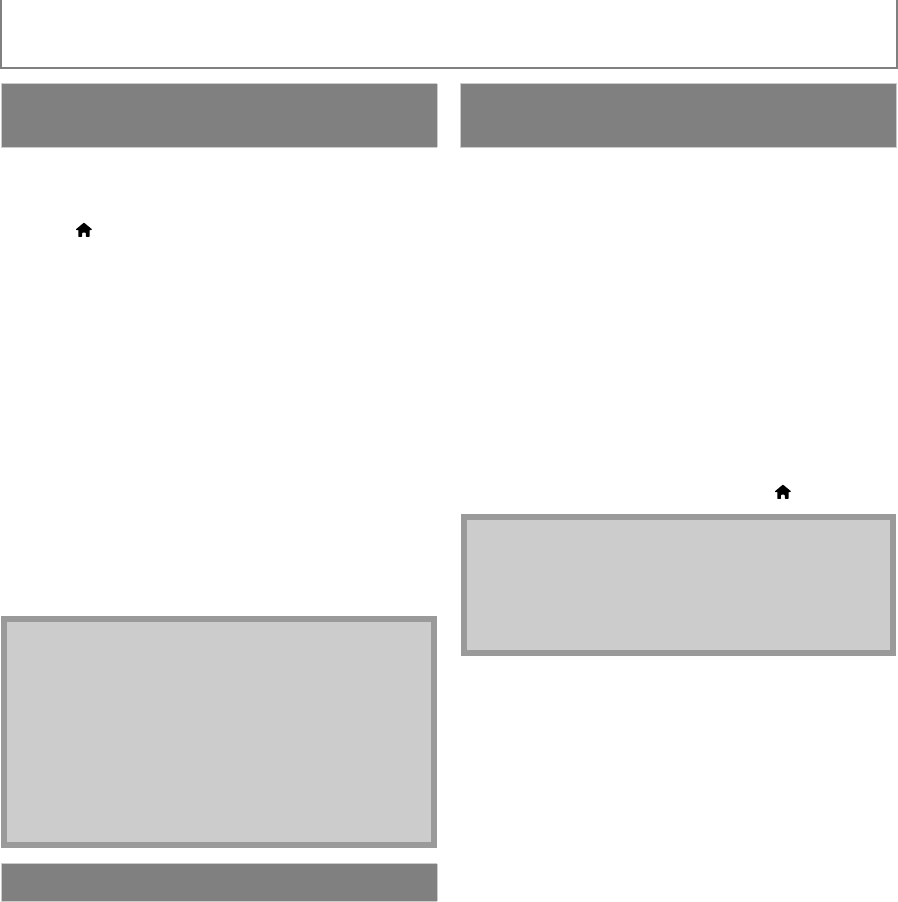
42
CINEMANOW / BLOCKBUSTER OPERATIONS
EN
After you set up the connection to CinemaNow /
Blockbuster, you can rent or purchase movies / TV
episodes and watch directly on your TV.
1) Press [ (home)] to access the home menu.
2) Use [K / L] to select “CinemaNow” or
“BLOCKBUSTER”, then press [OK].
3) Use [K / L / s / B] to select “Movies”, “Browse” or
“TV Shows”, then press [OK].
• List of movies / TV episodes will appear.
4) Use [K / L / s / B] to select the desired title, then
press [OK].
• Title details screen of the selected title will appear.
5) Use [s / B] to select “Rent” or “Buy”, then press
[OK].
• Checkout screen will appear.
6) Use [s / B] to select “Submit Order”, then press
[OK].
7) Use [s / B] to select “Watch Now”, then press [OK].
• If you want to continue browsing, select “Continue
Browsing” and press [OK] to go back to “Movies” or
“Browse”.
From the search screen, you can search for movies / TV
episodes by entering search words.
1) Follow steps 1) to 2) in “Renting or Purchasing
Movies / TV episodes” on page 42.
2) Use [K / L] to select “Search All” (CinemaNow) or
“Find” (Blockbuster), then press [OK].
• Keypad screen will appear.
3) Use [K / L / s / B] to select characters, then press
[OK].
• When you enter a letter, titles that start with the letter
will be displayed on the right side of the screen.
4) Use [K / L / s / B] to select a desired title from the
search result on the right side of the screen, then
press [OK].
• Title details screen of the selected title will appear.
1) Follow steps 1) to 2) in “Renting or Purchasing
Movies / TV episodes” on page 42.
2) Use [K / L / s / B] to select “My Videos”
(CinemaNow) or “My Library” (Blockbuster), then
press [OK].
• List of rented or purchased movies / TV episodes will
appear.
3) Use [K / L / s / B] to select a desired title, then
press [OK].
4) Use [s / B] to select “Watch from Start”
(CinemaNow) or “Play Now” (Blockbuster), then
press [OK].
• If you want to resume playback, select "Resume Play"
and press [OK].
• To stop the playback, press [C (stop)].
• To pause the playback, press [F (pause)].
• To go back to the home menu, press [(home)].
Renting or Purchasing Movies / TV
episodes
Note
• If you select “Add to Wish List” (CinemaNow) or “Add
to My Favorites” (Blockbuster) in title details screen,
the title will be added to your “Wish List” or “My
Favorites”.
• For CinemaNow, if you want to redeem a gift code,
select “Redeem Gift Code” in the checkout screen,
then press [OK] and enter the gift code.
• In most cases, rented movies or TV episodes are
available for 24 hours from the playback starting
time.
Searching Movies / TV episodes
Watching Rented or Purchased
Movies / TV episodes
Note
• Depending on your network environment and
speed, the playback may be paused or stopped.
To improve playback condition, use high speed
broadband Internet connection (For details, contact
your Internet service provider.)