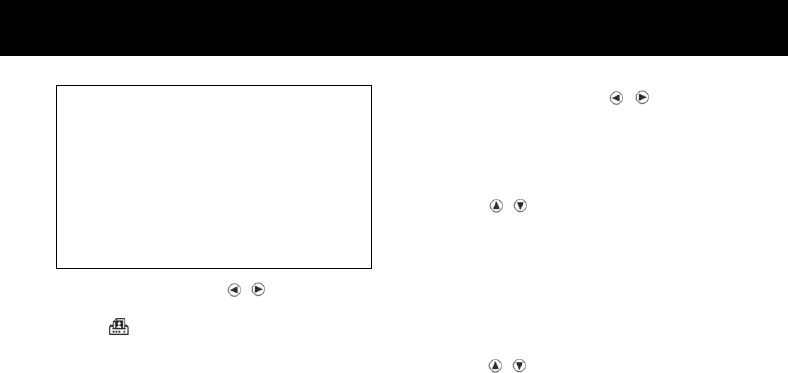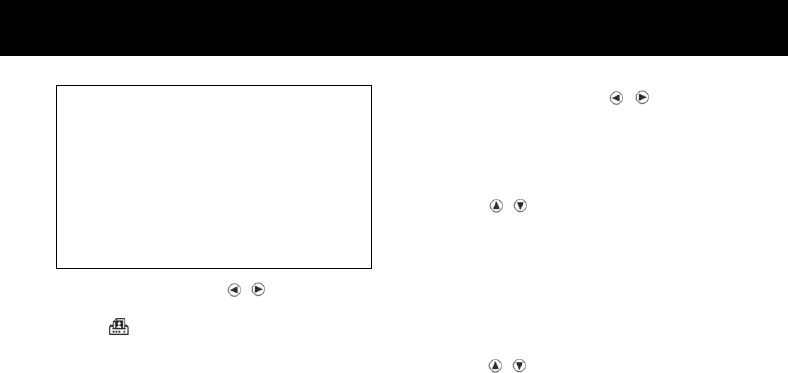
If you wish to print images on your own
printer using DPOF, check with the printer
manufacturer to see if your printer is DPOF
compatible or not.
Note:
Images cannot be printed from the created
Automatic image print file if your printer is
not DPOF compatible.
Press the select buttons ( , ) from the menu
display screen and select the print select menu
screen (
).
1. Press the Set/Zoom button.
* This activates the menu in which images to be
printed are selected.
2. Press the select buttons (
, ) and select
either “This”, “NO” (cancel print selection) or
“ALL”.
3. Press the Set/Zoom button.
① When “ALL” is selected: use the select but-
tons (
, ) to select the number of prints.
Next, press the Set/Zoom button to close the
processing screen and return to the standard
playback screen (end setting).
② When “NO” is selected: and then press the
Set/Zoom button, the screen returns to the
menu screen.
③ When “This” is selected: use the select but-
tons (
, ) to specify the number of prints.
Next, press the Set/Zoom button to return to
the standard playback screen.