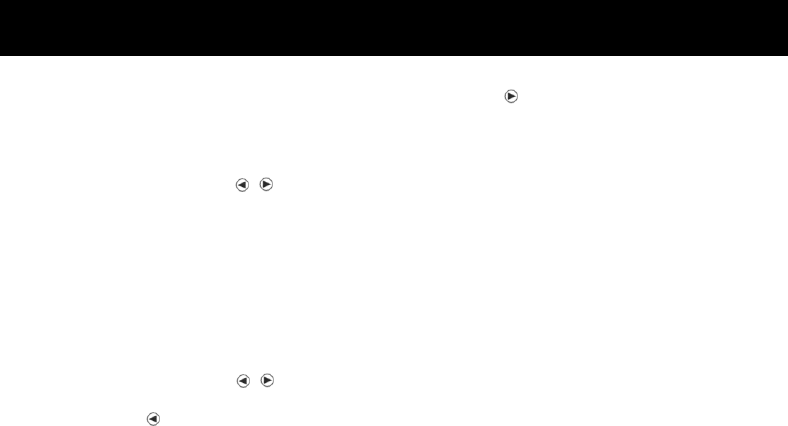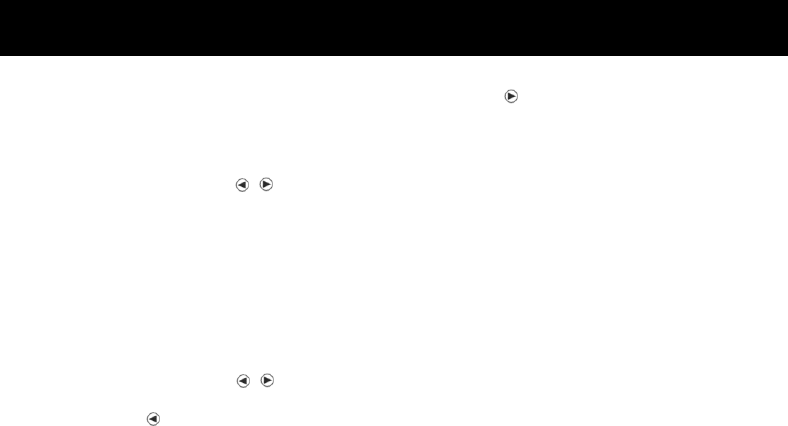
4. Press the menu button once to enable menu
selection (“Set Camera Exposure” setting
screen). The through image will become a still
image.
5. Press the select buttons (
, ) and change to
the “Set Screen Contrast” menu. The brightness
adjustment menu icon will be displayed high-
lighted in the top right corner of the LCD monitor
screen.
6. Press the Set/Zoom button once. The bright-
ness adjustment bar will be displayed at the
bottom of the LCD monitor. The standard set-
ting is the center of the bar.
7. Press the select buttons (
, ) and adjust the
brightness.
* Press the
button to adjust the brightness to
the minus side and darken the image.
* Press the
button to adjust the brightness to
the plus side and brighten the image.
8. Press the Set/Zoom button to return to the
through image.
Note:
* Once changed, this setting remains valid until
changed again.