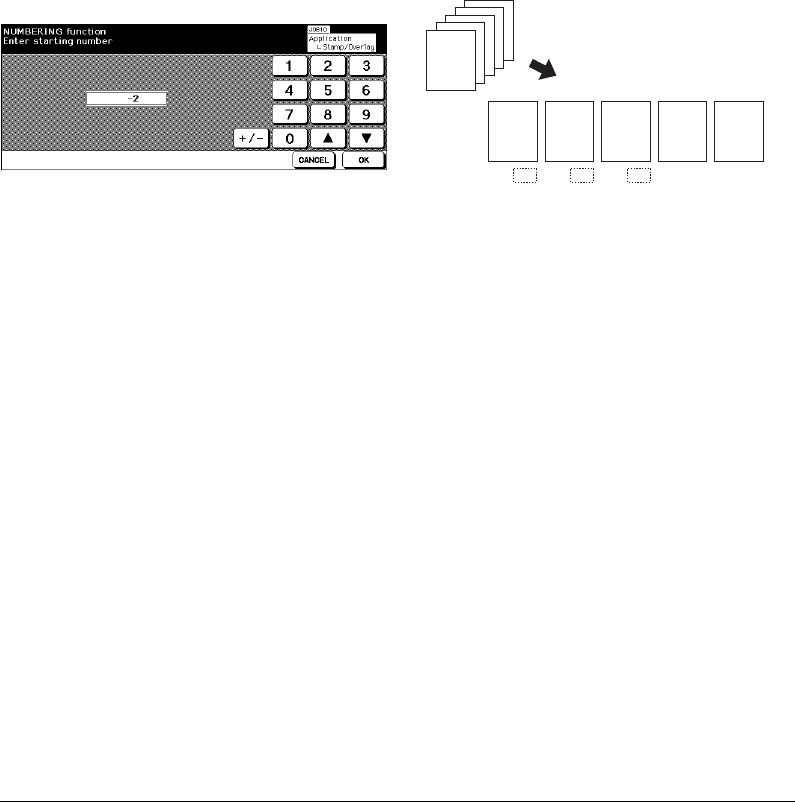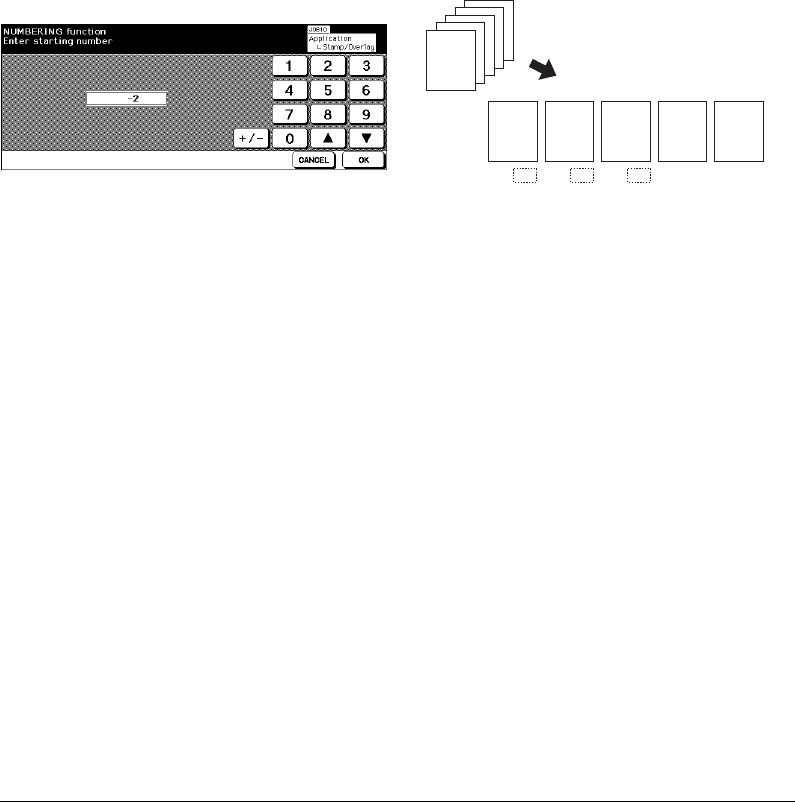
9-42 Applications
Applications
Stamp/Overlay (continued)
7 Touch STARTING No. on the Set Numbering, Page Numbering, or Watermark
Numbering Type Selection Screen to display the Starting No. Setting Screen. Use the
touch screen keypad or up/down arrow key to enter the desired starting number, then
touch OK to return to the previous screen.
Use +/– to enter a minus number to print from halfway through, e.g. –2 to print “1” from
page 4.
Starting No. Setting Screen
8 When selecting WATERMARK or WATERMARK NUMBERING, touch LIGHT,
NORMAL, DARK, or DARK+ to select the desired density level on each screen.
9 The Overlay function will be selected simply by touching OVERLAY to highlight it.
10
When all the desired selections are made, touch OK to return to the Application
Selection Screen.
11
Make additional application selections, or touch OK to return to the Basic Screen.
12
When Overlay is selected, the Store mode is automatically selected, and APS and
AMS are released. Set the desired Copy mode, Copy density, Lens mode, and Copy
size on the Basic Screen.
13
Enter the desired print quantity.
14
Position original(s) FACE UP in document feeder or FACE DOWN on platen glass.
When Overlay is selected, follow the scanning procedure below.
(1) Position the overlaying original in the document feeder or on the platen glass, then
press [START] to scan.
(2) The second and subsequent pages are to be overlaid in printing. Place them in the
document feeder or on the platen glass, then press [START].
IMPORTANT: PLACE AND SCAN THE ORIGINALS IN REGULAR ORDER OF PAGINATION.
Option: Press [CHECK] to view selection, and make the Proof copy, if desired; then touch EXIT to return
to the Basic Screen. See p. 6-35 to p. 6-37.
15
Touch STORE to deselect the store mode, then press [START] to print.
After copying is completed, touch Stamp/Overlay on the Application Selection Screen
or press [AUTO RESET] to release the mode and reset the machine.
Original
Copy
12
–2 –1 0