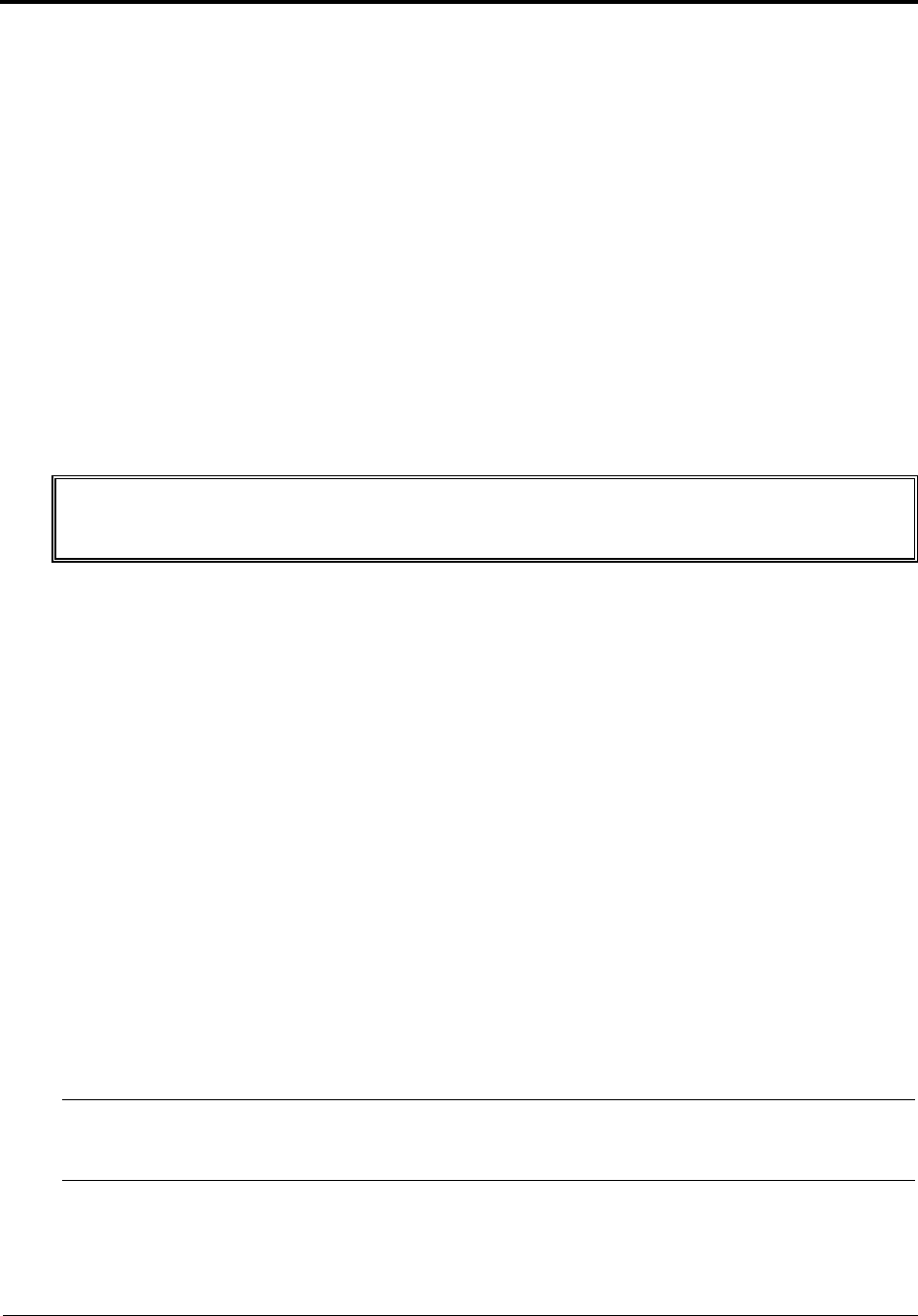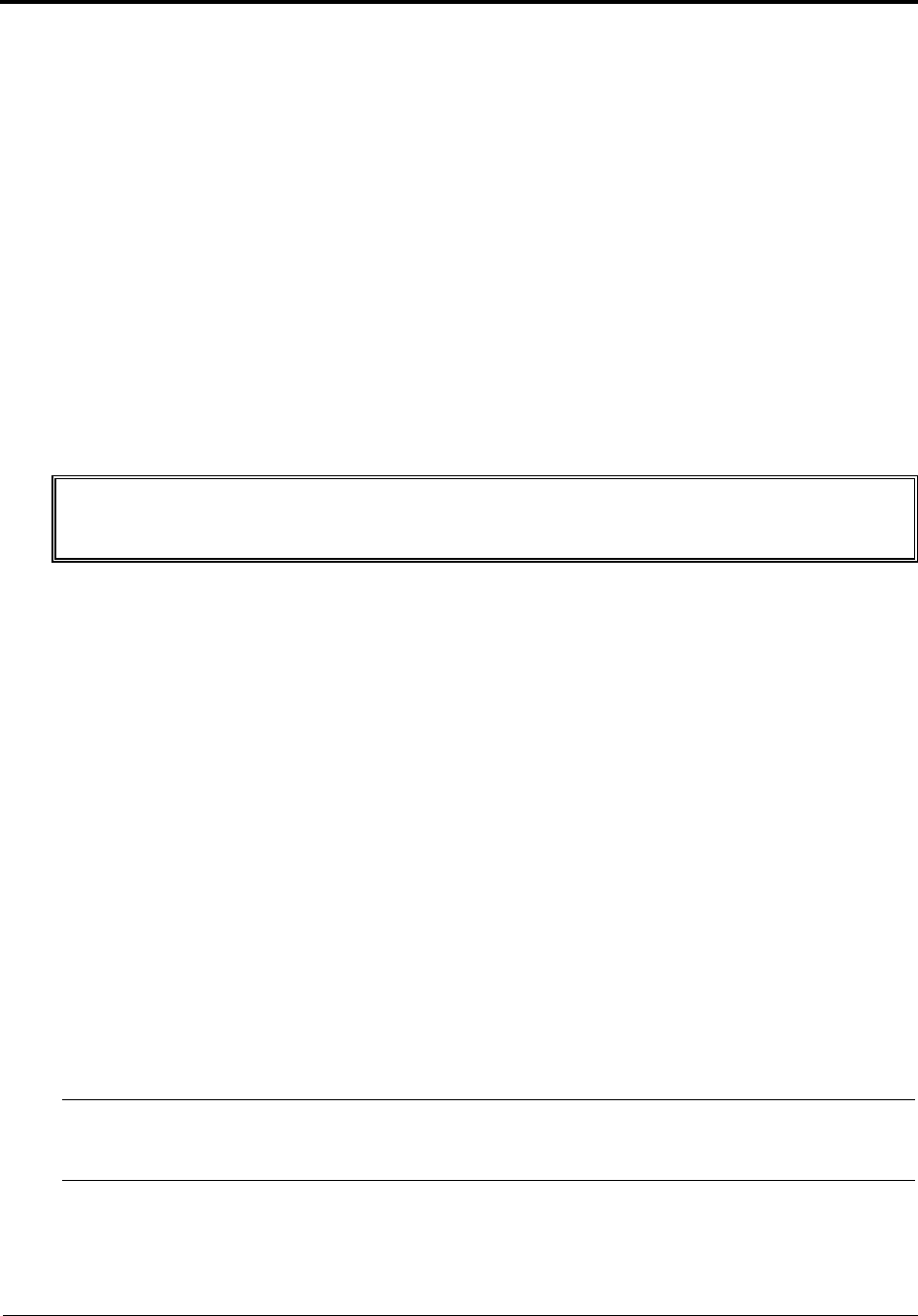
69
9 Remove/Replace Procedures
Introduction
This chapter describes the removal and replacement procedures for the user serviceable components in the
HP Tower Server tc2100.
Safety Information
Follow the procedures listed below to ensure safe handling of components and to prevent harm to both you
and the server:
• Use an anti-static wrist strap and a grounding mat, such as those included in the Electrically Conductive
Field Service Grounding Kit (HP 9300-1155).
• Handle accessory boards and components by the edges only. Do not touch any metal-edge connectors or
any electrical components on accessory boards.
• Handle accessory boards and components by the edges only. Do not touch any metal-edge connectors or
any electrical components on accessory boards.
• Do not wear clothing subject to static charge build-up, such as wool or synthetic materials.
WARNING Hazardous voltages are present inside the server. Always remove AC power from the
processor and other associated assemblies while working inside the unit. Serious injury
may result if this warning is not observed.
Service Tools Required
Service of this product may require one or more of the following tools:
• Electrically Conductive Field Service Kit (P/N 9300-1155)
• CE Peripheral Exerciser Disk Kit (45935-63210)
• Datacomm Test Hood, 9-pin (24540-60010)
• Datacomm Test Hood, 25-pin parallel (24540-60011)
• 1/4 inch Flat Blade Screwdriver
• T-15 Torx
®
Screwdriver
Covers
The left side cover and upper front bezel are the only covers that must be removed to access the internal
components or the mass storage devices at the front of the Server in the front drive bays (or shelves).
Removing the Left Side Cover
To remove the cover, follow these steps:
NOTE These steps do not include the removal of the front bezel of the Server. You do not need
to remove the front bezel of the HP Server tc2100 to install internal accessories, such as
memory or mass storage.
1. If the Server is operating, log off all users and if necessary, backup mass storage devices.
Refer to Chapter 2, “Controls, Ports, and Indicators” for instructions.