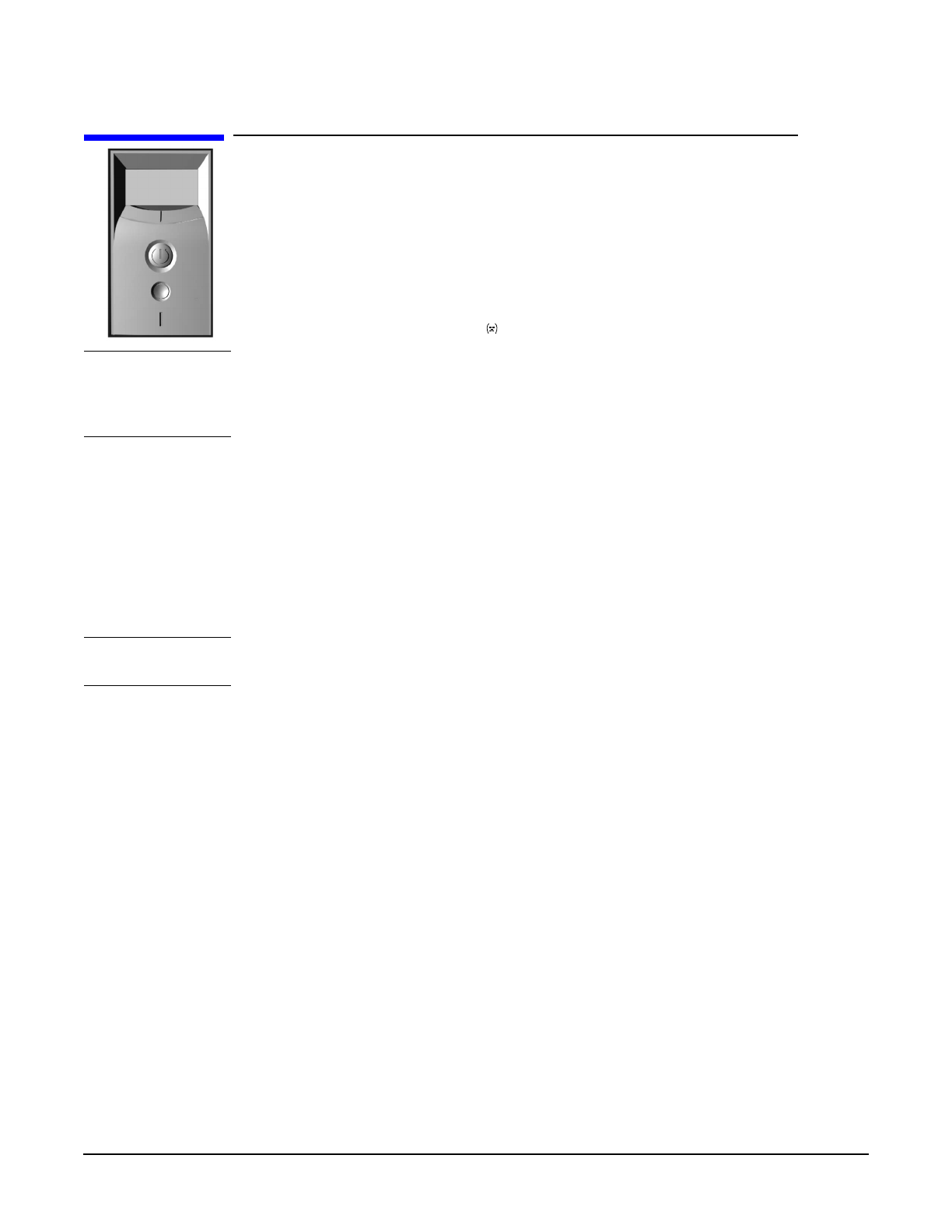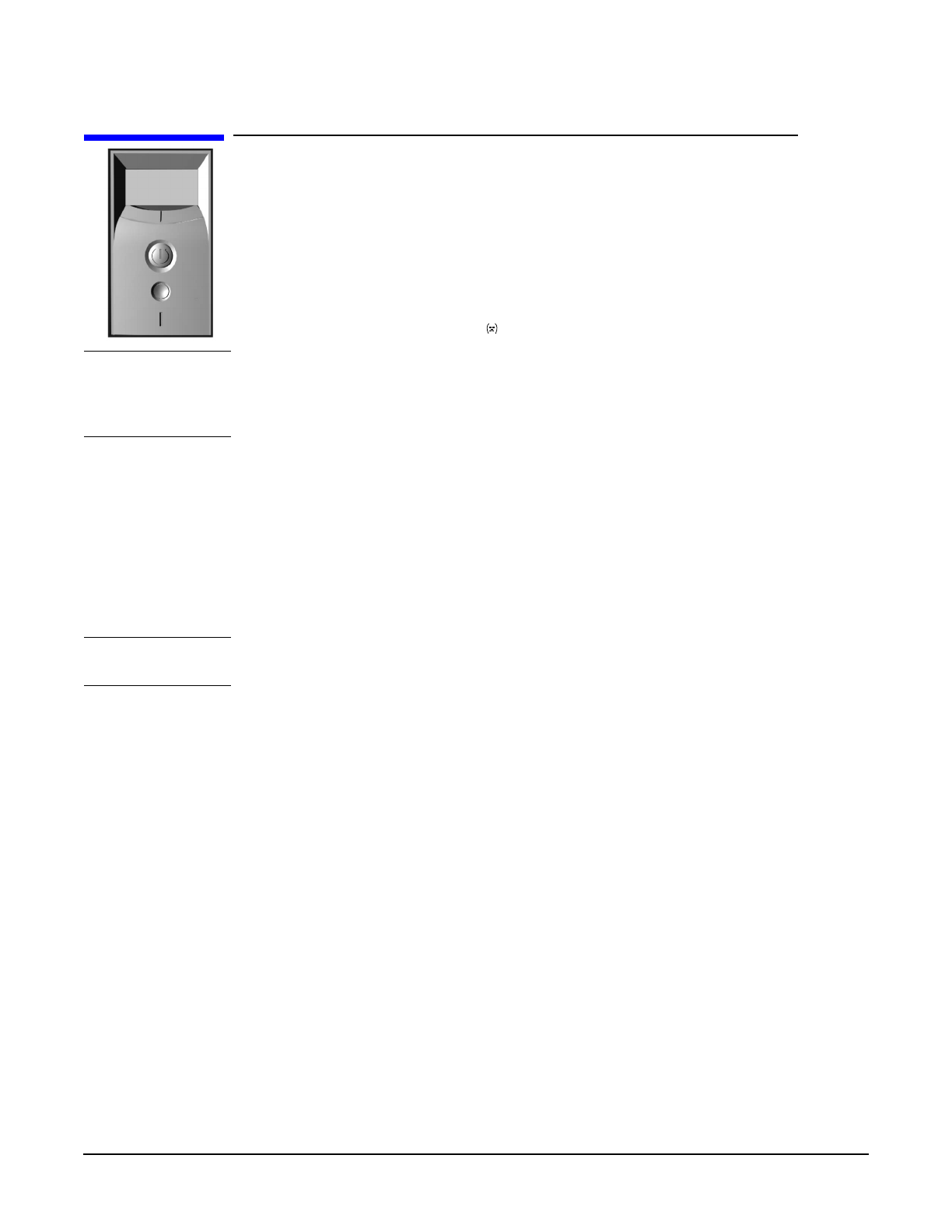
Troubleshooting Your Workstation
Case 4: Boot Process Fails, Error Message Appears
Chapter 7
164
Case 4: Boot Process Fails, Error Message Appears
When the power button is pressed, the workstation starts to boot and there is activity on
the monitor, but the boot process then fails with an error message. Status LED is red. A
configuration error has been detected.
• Boot process fails with an error message.
• Status LED is RED.
• MaxiLife status panel displays and a POST error message.
NOTE Before removing the cover, switch off the display and workstation. Disconnect the power
cord and any accessory cables. When checks have been completed, close the workstation
and reconnect the power cord and accessory cables. Verify that the workstation boots
correctly.
Error Message Utility (EMU)
In the event of an error generated in POST (Power-On-Self-Test) during the boot process,
there are two beeps, then the Error Setup Manager gives access to one or more detected
errors. Each EMU error is displayed as a 4-digit code with an associated text message on
the monitor screen and the MaxiLife LCD panel.
For a list of POST errors displayed by MaxiLife and the recommended solutions, refer to
“Post Test Errors” on page 162.
NOTE If the monitor is not available, a short error message is also displayed on the MaxiLife
LCD panel.